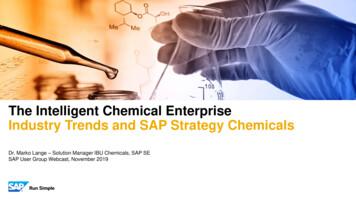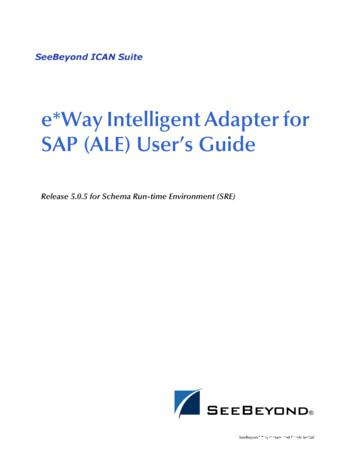Installation Guide PowerBuilder 12 - SAP
Installation GuidePowerBuilder 12.0
DOCUMENT ID: DC37771-01-1200-01LAST REVISED: April 2010Copyright 2010 by Sybase, Inc. All rights reserved.This publication pertains to Sybase software and to any subsequent release until otherwise indicated in new editions ortechnical notes. Information in this document is subject to change without notice. The software described herein is furnishedunder a license agreement, and it may be used or copied only in accordance with the terms of that agreement.To order additional documents, U.S. and Canadian customers should call Customer Fulfillment at (800) 685-8225, fax (617)229-9845.Customers in other countries with a U.S. license agreement may contact Customer Fulfillment via the above fax number. Allother international customers should contact their Sybase subsidiary or local distributor. Upgrades are provided only atregularly scheduled software release dates. No part of this publication may be reproduced, transmitted, or translated in anyform or by any means, electronic, mechanical, manual, optical, or otherwise, without the prior written permission of Sybase,Inc.Sybase trademarks can be viewed at the Sybase trademarks page at http://www.sybase.com/detail?id 1011207. Sybase andthe marks listed are trademarks of Sybase, Inc. A indicates registration in the United States of America.Java and all Java-based marks are trademarks or registered trademarks of Sun Microsystems, Inc. in the U.S. and othercountries.Unicode and the Unicode Logo are registered trademarks of Unicode, Inc.All other company and product names used herein may be trademarks or registered trademarks of the respective companieswith which they are associated.Use, duplication, or disclosure by the government is subject to the restrictions set forth in subparagraph (c)(1)(ii) of DFARS52.227-7013 for the DOD and as set forth in FAR 52.227-19(a)-(d) for civilian agencies.Sybase, Inc., One Sybase Drive, Dublin, CA 94568
ContentsInstallation Workflow .1Planning Your Installation .3Installation Media Contents .3System Requirements .4Obtaining a License .5SySAM Troubleshooting .5Software Requirements .6Preinstallation Tasks .11Starting the Common Setup Program .13Providing Basic Information .15Installing SQL Anywhere .17About SQL Anywhere .17Installing InfoMaker .19InfoMaker Components .20Installing PowerBuilder .21PowerBuilder Components .22Completing the Setup Program .25What the Setup Program Does .25Installing in Silent (Unattended) Mode .29Accepting the License Agreement .29Silent Install and Uninstall for PowerBuilder Products.30Silent Install and Uninstall for the PBVM .32Postinstallation Tasks .33Upgrading Databases for jConnect for JDBC .33Installing the PBVM in EAServer .34Installing Ghostscript .34Installing PostScript Drivers .35Uninstalling a PowerBuilder Product .37Obtaining Help and Additional Information .39Index .41Installation Guideiii
ContentsivPowerBuilder
Installation WorkflowInstallation WorkflowThis workflow defines a path for planning and installing PowerBuilder .Installing the product1. Planning Your Installation on page 32. Preinstallation Tasks on page 113. Choose one of these install methods: Installing with the Common Setup Program on page 13 Installing in Silent (Unattended) Mode on page 294. Postinstallation Tasks on page 33UninstallingUninstalling a PowerBuilder Product on page 37Installation Guide1
Installation Workflow2PowerBuilder
Planning Your InstallationPlanning Your InstallationBefore you install or upgrade, prepare your environment. Identify the components and options to install or upgrade.Make sure your system meets installation requirements.Obtain a license.Identify software required.Installation Media ContentsThis topic describes the contents of the PowerBuilder installation kit.Table 1. Installation Media ContentsCD or DVDContentsThe PowerBuilder installation media includes the CDs or DVDs listed in this table. The setup programon the DVD requires you to supply a license, as described in Obtaining a License on page 5.Getting Started CDCustomer Service Reference Guide, SyBooks Installation Guide, PowerBuilder and InfoMaker Release Bulletins, order card for printed documentation, and this Installation Guide.PowerBuilder DVDCommon setup program for PowerBuilder 12.0 (PowerBuilder .NET andPowerBuilder Classic), InfoMaker 12.0, and SQL Anywhere 11.0.1, and asupport folder that contains files that can be used to rebuild the PowerBuilder extensions for Web services clients and other supporting files.PowerBuilder SyBooks CDDocumentation for PowerBuilder in HTML-based and PDF formats.Installation Guide3
Planning Your InstallationSystem RequirementsMake sure your system meets all requirements before you install PowerBuilder. See therelease bulletin for the most current information about required service packs.Table 2. System Requirements for PowerBuilderProductComputerMinimummemoryHard diskspaceOperating systemThis table provides system requirements for each product in PowerBuilder. All products require aDVD-ROM drive. The disk space requirements provided are approximate. The actual disk space youneed for each product might vary depending on hard disk size, partitioning, and the features youchoose to install. Additional temporary space is required on the hard disk during installation foruncompressing install files.124PowerBuilderPentium 4 orhigher512MB656MB for allcomponentsWindows XP Professionalwith SP 3, Windows XPTablet PC Edition with SP3, Windows Vista 32/64 bitBusiness with SP2, Windows 7 32-bit, or WindowsServer 2008 with SP21.InfoMakerPentium 4 orhigher256MB332MB for allcomponents2Windows XP Professionalwith SP 3, Windows XPTablet PC Edition with SP3, Windows Vista 32/64 bitBusiness with SP2, Windows 7 32-bit, or WindowsServer 20081.SQL Anywhere400 MHz orhigher Pentiumcompatible48MB in addition to memoryrequired by theoperating system337MB for allcomponents notincluding UltraLite and Windows MobileWindows 2000, WindowsXP, Windows XP TabletPC Edition, WindowsServer 2003, and WindowsVista, Windows 7, andWindows Server 2008(x86, x64, IA64)1.Supports Windows Server 2008 runtime only, not development.Less disk space is required if PowerBuilder is installed on the same computer.PowerBuilder
Planning Your InstallationObtaining a LicenseBefore installing your product, choose a SySAM license model, gather information about thelicense server, and obtain license files.These steps summarize how to install a Sybase Software Asset Management (SySAM)license. For details, see the Sybase Software Asset Management Users Guide on the SyBooksonline bookshelf or on the Sybase Product Manuals Web site at http://sybooks.sybase.com.1. Choose a SySAM license model.License modelDescriptionUnserved licensemodelLicenses are obtained directly from a license file. If you are using anunserved license, save the license file to the machine on which youinstall the product.Served licensemodelA license server manages the allocation of licenses among multiplemachines.2. For the served license model, decide whether to use an existing or new license server.The license server and your product installation do not need to share the same machine,operating system, or architecture.3. For the served license model, determine the type of server system: Install the new license server on a machine that does not have an existing license server.To install on a machine that is running a SySAM 1.0 license server, follow migrationinstructions in the Sybase Software Asset Management User's Guide to migrate to thenewer SySAM version.4. Before installing your product, get license files from the Sybase Product Download Center(SPDC) at https://sybase.subscribenet.com using SPDC access information you receivefrom Sybase or your Sybase reseller.SySAM TroubleshootingThis topic describes possible problems with SySAM licenses.Read this topic if you experience problems with SySAM licensing. The information mighthelp you resolve the issues, or to collect information that Technical Support can use todiagnose them. You can find more information about SySAM licensing on the SySAM Website at http://www.sybase.com/sysam and in the SySAM Infocenter at .infocenter.help.sysam/title.htm.Logging SySAM informationTo enable logging, add an entry to the PB.INI file with the following format:Installation Guide5
Planning Your Installation[pb]LogSySAM NN can be any of these values: 0 – No logging (default)1 – Basic logging information2 – Full informationThe SySAM log file, PB120 sysam.log, contains status information from thedevelopment environment, the details of the current license, and information from the SySAMAPI, if you set the SySAMTrace value in PB.INI. Technical Support might ask you to setthese values if you experience license problems.The SySAM log file is saved in the same directory as other writeable files for individual users,such as initialization files. See What the Setup Program Does on page 25 for the location ofthis directory on various Windows systems.Two additional files, pb120 sysam.properties and PB120.lic, are installed in thedirectory for individual users. These files contain information that might be useful toTechnical Support. Do not edit these files unless directed to do so by Technical Support.Served license issueIf you enter an unqualified server name, such as myserver, as the license server name, theserver name might not be found. Try a fully qualified name, such asmyserver.mydomain.com.Software RequirementsIdentify the software requirements for PowerBuilder.Table 3. Required Software for PowerBuilder featuresFeatureRequired SoftwareThe following table lists the software required for PowerBuilder features.Install any required framework packages and SDKs before you install PowerBuilder. Microsoftdeveloper software is available from the Microsoft Download Center.Read this table carefully to determine whether you need to install any software before you run thesetup program, and whether you need to install SQL Anywhere before installing PowerBuilder. If youselect a feature with a prerequisite that is not yet installed, the setup program displays a warningmessage.6PowerBuilder
Planning Your InstallationFeatureRequired Software.NET target development and deploymentMicrosoft .NET Framework Version 3.5 Service Pack 1, Visual Studio 2008SP1 and hotfixes.This required software can be automatically installed for you during PowerBuilder installation. See Starting the Common Setup Program on page13.NET Windows Formssmart client deployment and update andsupport for OLE controls in WindowsFormsMicrosoft .NET Framework Version 2.0 or later.WCF Client and WebService DataWindowin PowerBuilder .NETMicrosoft .NET Framework Version 2.0 or later.WPF smart client development and updateMicrosoft .NET Framework Version 2.0 or later.PowerBuilder ClassicWeb FormsAJAX 1.0 on both design time and runtime computers. Available for download at milyID ca9d90fa-e8c9-42e3-aa19-08e2c027f5d6.NET Web Forms development and deployment and .NET Webservices local host deploymentMicrosoft Internet Information Services (IIS) 5.0 or higher.For design time only, Microsoft .NET Framework 2.0 Software Development Toolkit (SDK).For design time only, Microsoft Windows SDK for Windows Server 2008and .NET Framework 3.5, referred to elsewhere in this document as .NETFramework 3.5 SDK.For design time only, .NET Framework 3.5 SDK.Note: On the development computer, IIS is not required for PowerBuilderapplications or components unless the same computer is used a server forWeb Forms or smart client applications, or for Web service components. IISis also not required on end users’ computers.For information about configuring IIS, see Deploying Applications andComponents to .NET in the help.NET Web Forms deAJAX extensions.velopment and deployYou can download and install the Microsoft ASP.NET AJAX Extensionsmentversion 1.0 from the ASP.NET Web site at milyID ca9d90fa-e8c9-42e3aa19-08e2c027f5d6&displaylang en.NET Web Forms deTelerik RadControls.velopment and deploy.NET Web Forms use RadControls to display and provide functionality formentthe Tab, TreeView, and Toolbar controls. If you choose to install the .NETWeb Forms feature, this software is installed automatically. RadControlsare automatically deployed with your Web Forms applications to deployment computers or servers.Installation Guide7
Planning Your InstallationFeatureRequired SoftwarePowerBuilderand andInfoMaker tutorials,demo databases, andsample applicationsSQL Anywhere 11.0.1 or later.SQL Anywhere is available on the DVD. If the setup program does notdetect SQL Anywhere 11.0.1 or later on your computer, you receive awarning if you select or InfoMaker.If you choose to continue, the setup program does not install the tutorials orregister the demo databases. To use these features later, install SQL Anywhere first, then reinstall PowerBuilder, InfoMaker, or both.MobiLink synchronizationAdaptive Server Anywhere 9.0.2 or SQL Anywhere 11.0.1 or later.EAServer componentand Web DataWindowdevelopment and deploymentEAServer 5.5 with EBFs 13993 and 14146, EAServer 6.3, or later.EJB client developmentMobiLink is a component of Adaptive Server Anywhere and SQL Anywhere. In the SQL Anywhere setup program, select Synchronization andMessaging, and then MobiLink.Run the setup program in the PBVM directory on the DVD to install runtimefiles and the Web DataWindow server component in EAServer. See SilentInstall and Uninstall for the PBVM on page 32.EAServer 5.5 with EBFs 13993 and 14146, EAServer 6.3, or another J2EEcompliant application server such as BEA WebLogic 8.1 and later, or IBMWebSphere 6.x. Sun JDK 1.6 or later.The Sun JDK 1.6 is installed in the Sybase\Shared\PowerBuilder\jdk1.6.0 02 directory when you install PowerBuilder.Web service clients and Microsoft .NET Framework Version 2.0 or later.Web Service DataFor design time only, Microsoft .NET Framework 2.0 SDK.Window in PowerBuilder ClassicSaving DataWindows Ghostscript and PostScript printer driver.as PDF using theSee Installing Ghostscript on page 34 and Installing PostScript Drivers onGhostscript distillerpage 35.and PostScript printingSaving DataWindows Sun JDK 1.3 or later and Apache FO processor.as PDF using XSL ForThe Sun JDK 1.6 is installed in the Sybase\Shared\Powermatting Objects (FO)Builder\jdk1.6.0 02 directory when you install PowerBuilder.and Java printingThe Apache FO processor is installed in the Sybase\Shared\PowerBuilder\fop-0.20.4 directory when you install PowerBuilder.PowerDesigner plugin8PowerDesigner 15.2.An evaluation version is available on the PowerDesigner page of the SybaseWeb site.PowerBuilder
Planning Your InstallationFeatureRequired SoftwareData access using theADO.NET interfaceMicrosoft .NET Framework Version 2.0 Redistributable Package or later.JDBC connectivitySun JDK 1.3 or later.Sun JDK 1.6 is installed in the Sybase\Shared\PowerBuilder\jdk1.6.0 02 directory when you install PowerBuilder.Runtime PackagerMicrosoft Windows Installer.Microsoft Windows Installer is installed by default on all supported Windows platforms.Installation Guide9
Planning Your Installation10PowerBuilder
Preinstallation TasksPreinstallation TasksThis topic describes tasks to perform before installation. Read the release bulletins for the latest information on the products that you are installing.Pay close attention to the Special Installation Instructions section. Release bulletins forPowerBuilder and InfoMaker are available in the product package on the Getting StartedCD. Release bulletins for PowerBuilder and InfoMaker are also available on the ProductManuals Web site at http://www.sybase.com/support/manuals/. The release bulletins atthis site sometimes contain more recent information than the bulletins on the GettingStarted CD. A readme.txt file for SQL Anywhere is available in the SQLAnywhere11directory on the DVD.Make sure the drive on which you install PowerBuilder is not compressed. If compressionis enabled on the installation drive, the setup program fails.Make sure you have a TEMP environment variable that points to an existing directorylocation with at least 300MB free space. The setup programs write files to this directoryduring the installation and frees the space after the installation is complete.Close any open applications.Back up any files created with earlier versions of Sybase tools. Make sure that anyPowerBuilder PBLs you plan to migrate have been regenerated without error in yourcurrent version of PowerBuilder before you back them up.In addition to backing up your PBLs, back up any files that contain information you do notwant to lose, such as database files, INI files, preference information, and modifieddatabase definition files. For more information about backing up and migrating existingapplications, see Postinstallation Tasks on page 33.Read Software Requirements on page 6 to determine whether you need to install anysoftware before installing PowerBuilder 12.Installation Guide11
Preinstallation Tasks12PowerBuilder
Starting the Common Setup ProgramStarting the Common Setup ProgramUse the DVD or downloaded image to start the PowerBuilder setup program.The PowerBuilder setup program installs both the PowerBuilder Classic andPowerBuilder .NET IDEs.This procedure describes how to begin a local installation from a DVD or downloaded image.If you are a system administrator and want to allow users to install from a network driveinstead, copy the files from the DVD into a directory on a network drive. Users can then installPowerBuilder by running the setup program from the network.1. Exit any programs that are running.2. Launch the PowerBuilder setup program. To install from an image that you have downloaded from the Sybase Web site, run theautorun.exe file.Note: If you run setup.exe, the setup program does not enable you to install theSQL Anywhere program.To install from the PowerBuilder DVD, insert the disk into your DVD-ROM drive. Thesetup program starts automatically.To install from a local network drive, follow your administrator's instructions foraccessing and running the setup program there.3. In the 12.0 DVD window, click Install PowerBuilder .NET Prerequisites.This installs .NET Framework 3.5 SP1 and the Visual Studio Isolated Shell 2008 SP1.Do not skip this step unless you are sure that the prerequisite software is already installedon your system.4. Click Install Powerbuilder 12.0 to start the common setup program.The setup program collects basic and licensing information before launching theindividual setup programs for PowerBuilder, InfoMaker, and SQL Anywhere.Installation Guide13
Starting the Common Setup Program14PowerBuilder
Providing Basic InformationProviding Basic InformationThe common setup wizard collects basic information before beginning the PowerBuilder andInfoMaker installations.Tip: Click Cancel to interrupt the installation at any point during this procedure. You can theneither exit or resume the common setup. If you choose to exit, you can stop the currentinstallation and continue with your other selections, or end the setup completely.To provide basic information before installing PowerBuilder and InfoMaker:1. On the start page of the setup program, select PowerBuilder 12.0.2. On the Welcome page, click Next.If you have not installed prerequisites for the current feature, the next page in the wizardinforms you what needs to be installed. Click Cancel to exit the wizard, or Next tocontinue without installing the prerequisites.3. On the License Type page, select one of these license types and click Next: EvaluationThe Evaluation license allows you to install PowerBuilder for 30 days, for evaluationpurposes only.Go to Step 5 on page 16 to complete the License Agreement page and continue thisprocedure from that point.Standalone Seat - Local LicenseStandalone Seat - ServedIn the Server Information page, enter the name of the license server provided by yoursystem administrator. If the administrator who installed the license server defined anon-default TCP port number, you might also need to provide the TCP port number.Click Next and wait for a few seconds until the setup program validates the license.Proceeding Without a Valid License: You can select the local license or served licenseoption without loading a license file or specifying a server location. When you click Next,the setup program displays an error message box. After you close the error message, thesetup prompts you to confirm that you will obtain a valid license key within 30 days. ClickYes to proceed with the installation. Note that the installed products stop functioning after30 days unless you install a valid license file or license server first.4. In the License Key page:a) Click Load.b) Navigate to and select your license file, and click Open.c) Click Next. Wait for a few seconds until the setup program validates the license.Installation Guide15
Providing Basic Information5. On the License Agreement page, select your location from the drop-down list, read thelicense agreement, select the I AGREE radio button, and click Next to continue.6. On the Customer Information page, enter your name and your company’s name.7. On the Choose Destination Location page, click Next to accept the destination path shown,or click Browse and select a different path, click OK, and click Next.8. On the Choose Destination Location For Shared Files page, click Next to accept thedestination path shown, or click Browse and select a different path, click OK, and clickNext. Use the same folder for shared files for all products in this set.9. On the Select Components page, select the products you want to install and click Next tocontinue.10. Complete the setup program for each product you selected.16PowerBuilder
Installing SQL AnywhereInstalling SQL AnywhereInstall SQL Anywhere to support database features during application development.You can start the SQL Anywhere installation using either of these methods: The common setup program, described in this topic.The silentinstall command-line program.1. In the Choose Setup Language dialog box, select the language you want to use in theInstallation wizard and click OK.2. On the Welcome page, click Next.3. On the License Agreement page, select your location from the drop-down list, read thelicense agreement, select the I accept the terms of this agreement option, and click Nextto continue.4. On the Setup Type page, select Complete if you want to install all components, or selectCustom and click Next.5. If you selected Custom in the previous step, click the down arrow next to any feature youdo not want to install, select This feature will not be available from the cascading menu,and click Next.6. On the Ready to Install the Program page, click Install to begin the installation.7. Optionally select the check boxes in the InstallShield Wizard Completed page to view theReadMe file or the iAnywhere Online Resources page.8. Click Finish to close the SQL Anywhere installation wizard.Note: Sometimes, a dialog opens with this erroneous message:Invalid license data. Reinstall is required.Click OK to dismiss the dialog; the SQL Anywhere installation completes normally.About SQL AnywhereSybase SQL Anywhere is a fully-featured relational database and data management tool.The SQL Anywhere installation is restricted to development use only. Deployed systemsrequire a separate SQL Anywhere license or the SQL Anywhere Runtime Edition, describedin the next section. The SQL Anywhere installation includes MobiLink, a session-basedsynchronization system that allows two-way synchronization between a main database andmany remote databases, and the Sybase Central database management tool.Installation Guide17
Installing SQL AnywhereSQL Anywhere Runtime EditionPowerBuilder also includes the SQL Anywhere for Windows royalty-free runtime edition (theSQL Anywhere Runtime Edition). The SQL Anywhere Runtime Edition is a restrictedfunctionality version of the standalone version of SQL Anywhere. For example, the SQLAnywhere Runtime Edition does not support stored procedures and triggers, transaction logs,or synchronization.The SQL Anywhere setup program included on the PowerBuilder installation DVD installsthe SQL Anywhere Runtime Edition by default. For more information, including the list ofRedistributable Components of the SQL Anywhere Runtime Edition, see theRuntimeEdition.html file in the main SQL Anywhere 11 directory.The SQL Anywhere setup program installs the SQL Anywhere developer edition in defaultdrives and directories unless you specify otherwise. If a directory you specify does not exist,the setup program creates it.18PowerBuilder
Installing InfoMakerInstalling InfoMakerThis topic describes how to install InfoMaker, an easy-to-use tool for creating applicationsthat query and report on databases.The common setup program installs InfoMaker in default drives and directories unless youspecify otherwise. If a directory you specify does not exist, setup creates it.1. On the Choose Destination Location page, click Next to accept the destination folder pathshown, or click Browse and select a different path, click OK, then click Next.2. On the Choose Destination Location For Shared Files page, click Next to accept thedestination folder path shown, or browse to select the Sybase\Shared directory.3. On the Select Components page, unselect the check box next to any components you donot want to install, and click Next.You can expand the tree view to select or unselect subcomponents of top-levelcomponents, and click Select All or Unselect All to select or unselect all the check boxes.You cannot unselect the InfoMaker Base Components option. See InfoMakerComponents on page 20. To install optional painters, select the Database Write option.The Demo Database is selected by default if you select the Tutorial component.4. On the Select Program Folder page, select the program folder to which program icons willbe added or specify a new one, and click Next.5. On the Start Copying Files page, review your settings, then click Next to begin installingfiles or Back to change your selections.6. On the InstallShield Wizard Complete page, select the check box if you want to read theReadme file, and click Finish to return to the common setup program.Close the Readme file to continue.Installation Guide19
Installing InfoMakerInfoMaker ComponentsThe setup program lets you install the base InfoMaker software and additional, optionalcomponents.Table 4. InfoMaker Components20ComponentDescriptionInfoMaker Base ComponentsThe base components are required. If you select no other other components,this option installs InfoMaker as a reporting and query tool only. No optional painters are installed. You cannot open forms in the InfoMaker tutorial library; those forms require use of the optional painters that are installed with the database write option. This option installs the ODBC driver.InfoMaker DatabaseWrite OptionAdds three additional painters so that you can work with data more fully:Native Database InterfacesInterfaces that enable you to interact with server databases natively. Expandthe tree view to select which interfaces to install.OLE DB DriverInterface to connect to databases using an OLE DB data provider.JDBC DriverInterface to connect to databases using JDBC.Internet ToolsThe DataWindow Web Control for ActiveX is a fully interactive DataWindow control. It requires a browser that supports ActiveX.InfoMaker TutorialSource files for the tutorial in the Getting Started book. If you want to do theInfoMaker tutorial or use the sample library, install SQL Anywhere 11.0.1or later if it is not already installed on your computer. When you installInfoMaker, the setup program creates an ODBC data source for the demodatabase. If SQL Anywhere is not installed on your system when you installInfoMaker, setup does not install the demo database, sample library, ortutorial files.Demo DatabaseA SQL Anywhere database used in the tutorial, the sample library, andexamples in the documentation.Online Help FilesThe imhlp20.hlp and imman20.chm compiled HTML Help files. Database painter for creating and modifying tablesForm painter for creating and modifying data in a databaseData Pipeline painter for copying data from one database to anotherPowerBuilder
Installing PowerBuilderInstalling PowerBuilderRun the PowerBuilder setup program to install PowerBuilder .NET and PowerBuilderClassic.PrerequisitesYou must have Administrator privileges to fully install this product.Task1. On the Choose Destination Location page, click Next to accept the destination folder pathshown, or click Browse and select a different path, click OK, then
3, Windows Vista 32/64 bit Business with SP2, Win-dows 7 32-bit, or Windows Server 2008 with SP21. InfoMaker Pentium 4 or higher 256MB 332MB for all components2 Windows XP Professional with SP 3, Windows XP Tablet PC Edition with SP 3, Windows Vista 32/64 bit Business with SP2, Win-dows 7 32-bit, or Windows Server 20081. SQL Any-where 400 MHz .
SAP ERP SAP HANA SAP CRM SAP HANA SAP BW SAP HANA SAP Runs SAP Internal HANA adoption roadmap SAP HANA as side-by-side scenario SAP BW powered by SAP HANA SAP Business Suite powered by SAP HANA Simple Finance 1.0 2011 2013 2014 2015 Simple Finance 2.0 S/4 HANA SAP ERP sFin Add-On 2.0
SAP Certification Material www.SAPmaterials4u.com SAP Certification Material for SAP Aspirants at Low cost Home Home SAP Business Objects SAP BPC CPM SAP BPC 7.0 SAP EWM SAP GTS SAP Public Sector SAP Real Estate SAP FSCM SAP FI/CO SAP AC - FI/CO SAP BI 7.0 SAP CRM 5.0
PowerBuilder .NET 12.5.2. DOCUMENT ID: DC01261-01-1252-01 LAST REVISED: February 2013 . PowerBuilder Classic and PowerBuilder .NET share the same compiler, which has been modified to correctly generate WPF applications. For example, the WPF runtime library must
SAP Master Data Governance SAP Information Steward SAP HANA smart data integration SAP Data Hub SAP Cloud Platform Big Data Services SAP HANA, platform edition SAP Vora Customer Experience IoT Workforce Engagement SAP Cloud for Customer SAP Commerce SAP Marketing SAP Asset Intelligence Network SAP Predictive Maintenance and Service SAP .
PowerBuilder DataWindows A DataWindow is an object unique to PowerBuilder. The window object is bound to a data source, and the results of the associated DB query can be displayed in a variety of ways or views. Here, for example, is a DataWindow running in the PowerBuilder 12.5 tutorial—in this case it's displaying data in a grid view:
\PowerBuilder [version]\IDE\fop-0.20.5 directory when you install PowerBuilder. Data access using the ADO.NET interface Microsoft .NET Framework Version 4.0 or later Redistributable Package. JDBC connectivity Oracle JDK. The Oracle JDK is installed in the %AppeonInstallPath% \PowerBuilder [version]\IDE\Jdk1.6.0_24 directory when you install .
The first thing most PowerBuilder developers should do when moving to PowerBuilder 11.5 or higher is to move away from Windows Classic Style controls by doing the following on XP and later development environments: 1. Select Tools, System Options from PowerBuilder's main menu, and uncheck "Use Windows Classic Style on XP". (Figure 1)
ALE/RFC Setup 88 SAP System Type 88 SAP IDoc Version 88 Program ID (SAP to e*Gate) 88 SAP Load Balancing Usage (e*Gate to SAP) 89 SAP Application Server (e*Gate to SAP) 89 SAP Router String (e*Gate to SAP) 90 SAP System Number (e*Gate to SAP) 90 SAP Gateway Ho