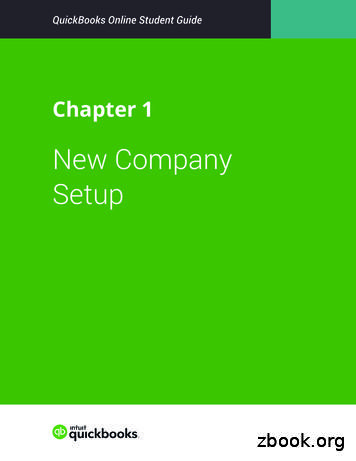HOW TO SWITCH FROM QUICKBOOKS TO APLOS
HOW TO SWITCHFROM QUICKBOOKS TO APLOS
Best Practices Before Switching Determine the best time to moveIt is most common to start clean at the beginning of your fiscal year, but you can alsomove at the start of a new quarter or month. Make sure you have the right chart of accounts for the futureReevaluate your chart of accounts to see if you need to do anything different with youraccounts or funds to get the reports you need. Decide whether to start clean or migrate your data from QuickBooks Take an honest look at your current books. How clean is your data? If your books are amess, it may be best to start fresh. If you are making significant changes to your chartof accounts, you may be better off not bringing over historical data since that is morecomplex. If you really just need comparative reports, it may be easier to enter summaryamounts rather than transaction details. You can still set your starting balances basedon the date you start in Aplos. Save your QuickBooks historical data or keep a backup of that dataWhether you decide to make a clean break from QuickBooks or import your data, youwill still want to make sure you export and save your historical data and reports. This isparticularly important in the case of an audit.Export Reports In QuickBooks If you plan to migrate your data yourself, you will want to generate the following reports inQuickBooks : General Ledger report Balance Sheet Income Statement Latest bank reconciliations Transaction History reportNote: If the Aplos Services team will be importing your data, export the General Ledger for the time periodyou would like to migrate that data. It should contain all the debits and credits for each of your accounts,whether they are assets, liabilities, equity, income, or expenses.
Setting Up Your Account In AplosStep 1: Switch From Classes To Funds In AplosAplos is true fund accounting, so you will need to determine what needs to be a fundin your new Aplos account. This is the case whether you are starting fresh in your newsoftware or if you are bringing over historical transactions. In many cases, a class inQuickBooks would be a fund in Aplos. Determine what classes need to have a balanceAny class that needs to hold a balance will likely be a fund. With funds, you can see thesingle balance of your bank account as well as how much of that balance is reserved fordifferent areas. Determine what tags are neededIf you have items that don’t need balances, but you still want to be able to filter theirtransaction activity, consider using tags. Tags can be applied to income and expensetransactions for things such as departments, locations, or projects.ResourcesWebinar: Fundamentals Of Accounts, Funds, And TagsSupport Article: Accounting Tags In AplosStep 2: Create Your Chart Of Accounts Option 1: Create a new chart of accountsCreate your new chart of accounts in Aplos if you plan to start with a fresh chart ofaccounts or if you are making significant changes to your current chart of accounts. Option 2: Import a previous chart of accountsTo import an existing COA, map your QuickBooks chart of accounts to your newchart of accounts in Aplos using our preformatted Excel template. For faster entry, theSupport team can assist you with the uploading process.ResourcesSupport Article: Setting Up Your Chart Of Accounts In AplosSupport Article and Template: Importing Your Chart Of Accounts
Step 3: Input Outstanding Transactions Enter uncleared bank transactionsIf you have uncleared bank transactions as of the cutover date, enter them into yourregister or import them using bank integration. Enter outstanding AP and AR transactionsIf you have open AP or AR from a prior period, re-enter the invoice and bill in Aplosbased on the date it was originally accrued. You can import outstanding invoices orbills, or you can manually enter them.ResourcesSupport Article: Importing Accounts Payable Entries In AplosSupport Article: Importing Accounts Receivable Entries In AplosStep 4: Set Your Starting Balances Enter your starting balancesEnter the starting balances from your accounts as they were on your Balance Sheet report onyour cutover date.For example, if you are importing data from 2020 and 2021, you will want to start with yourending balances from December 31, 2019. If you are not importing historical transactions andyou are switching over on January 1, your starting balances will be your ending balances onDecember 31 of the previous year.Starting balances may also include: Fund balancesIf you have been tracking your fund balances using classes in QuickBooks , or on a separatespreadsheet, your starting balance for each account may be broken out across each of yourfunds. AP and AR accountsIf you entered open Accounts Payable or Accounts Receivable, that itemization should havealready set your starting balance for those accounts. For example, if you had 1,000 of open AP,and you have now entered those bills into Aplos, it will have a starting balance of 1,000 for thatliability account, which should match your Balance Sheet. Uncleared bank transactionsIf you entered uncleared bank transactions, these transactions will impact your starting balancefor that asset account. Instead of referencing your Balance Sheet, enter the amount yourbank statement shows for the account balance as of the cutover date. The combination of theuncleared transactions and bank balance should equal your book balance as of the cutover date.Cutover date bank balance /- uncleared transactions book balance as of the cutover dateResourcesSupport Article: Setting Your Starting Balances
Step 5: Create Donation Purposes Create donation purposesDonation purposes are used to track the key programs or areas that people designatetheir giving to when donating to your organization. These may include a general fund,building campaign, specific project or ministry, etc. Hint: Purposes often have similarnames as a fund or tag, and they will be visible to online donors. Link donation purposes to your accountingIf desired, link purposes to your accounting accounts and funds. Once they are linked,Aplos will automatically update the accounting using the appropriate account, fund, andtag (if applicable) when you use a particular purpose. Donations that need a contributionrecord but do not need to post to your accounting, such as in-kind donations, would needa purpose that is not linked to an account and fund.ResourcesSupport Article: Purposes In AplosBringing In Historical DataImport Donation History Import your donation history into AplosWhen you upload donations, they will not post in your accounting if you select apurpose that is not linked to your COA. If you need them to integrate with youraccounting, you can assign the appropriate income accounts and funds to the purpose.ResourcesSupport Article: How To Import Donations
Import Past Accounting TransactionsAs previously mentioned, it is not necessary to import historical transactions tosuccessfully move to a new accounting system. If your prior accounting was messy or didnot fit your reporting needs, it is recommended that you simply keep your old exportedreporting for reference and move forward with a clean system. If you do wish to importhistorical transactions for comparative reporting, you have two options. Option 1: Post summary amountsMany organizations elect to simply post monthly summary amounts for their IncomeStatement and Balance Sheet to pull comparative reporting. This can be accomplishedmanually or with a journal entry. Using this method, you won’t see the transactiondetails for past years. When they are needed, you would reference your exportedtransaction history from your prior system. Option 2: Import historical dataYou can download the following templates to help you with the import process: Register transactions Journal entries Accounts Payable Accounts ReceivableResourcesSupport Article: Import Journal Entries In AplosWant more information on howAplos can help your organization?Visit www.aplos.comor call 888-274-1316
accounts or if you are making significant changes to your current chart of accounts. Option 2: Import a previous chart of accounts To import an existing COA, map your QuickBooks chart of accounts to your new chart of accounts in Aplos using our preformatted Excel template. For faster entr
QuickBooks Enterprise Solutions QuickBooks Premier (2002 or later) QuickBooks Pro (2002 or later) QuickBooks Simple Start (2006 or later) Canadian editions of QuickBooks Pro, Premier, or Enterprise (2003 or later) UK editions of QuickBooks Pro or Accountant Edition (2003 or later) Please note: QuickBooks Web Connector 2.1.0.30 and older .
QuickBooks account, either QuickBooks Online or QuickBooks Desktop version. If you do not have an existing QuickBooks account, please visit the Intuit QuickBooks website to create an account. Note: Intuit QuickBooks Online is a monthly, fee-based subscription service, which is in addition to the Sync for QuickBooks service offered by Authorize.Net.
Version 2.1.0.30 U.S. editions of QuickBooks Financial Software products QuickBooks Enterprise Solutions QuickBooks Premier (2002 or later) QuickBooks Pro (2002 or later) QuickBooks Simple Start (2006 or later) QuickBooks Point of Sale (v.4.0 or later) Canadian editions of QuickBooks (2003 or later)
Keyboard Shortcuts Updating QuickBooks QuickBooks Product Information . Chapter 1 - introduction to quickbooks 4 QUICKBOOKS COMPANY FILES When you setup your company for the first time in QuickBooks, QuickBooks creates a file for you. The file will contain your company name and will have the extension .QBW.
Topics Step by Step Workflows 1. Product Overview Benefits of using QuickBooks Online Know the features of your QuickBooks Online subscription 2. Importing Data Export QuickBooks Desktop data to QuickBooks Online Become familiar with importing lists into QuickBooks Online 3. Setting Up Your Company Explore how to add users to QuickBooks Online
New Company Setup 3 3. Click Next. NOTE The checkbox labeled I’ve been using QuickBooks Desktop and want to bring in my data refers to converting data from the QuickBooks Desktop version to QuickBooks Online. This is not relevant for this class. QuickBooks asks you to choose the areas of QuickBooks you’ll use in your company.File Size: 2MBPage Count: 22Explore furtherChecklist of what you'll need to set up a new . - Intuitquickbooks.intuit.comChapter 1 New Company Setup - Intuitwww.intuit.comA Basic Guide to Quickbooks for Beginners: Key Tips for .watermarkeservices.comNew Client Checklist - QuickBooksquickbooks.intuit.comIntuit QuickBooks Certified User Study Guidewww.teknimedia.comRecommended to you b
then select Updating QuickBooks, or Update QuickBooks, and follow the instructions. 3. Switch to single user mode, if you are sharing the QuickBooks data file among multiple computers. For instructions to switch to single user mode, choose Help menu QuickBooks Help. Search for Switch to Single User Mode and follow the instructions.
QuickBooks EasyStart User Guide 4 To start QuickBooks, double-click the QuickBooks icon on your desktop, or click the Windows Start button and then click QuickBooks from the Programs group. Register your copy of QuickBooks Under the Help Menu, select Register QuickBooks. Registration must be made within 30 days of product installation. It only