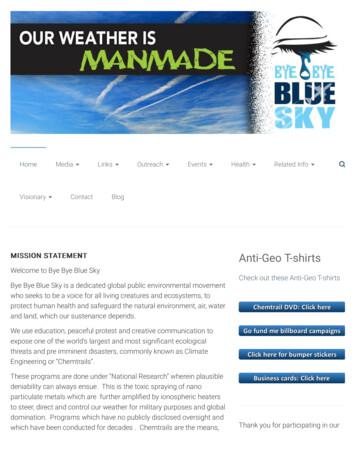Last Updated 9/4/2017 - Simms-teach
CIS 76 - VLab Pod SetupCIS 76 VLab Pod SetupLast updated 9/4/2017Status on setup instructions:1.2.3.4.5.6.pfSense (2.3.1, 64 bit) pfSense-CE-2.3.4-RELEASE-amd64 - DONE for Fa17Kali (2017.1, 64 bit) kali-linux-2017.1-amd64.iso - DONE for Fa17Windows XP (SP2, 32 bit) - DONE for Fa17OWASP Broken Web Apps VM 1.2 - DONE for Fa17en windows 7 enterprise with sp1 x64 dvd u 677651 - DONE for Fa17Lolli Android-x86 5.1 RC1 - DONE for Fa17VMs made, partially configured and distributed to vCenter podfolders. Students need to use the instructions in this document tocustomize the VMs in their assigned pod.Rich's To Do List1.2.pfSense (2.3.1, 64 bit) - configure IPv6Kali solution for permanent DNS search string config with Network Manager1
CIS 76 - VLab Pod SetupAdmonition2
CIS 76 - VLab Pod SetupUnauthorized hacking is a crime.The hacking methods and activitieslearned in this course can result in prisonterms, large fines and lawsuits if used inan unethical manner. They may only beused in a lawful manner on equipment youown or where you have explicit permissionfrom the owner.Students that engage in any unethical,unauthorized or illegal hacking may bedropped from the course and will receiveno legal protection or help from theinstructor or the college.3
CIS 76 - VLab Pod SetupVLab PodSetup4
CIS 76 - VLab Pod Setuphttp://simms-teach.com/To see which pod is yours use the link on theclass website5
CIS 76 - VLab Pod SetupAccessing VLab(vSphere Web Client via HTTPS)Login with your VLabcredentialsSelect VM and Templateshttp://simms-teach.com/The Web Client is simpler to access but the console viewscan have mouse selection issues on GUIs. Command lineuse works fine though.Expand containers and locate your pod VMs6
CIS 76 - VLab Pod SetupAccessing VLab(vSphere Client via RDP*)2OpenLogin with VLabcredentials1Yes, ConnectIgnoreWait ***Mac users will need to install an RDP like the MicrosoftRemote Desktop app.**Troubleshooting: If you get "Windows Credentialscannot be used to log into this server." then re-enteryour credentials and try again with the "Use Windowssession credentials option unchecked".7VMs and Templates view
CIS 76 - VLab Pod SetupVLab CIS 76 pod: EH-Pod-xxInternet(where xx is your pod number)EH-Kali-xxNoSweat(PA-500 Firewall).150.1SW-830-R5-01(Cisco Microlab xPod firewall and gatewayVictimEH-Win7-xxVictimEH-Pod-xx"EH-Pod-xx Network"10.76.xx.0/24.dhcpEH-Lolli-xxVictim8
CIS 76 - VLab Pod SetupCIS VLab (Virtual Lab) Student PodsvSphere ClientvSphere Web ClientStudents can use either vSphere Client or vSphere Web Client9
CIS 76 - VLab Pod SetupEH-pfSense-xxVM Config10
CIS 76 - VLab Pod SetupVLab CIS 76 pod: EH-Pod-xxInternet(where xx is your pod number)EH-Kali-xxNoSweat(PA-500 Firewall).150.1SW-830-R5-01(Cisco Microlab xPod firewall and gatewayVictimEH-Win7-xxVictimEH-Pod-xx"EH-Pod-xx Network"10.76.xx.0/24.dhcpEH-Lolli-xxVictim11
CIS 76 - VLab Pod SetupCIS VLab (Virtual Lab) Student PodsThis example shows the pfSense VM in pod 5. Eachstudent should only use the pod assigned to them.12
CIS 76 - VLab Pod SetupConfiguring the EH-pfSense VM in EH-Pod-xxWAN.1“Microlab Network”172.30.10.0/24LAN.2xx"EH-Pod-05 Network"10.76.xx.0/24.1EH-pfSense-xxxx is the podnumberassigned toyou.pfSense VMPod xx settingsVM Network Adapter 1uLab NetVM Network Adapter 2EH-Pod-xx NetHostnameEH-pfSense-xxWAN IPv4172.30.10.2xxWAN subnet bits24WAN upstream gateway172.30.10.1WAN IPv6DHCP6LAN webConfiguratorUse HTTPSLAN IPv410.76.x.1LAN subnet bits24LAN DHCP service10.76.x.50 - 10.76.x.99LAN webConfiguratorUse HTTPS13
CIS 76 - VLab Pod SetupConfiguring the EH-pfSense VM in EH-Pod-xxPod 5 exampleIMPORTANT, back up your VM!1) Make a backup snapshot of yourpfSense VM named "Pristine".Now if you mess things up youcan always start over again!14
CIS 76 - VLab Pod SetupConfiguring the EH-pfSense VM in EH-Pod-xxWAN.1“Microlab Network”172.30.10.0/24LAN.2xx.1"EH-Pod-05 Network"10.76.xx.0/24EH-pfSense-xxPod 5 exampleNetwork Cabling1) Edit the settings of your pfSense VM.2) Network Adapter 1 should be connected to the "uLab Net" (Microlab network).3) Network Adapter 2 should be connected to the "EH-Pod-xx Net" where xx isyour pod number.15
CIS 76 - VLab Pod SetupConfiguring the EH-pfSense VM in EH-Pod-xxWAN.1“Microlab Network”172.30.10.0/24Network ConfigurationLAN.2xx.1"EH-Pod-05 Network"10.76.xx.0/24EH-pfSense-xx1) Figure out the IPv4 addressesfor your WAN and LAN interfaces:WAN: 172.30.10.2xx, wherexx is your two digit podnumber.LAN: 10.76.xx.1, where xx isyour pod number.2) Power up the VM and open aconsole.3) Wait till you see the menuoptions (0-16).4) Select Option 2 to set IPaddresses on the interfaces.16
CIS 76 - VLab Pod SetupConfiguring the EH-pfSense VM in EH-Pod-xxWAN.1“Microlab Network”172.30.10.0/24LAN.2xx.1"EH-Pod-05 Network"10.76.xx.0/24EH-pfSense-xx5) Select Option 1 to configurethe WAN interface.6) We are going to set a static IPaddress so select "n" when askedto use DHCP.7) Set your outside WAN IPaddress to 172.30.10.2xx wherexx is your two digit pod number.For example, Pod 5's WAN IPaddress will be: 172.30.10.2058) Select 24 bits for the subnetmask.9) Set the upstream gatewayto: 172.30.10.1Pod 5 example17
CIS 76 - VLab Pod SetupConfiguring the EH-pfSense VM in EH-Pod-xxWAN.1“Microlab Network”172.30.10.0/24LAN.2xx.1"EH-Pod-05 Network"10.76.xx.0/24EH-pfSense-xx10) Enter "y" to use the DHVP6 for the IPv6 address.11) Enter "n" to not revert to HTTP as the webConfigurator protocol.12) Press ENTER to continue.18
CIS 76 - VLab Pod SetupConfiguring the EH-pfSense VM in EH-Pod-xxWAN.1“Microlab Network”172.30.10.0/24LAN.2xx.1"EH-Pod-05 Network"10.76.xx.0/24EH-pfSense-xxPod 5 example13) Verify the WANinterface IP address is172.30.10.2xx/24where xx is your podnumber.19
CIS 76 - VLab Pod SetupConfiguring the EH-pfSense VM in EH-Pod-xxWAN.1“Microlab Network”172.30.10.0/24LAN.2xx"EH-Pod-05 Network"10.76.xx.0/24.1EH-pfSense-xx14) Select option 2 again onthe main menu to set an IPaddress on an interface.15) Select option 2 for LAN.Pod 5 example16) Set your LAN IP address to10.76.xx.1 where xx is yourpod number. For example, thePod 5 IP address is: 10.76.5.117) Select 24 bits for thesubnet mask.18) Press ENTER for nonesince we don't need to set theupstream gateway again.20
CIS 76 - VLab Pod SetupConfiguring the EH-pfSense VM in EH-Pod-xxWAN.1“Microlab Network”172.30.10.0/24LAN.2xx.1"EH-Pod-05 Network"10.76.xx.0/24EH-pfSense-xxPod 5example19) Press ENTER for none when prompted for the IPv6 address.20) Enter "y" to setup DHCP.21) Set the starting address to 10.76.xx.50 where xx is your pod number.22) Set the end address to 10.76.xx.99 where xx is your pod number.21
CIS 76 - VLab Pod SetupConfiguring the EH-pfSense VM in EH-Pod-xxWAN.1“Microlab Network”172.30.10.0/24LAN.2xx.1"EH-Pod-05 Network"10.76.xx.0/24EH-pfSense-xx23) Enter "n" to not revert to HTTP for the webConfigurator.We will be using HTTPS.24) Press ENTER to continue.22
CIS 76 - VLab Pod SetupConfiguring the EH-pfSense VM in EH-Pod-xxWAN.1“Microlab Network”172.30.10.0/24LAN.2xx"EH-Pod-05 Network"10.76.xx.0/24.1EH-pfSense-xxPod 5 example25) Verify the IPaddress on yourLAN interface is10.76.xx.1/24where xx is yourpod number.23
CIS 76 - VLab Pod SetupConfiguring the EH-pfSense VM in EH-Pod-xxWAN.1“Microlab Network”172.30.10.0/24LAN.2xx.1"EH-Pod-05 Network"10.76.xx.0/24EH-pfSense-xx26) Select option 8 to drop intothe shell and verify you haveInternet connectivity by pinginggoogle.com with:ping -c4 google.com24
CIS 76 - VLab Pod SetupConfiguring the EH-pfSense VM in EH-Pod-xxWAN.1“Microlab Network”172.30.10.0/24LAN.2xx.1"EH-Pod-05 Network"10.76.xx.0/24EH-pfSense-xx27) Type exit to return to themenu.28) Select option 6 to shutdownthe VM.25
CIS 76 - VLab Pod SetupConfiguring the EH-pfSense VM in EH-Pod-xxWAN.1“Microlab Network”172.30.10.0/24LAN.2xx.1"EH-Pod-05 Network"10.76.xx.0/24EH-pfSense-xx29) Type y to proceed.26
CIS 76 - VLab Pod SetupConfiguring the EH-pfSense VM in EH-Pod-xxWAN.1“Microlab Network”172.30.10.0/24LAN.2xx.1"EH-Pod-05 Network"10.76.xx.0/24EH-pfSense-xxSave your workWhen the VM has shutdown make asecond snapshot named "Baseline".Now if you mess things up latercan always start over again!27
CIS 76 - VLab Pod SetupEH-pfSense-xxPort Forwarding(optional)Configure pfSense to forwardport 22 to Kali VM28
CIS 76 - VLab Pod SetupForward SSH through pfSense Firewall to Kali VM.2xx.1"EH-Pod-xx xGeneral instructions: From your Kali VM, browse to your pfSense VM Navigate to Firewall NAT and select "Port Forward" Add a new rule to forward a port. Note, the associated filter rule is created automatically. From Opus-II, test that you can ssh into your Kali VMSee: https://doc.pfsense.org/index.php/How can I forward ports with pfSense29
CIS 76 - VLab Pod SetupBrowsing from Kali to pfSense VMPod 5 exampleOn your Kali VM, browse to 10.76.xx.1, where xx is your pod number.30
CIS 76 - VLab Pod SetupBrowsing from Kali to pfSense VMPod 5 exampleAfter logging in you can view a high level summary31
CIS 76 - VLab Pod SetupAdding the new NAT Port Forward RuleFirewall / NAT / Port Forward "Add" buttonThis example is for Pod 5Navigate to Firewall NAT select Port Forward "tab" Click Add buttonthen fill out the fields highlighted above. When finished click "Save" buttonat the bottom of the page.32
CIS 76 - VLab Pod SetupApply the new rule to your configurationClick the Apply Changes button33
CIS 76 - VLab Pod SetupReview the new NAT Port Forward RuleThis example is for Pod 5Your IP and port should be 10.76.xx.150 port 22 where xx isyour pod number.34
CIS 76 - VLab Pod SetupVerifying ssh service on Kali is runningHit q to quit viewing the log entriesIf not running, start it with: systemctl start sshd35
CIS 76 - VLab Pod SetupTesting port forwarding from Opus-II.1Opus-II“Microlab -xx Network"10.76.xx.0/24LAN.150EH-Kali-xxOn Opus-II: ssh cis76@172.30.10.2xxNote, the firewall on your pfSense VM will block pings butallow and forward ssh traffic to your Kali VM36
CIS 76 - VLab Pod SetupPod 5 Reference ExampleRepeat of previous slides show full view of new rule added (zoom to see).37
CIS 76 - VLab Pod SetupEH-Kali-xxVM Config38
CIS 76 - VLab Pod SetupVLab CIS 76 pod: EH-Pod-xxInternet(where xx is your pod number)EH-Kali-xxNoSweat(PA-500 Firewall).150.1SW-830-R5-01(Cisco Microlab xPod firewall and gatewayVictimEH-Win7-xxVictimEH-Pod-xx"EH-Pod-xx Network"10.76.xx.0/24.dhcpEH-Lolli-xxVictim39
CIS 76 - VLab Pod SetupConfiguring the EH-Kali VM in EH-Pod-xx.2xx"EH-Pod-xx Network"10.76.xx.0/24.1LANEH-pfSense-xxxx is the podnumberassigned toyou.150EH-Kali-xxKali VMPod xx settingsVM Network Adapter 1EH-Pod-xx NetHostnameEH-Kali-xxIPv4 address10.76.xx.150IPv4 netmask255.255.255.0IPv4 gateway10.76.xx.1Primary name server172.30.5.101Secondary name server172.30.5.102Domain search stringcis.cabrillo.edusshd servicestarted and enabled40
CIS 76 - VLab Pod SetupConfiguring the EH-Kali VM in EH-Pod-xxPod 5 exampleIMPORTANT, back up your VM!1) Make a backup snapshot of your KaliVM named "Pristine".Now if you mess things up youcan always start over again!41
CIS 76 - VLab Pod SetupConfiguring the EH-Kali VM in EH-Pod-xx.2xx.1"EH-Pod-xx xPod 5 exampleNetwork Cabling1) Edit the settings of your Kali VM.2) Network Adapter 1 should be connected to the "EH-Pod-xx Net" where xx isyour pod number.42
CIS 76 - VLab Pod SetupConfiguring the EH-Kali VM in EH-Pod-xx.2xx.1"EH-Pod-xx xNetwork Configuration1) Power up the VM and open aconsole.2) Login as the root user.3) Select Wired Connected WireSettings using the pull downarrows.43
CIS 76 - VLab Pod SetupConfiguring the EH-Kali VM in EH-Pod-xx.2xx.1"EH-Pod-xx xPod 5 example4) Click the gear icon for the "Wired" profile.5) For IPv4 tab update the Address with 10.76.xx.150, the Netmask with255.255.255.0, the Gateway with 10.76.xx.1 and the DNS Server with172.30.5.101, where xx is your pod number. Then click Apply button.44
CIS 76 - VLab Pod SetupConfiguring the EH-Kali VM in EH-Pod-xx.2xx.1EH-pfSense-xx"EH-Pod-xx Network"10.76.xx.0/24LAN.150EH-Kali-xxPod 5 example6) Click on the Wired profile and toggle the interface off and on again.Make sure you see the updated IPv4 address and Default Route foryour pod (not Pod 5). Then close the Network dialog box.45
CIS 76 - VLab Pod SetupConfiguring the EH-Kali VM in EH-Pod-xx.2xx.1EH-pfSense-xx"EH-Pod-xx Network"10.76.xx.0/24LAN.150EH-Kali-xx7) Show the applications, scroll down and open the Settings icon.46
CIS 76 - VLab Pod SetupConfiguring the EH-Kali VM in EH-Pod-xx.2xx.1EH-pfSense-xx"EH-Pod-xx Network"10.76.xx.0/24LAN.150EH-Kali-xx8) Open the Details icon in the All Settings dialog box.47
CIS 76 - VLab Pod SetupConfiguring the EH-Kali VM in EH-Pod-xx.2xx.1"EH-Pod-xx xThis exampleshows pod 5.Each studentshould only usethe pod assignedto them.9) Update the device name to EH-Kali-xx, where xx is your2 digit pod number.10) Close the dialog box.48
CIS 76 - VLab Pod SetupConfiguring the EH-Kali VM in EH-Pod-xx.2xx.1EH-pfSense-xx"EH-Pod-xx Network"10.76.xx.0/24LAN.150EH-Kali-xx10) Bring up a terminaland verify the prompt"root@kali-xx" and youcan ping Opus-II andGoogle.Note, your pfSense VMmust be configured andrunning or your pingswill fail!49
CIS 76 - VLab Pod SetupConfiguring the EH-Kali VM in EH-Pod-xx.2xx.1EH-pfSense-xx"EH-Pod-xx Network"10.76.xx.0/24LAN.150EH-Kali-xx11) Enable ssh to start automatically on boot. Then start it andcheck status. Hit "q" exit the status listing.50
CIS 76 - VLab Pod SetupConfiguring the EH-Kali VM in EH-Pod-xx.2xx.1EH-pfSense-xx"EH-Pod-xx Network"10.76.xx.0/24LAN.150EH-Kali-xx12 You can add a DNS search string to /etc/resolv.conf if youwould like to use short hostnames. However it won't be thereafter your next restart.51
CIS 76 - VLab Pod SetupConfiguring the EH-Kali VM in EH-Pod-xx.2xx.1"EH-Pod-xx xSave your workWhen the VM has shutdown make asecond snapshot named "Baseline".Now if you mess things up latercan always start over again!52
CIS 76 - VLab Pod SetupEH-WinXPVM Config53
CIS 76 - VLab Pod SetupVLab CIS 76 pod: EH-Pod-xxInternet(where xx is your pod number)EH-Kali-xxNoSweat(PA-500 Firewall).150.1SW-830-R5-01(Cisco Microlab xPod firewall and gatewayVictimEH-Win7-xxVictimEH-Pod-xx"EH-Pod-xx Network"10.76.xx.0/24.dhcpEH-Lolli-xxVictim54
CIS 76 - VLab Pod SetupConfiguring the EH-WinXP VM in EH-Pod-xx.2xx"EH-Pod-xx Network"10.76.xx.0/24.1LANEH-pfSense-xxxx is the podnumberassigned toyou.201EH-WinXP-xxWinXP VMPod xx settingsVM Network Adapter 1EH-Pod-xx NetComputer NameEH-WinXP-xxIPv4 address10.76.xx.201IPv4 netmask255.255.255.0IPv4 gateway10.76.xx.1Preferred DNS server172.30.5.101Alternate DNS server172.30.5.102Domain suffixcis.cabrillo.edu55
CIS 76 - VLab Pod SetupExample: Configuring the EH-WinXP VM in EH-Pod-05Pod 5 exampleIMPORTANT, back up your VM!1) Make a backup snapshot of your WinXPVM named "Pristine".Now if you mess things up youcan always start over again!56
CIS 76 - VLab Pod SetupConfiguring the EH-WinXP VM in EH-Pod-xx.2xx"EH-Pod-xx P-xxPod 5 exampleNetwork Cabling1) Edit the settings of your WinXP VM.2) Network Adapter 1 should be connected to the "EH-Pod-xx Net" where xx isyour pod number.57
CIS 76 - VLab Pod SetupConfiguring the EH-WinXP VM in EH-Pod-xx.2xx.1EH-pfSense-xx"EH-Pod-xx Network"10.76.xx.0/24LAN.201EH-WinXP-xxComputer Name Configuration1) Power up the VM and open aconsole.2) After initial setup has finished,login as the cis76 student user.3) Click Start, right-click on "MyComputer" and Select Properties.58
CIS 76 - VLab Pod SetupConfiguring the EH-WinXP VM in EH-Pod-xx.2xx.1EH-pfSense-xx4) Click the Computer Name tabthen click Change."EH-Pod-xx Network"10.76.xx.0/24LAN.201EH-WinXP-xx5) Update the Computer name withyour two digit pod number xx. ClickOk and restart the VM.59
CIS 76 - VLab Pod SetupConfiguring the EH-WinXP VM in EH-Pod-xx.2xx.1EH-pfSense-xx"EH-Pod-xx Network"10.76.xx.0/24LAN.201EH-WinXP-xxNetwork Configuration1) Login again, click Start, rightclick on "My Network Places" andSelect Properties.60
CIS 76 - VLab Pod SetupConfiguring the EH-WinXP VM in EH-Pod-xx.2xx.1EH-pfSense-xx"EH-Pod-xx Network"10.76.xx.0/24LAN.201EH-WinXP-xx2) Right-click on the Lan AreaConnection and Select Properties.3) Select Internet Protocol (TCP/IP)and click on the Properties button.61
CIS 76 - VLab Pod SetupConfiguring the EH-WinXP VM in EH-Pod-xx.2xx.1EH-pfSense-xx"EH-Pod-xx Network"10.76.xx.0/24LAN.201EH-WinXP-xx4) Update the third octet of theIP Address and Default Gatewayto match your pod number.5) Next click the Advancedbutton.62
CIS 76 - VLab Pod SetupConfiguring the EH-WinXP VM in EH-Pod-xx.2xx.1EH-pfSense-xx6) Click the DNS tab."EH-Pod-xx Network"10.76.xx.0/24LAN.201EH-WinXP-xx7) Select "Append these DNS suffices (in order)",click the Add. button, type cis.cabrillo.edu as theDomain suffix then click Add button.63
CIS 76 - VLab Pod SetupConfiguring the EH-WinXP VM in EH-Pod-xx.2xx.1EH-pfSense-xx"EH-Pod-xx Network"10.76.xx.0/24LAN.201EH-WinXP-xx8) Keep clicking OKbuttons till you close allthe TCP/IP andConnection dialog boxes.64
CIS 76 - VLab Pod SetupConfiguring the EH-WinXP VM in EH-Pod-xx.2xx.1EH-pfSense-xx"EH-Pod-xx Network"10.76.xx.0/24LAN.201EH-WinXP-xx9) Run cmd.exe tobring up a commandprompt. Ping opus-iiand google.com toverify your networksettings.Note, your pfSense VMmust be configured andrunning or your pingswill fail!65
CIS 76 - VLab Pod SetupConfiguring the EH-WinXP VM in EH-Pod-xx.2xx.1EH-pfSense-xx"EH-Pod-xx Network"10.76.xx.0/24LAN.201EH-WinXP-xxSave your workWhen the VM has shutdown make asecond snapshot named "Baseline".Now if you mess things up latercan always start over again!66
CIS 76 - VLab Pod SetupEH-Win7-xxVM Config67
CIS 76 - VLab Pod SetupVLab CIS 76 pod: EH-Pod-xxInternet(where xx is your pod number)EH-Kali-xxNoSweat(PA-500 Firewall).150.1SW-830-R5-01(Cisco Microlab xPod firewall and gatewayVictimEH-Win7-xxVictimEH-Pod-xx"EH-Pod-xx Network"10.76.xx.0/24.dhcpEH-Lolli-xxVictim68
CIS 76 - VLab Pod SetupConfiguring the EH-Win7 VM in EH-Pod-xx.2xx"EH-Pod-xx Network"10.76.xx.0/24.1LANEH-pfSense-xxxx is the podnumberassigned toyou.207EH-Win7-xxWin7 VMPod xx settingsVM Network Adapter 1EH-Pod-xx NetComputer NameEH-Win7-xxIPv4 address10.76.xx.207IPv4 netmask255.255.255.0IPv4 gateway10.76.xx.1Network locationWork networkPreferred DNS server172.30.5.101Alternate DNS server172.30.5.102Domain suffixcis.cabrillo.edu69
CIS 76 - VLab Pod SetupConfiguring the EH-Win7 VM in EH-Pod-05Pod 5 exampleIMPORTANT, back up your VM!1) Make a backup snapshot of your Win7VM named "Pristine".Now if you mess things up youcan always start over again!70
CIS 76 - VLab Pod SetupConfiguring the EH-Win7 VM in EH-Pod-xx.2xx.1"EH-Pod-xx xPod 5 exampleNetwork Cabling1) Edit the settings of your Win7 VM.2) Network Adapter 1 should be connected to the "EH-Pod-xx Net" where xx isyour pod number.71
CIS 76 - VLab Pod SetupConfiguring the EH-Win7 VM in EH-Pod-xx.2xx.1EH-pfSense-xx"EH-Pod-xx Network"10.76.xx.0/24LAN.207EH-Win7-xxComputer Name Configuration1) Power up the VM and open aconsole.2) After Setup finishes and restarts,login as the cis76 user.3) Click Start, right-click onComputer and Select Properties.72
CIS 76 - VLab Pod SetupConfiguring the EH-Win7 VM in EH-Pod-xx.2xx.1EH-pfSense-xx"EH-Pod-xx Network"10.76.xx.0/24LAN.207EH-Win7-xx4) Look for Computer name, domain andworkgroup settings.5) Click Change settings73
CIS 76 - VLab Pod SetupConfiguring the EH-Win7 VM in EH-Pod-xx.2xx.1EH-pfSense-xx"EH-Pod-xx Network"10.76.xx.0/24LAN.207EH-Win7-xxPod 5example6) Click the Computer Name tabthen click Change button.7) Update the Computer name with yourtwo digit pod number. Click OK twice,then Close, then restart the VM.74
CIS 76 - VLab Pod SetupConfiguring the EH-Win7 VM in EH-Pod-xx.2xx.1EH-pfSense-xx"EH-Pod-xx Network"10.76.xx.0/24LAN.207EH-Win7-xxNetwork Configuration1) Login back in as the cis76 user.2) Click Start, then click on ControlPanel.75
CIS 76 - VLab Pod SetupConfiguring the EH-Win7 VM in EH-Pod-xx.2xx.1EH-pfSense-xx"EH-Pod-xx Network"10.76.xx.0/24LAN.207EH-Win7-xx3) Click View network status andtasks.76
CIS 76 - VLab Pod SetupConfiguring the EH-Win7 VM in EH-Pod-xx.2xx.1EH-pfSense-xx"EH-Pod-xx Network"10.76.xx.0/24LAN.207EH-Win7-xx4) Click Change adapter settings77
CIS 76 - VLab Pod SetupConfiguring the EH-Win7 VM in EH-Pod-xx.2xx.1EH-pfSense-xx5) Right-click on the Local AreaConnection and select Properties."EH-Pod-xx Network"10.76.xx.0/24LAN.207EH-Win7-xx6) Select Internet Protocol Version 4(TCP/IP) and click on Properties.78
CIS 76 - VLab Pod SetupConfiguring the EH-Win7 VM in EH-Pod-xx.2xx.1"EH-Pod-xx xSet a static (non-DHCP) addresson your EH-Win7 VM7) Configure the IPv4 address to10.76.xx.207 (where xx is your podnumber).8) Set 255.255.255.0 as theSubnet Mask.Pod 5example9) Configure the Default Gateway to10.76.xx.1 (where xx is your podnumber)10) Add the two CIS name servers172.30.5.101 and 172.30.5.10211) Click OK, then Close.79
CIS 76 - VLab Pod SetupConfiguring the EH-Win7 VM in EH-Pod-xx.2xx.1EH-pfSense-xx"EH-Pod-xx Network"10.76.xx.0/24LAN.207EH-Win7-xxIf prompted for anetwork location select"Work network"80
CIS 76 - VLab Pod SetupConfiguring the EH-Win7 VM in EH-Pod-xx.2xx.1EH-pfSense-xx"EH-Pod-xx Network"10.76.xx.0/24LAN.207EH-Win7-xxPod 5 example12) Using cmd.exe, run the ipconfig command and check your IPsettings.81
CIS 76 - VLab Pod SetupConfiguring the EH-Win7 VM in EH-Pod-xx.2xx.1EH-pfSense-xx"EH-Pod-xx Network"10.76.xx.0/24LAN.207EH-Win7-xx13) Using cmd.exe, verify you can ping opus-ii and google.com.82
CIS 76 - VLab Pod SetupConfiguring the EH-Win7 VM in EH-Pod-xxActivation1) Click Start, right-click onComputer and Select Properties.Don't try and activateWindows till your Internetconnection is working.83
CIS 76 - VLab Pod SetupConfiguring the EH-Win7 VM in EH-Pod-xx2) Scroll down and look for Windows activationsection.3) Click "Activate Windows now"84
CIS 76 - VLab Pod Setup4) Click "Activate Windows online now"5) After a successful activationshutdown the VM (Start Shutdownbutton)85
CIS 76 - VLab Pod SetupConfiguring the EH-Win7 VM in EH-Pod-xx.2xx.1EH-pfSense-xx"EH-Pod-xx Network"10.76.xx.0/24LAN.207EH-Win7-xxSave your workWhen the VM has shutdown make asecond snapshot named "Baseline".Now if you mess things up latercan always start over again!86
CIS 76 - VLab Pod SetupEH-OWASP-xxVM Config89
CIS 76 - VLab Pod SetupVLab CIS 76 pod: EH-Pod-xxInternet(where xx is your pod number)EH-Kali-xxNoSweat(PA-500 Firewall).150.1SW-830-R5-01(Cisco Microlab xPod firewall and gatewayVictimEH-Win7-xxVictimEH-Pod-xx"EH-Pod-xx Network"10.76.xx.0/24.dhcpEH-Lolli-xxVictim90
CIS 76 - VLab Pod SetupConfiguring the EH-OWASP VM in EH-Pod-xx.2xx.1EH-pfSense-xxThis exampleshows pod 5.Each studentshould only usethe pod assignedto them."EH-Pod-xx Network"10.76.xx.0/24LAN.101EH-OWASP-xxOWASP VMPod xx settingsVM Network Adapter 1EH-Pod-xx NetIPv4 address10.76.x.101IPv4 netmask255.255.255.0IPv4 gateway10.76.x.1Domain search stringcis.cabrillo.eduName servers172.30.5.101 172.30.5.10291
CIS 76 - VLab Pod SetupConfiguring the EH-OWASP VM in EH-Pod-05Pod 5 exampleIMPORTANT, back up your VM!1) Make a backup snapshot of yourOWASP VM named "Pristine".92
CIS 76 - VLab Pod SetupConfiguring the EH-OWASP VM in EH-Pod-xx.1.2xx"EH-Pod-xx xxPod 5 exampleNetwork Cabling1) Edit the settings of your OWASP VM.2) Network Adapter 1 should be connected to the "EH-Pod-xx Net" where xx isyour pod number.93
CIS 76 - VLab Pod SetupConfiguring the EH-OWASP VM in EH-Pod-xx.2xx.1EH-pfSense-xx"EH-Pod-xx Network"10.76.xx.0/24LAN.101EH-OWASP-xxNetwork Configuration1) Power up the VM and open aconsole.2) Login as the root user.3) Edit /etc/network/interfaces:Pod 5 examplea) Modify the third octetof the IP address andgateway to your podnumber xx.b) If missing add: dns-search cis.cabrillo.educ) If missing add: dns-nameservers 172.30.5.101 172.30.5.102d) Save and exit.94
CIS 76 - VLab Pod SetupConfiguring the EH-OWASP VM in EH-Pod-xx.2xx.1EH-pfSense-xx4) Restart networking with:/etc/init.d/networking restart"EH-Pod-xx Network"10.76.xx.0/24LAN.101EH-OWASP-xxPod 5 example5) Verify the third octet of your IPaddress matches your podnumber xx with:ip addr show dev eth06) Verify network settings on eth0and test them by pinging opus-iiand google.com:ping -c1 opus-iiping -c1 google.comNote: Your EH-pfSense VM needs to be configuredand running for the pings to be successful.95
CIS 76 - VLab Pod SetupConfiguring the EH-OWASP VM in EH-Pod-xx.2xx.1"EH-Pod-xx xx7) Shutdown VM with: init 096
CIS 76 - VLab Pod SetupConfiguring the EH-OWASP VM in EH-Pod-xx.2xx.1"EH-Pod-xx xxSave your workWhen the VM has shutdown make asecond snapshot named "Baseline".Now if you mess things up latercan always start over again!97
CIS 76 - VLab Pod SetupEH-Lolli-xxVM Config98
CIS 76 - VLab Pod SetupVLab CIS 76 pod: EH-Pod-xxInternet(where xx is your pod number)EH-Kali-xxNoSweat(PA-500 Firewall).150.1SW-830-R5-01(Cisco Microlab xPod firewall and gatewayVictimEH-Win7-xxVictimEH-Pod-xx"EH-Pod-xx Network"10.76.xx.0/24.dhcpEH-Lolli-xxVictim99
CIS 76 - VLab Pod SetupConfiguring the Lolli VM in EH-Pod-xx.2xx"EH-Pod-xx Network"10.76.xx.0/24.1LANEH-pfSense-xxxx is the podnumberassigned toyou.(dhcp)EH-Lolli-xxLolli VMPod xx settingsVM Network Adapter 1EH-Pod-xx Net100
CIS 76 - VLab Pod SetupConfiguring the Lolli VM in EH-Pod-05Pod 5 exampleIMPORTANT, back up your VM!1) Make a backup snapshot of your LolliVM named "Pristine".Now if you mess things up youcan always start over again!101
CIS 76 - VLab Pod SetupConfiguring the Lolli VM in EH-Pod-xx.2xx"EH-Pod-xx olli-xxPod 5 exampleNetwork Cabling1) Edit the settings of your Lolli VM.2) Network Adapter 1 should be connected to the "EH-Pod-xx Net" where xx isyour pod number.102
CIS 76 - VLab Pod SetupConfiguring the Lolli VM in EH-Pod-051) Power up VM and bring up a console.103
CIS 76 - VLab Pod SetupConfiguring the Lolli VM in EH-Pod-052) Click the Apps icon with the Android mouse.104
CIS 76 - VLab Pod SetupConfiguring the Lolli VM in EH-Pod-053) Click the Terminal Emulator app icon to launch it.105
CIS 76 - VLab Pod SetupConfiguring the Lolli VM in EH-Pod-053) Enter the following commands to check your network settings:ifconfig eth0ping -c1 opus-iiping -c1 google.comPod 5 exampleCheck that your EH-Lolli-xx VM got an IP address fromyour EH-pfSense-xx VM and has network connectivity.106
adb shell su -c 'svc power shutdown'CIS 76 - VLab Pod SetupConfiguring the Lolli VM in EH-Pod-053) To shutdown android enter:adb shell su -c 'svc power shutdown'107
CIS 76 - VLab Pod SetupConfiguring the Lolli VM in EH-Pod-xx.2xx.1"EH-Pod-xx li-xxSave your workWhen the VM has shutdown make asecond snapshot named "Baseline".Now if you mess things up latercan always start over again!108
pfSense VM Pod xx settings VM Network Adapter 1 uLab Net VM Network Adapter 2 EH-Pod-xx Net Hostname EH-pfSense-xx WAN IPv4 172.30.10.2xx WAN subnet bits 24 WAN upstream gateway 172.30.10.1 WAN IPv6 DHCP6 LAN webConfigurator Use HTTPS LAN IPv4 10.76.x.1 LAN subnet bits 24 LAN DHCP service 10.76.x.50 - 10.76.x.99 LAN webConfigurator Use HTTPS EH .
Last Kiss Pearl Jam CB Last Kiss, The David Cassidy Last Love George Michael Last Man Committed, The Eric Heatherly SC Last Mango In Paris Jimmy Buffett Last Mile Of The Way, The Christian Songs Last Name Carrie Underwood CB Last Night AZ Yet SC Last Night AZ Yet - Peter Cetera Last
CERTAIN 2010-2014 MODEL YEAR PRIUS UPDATED August 22, 2014 Updated 8/22/14 - The TI has been updated to include inverter repair (IPM). (Section VII) Updated 3/13/14 - The TI has been updated to include a Vehicle Prep procedure. (Section VI, Step 1) Updated 2/21/14 - The TI has been updated to include a Customer Health Check Report after ECU
Updated Table 1-1 in Chapter 1; Updated Figure 4-1 and the parameter descriptions in Chapter 4; Updated Table 4-1, Table 4-2, Table 4-3 and Table 4-4 in Chapter 4. 2018.03 V3.0 Updated section 4.1.1; Updated Table 4-1 in Chapter 4. 2018.06 V3.1 Updated Table 4-3 in Chapter 4.2.1. 2019.02 V3.2 Updated the description in Appendix A;
Jun 03, 2016 · Teddy bear and roses E2E ugs E2E first last first last atfish E2E Lazy ovals E2E first last Modern 71211 E2E Simple . Maple leaf E2E 2014 first first last Tiger and Paws E2E. first last Tiger E2E first last ear Paw E2E 2014 first last . Palm tree leaf E2E. t last Sewing E2E 12 inch ircle border or E2E first last 123456 E2E 2 t t eltic E2E t .
Animal Disease Traceability (ADT) Monitoring and Compliance March 7, 2014 Updated April 2015 Updated May 2016 Updated May 2017 Updated June 2018 Updated June 2019 Updated June 2020 Version 2.7 United States Department of Agriculture . FOR OFFICAL USE ONLY 2
Nov 26, 2017 · Chemtrails, HAARP and The Full Spectrum Dominance of Planet Earth – Hosted By Bye Bye Blue Sky and Conspiracy Culture Bookstore Archives November 2017 October 2017 September 2017 August 2017 July 2017 June 2017 May 2017 April 2017 March 2017 February 2017 January 2017 December 2
8. Brand Finance US 500 March 2017 Brand Finance US 500 March 2017 9. Rank 2017: 1 2016: 2 BV 2017: 109.5bn BV 2016: 88.2bn Brand Rating: AAA Rank 2017: 2 2016: 1 BV 2017: 107.1bn BV 2017: BV 2016: 145.9bn Brand Rating: AAA Rank 2017: 3 2016: 3 BV 2017: 106.4bn BV 2017: BV 2016: 69.6bn Brand Rating: AAA-Rank 2017: 4 2016: 6
8. Brand Finance Global 500 February 2017 Brand Finance Global 500 February 2017 9. Rank 2017: 1 2016: 2 BV 2017: 109,470m BV 2017: BV 2016: 88,173m Brand Rating: AAA Rank 2017: 2 2016: 1 BV 2017: 107,141m BV 2016: 145,918m Brand Rating: AAA Rank 2017: 3 2016: 3 BV 2017: 106,369m BV 2016: 69,642m Brand Rating: AAA-