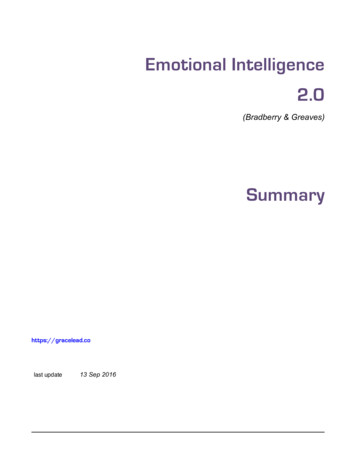Visual Storage Intelligence TM
Visual Storage IntelligenceTMData Collection InstructionsVisual Storage IntelligenceTM Instructions1. Run CommandsDS3000-4000-5000 . pg 2NetApp/IBM nSeries pg 3EMC Clariion . . . pg 5EMC DMX . pg 6EMC VMAX . pg 7HP EVA . pg 8Hitachi . . . pg 9IBM SVC . pg 10VMware pg 11Helping your ITDepartment toBecome moreProductiveAnd efficienttruly enables youto End EndlessEntitlements.IBM V7000 . pg 12EMC VNX . pg 13HP 3PAR . pg 142. Save the Configuration Report that is created3. Upload files created to our website or send to your sales contact, and call to schedule yourstorage analysis review through your web browserwww.VisualStorageIntelligence.com
DS3000-4000-5000 Storage Data Collection InstructionsSteps to create and save Storage Configuration to a text file:(or use the file created from the “Collect All Support Data” process and upload) Open IBM System Storage DS Storage Manager- Perform the following steps for each Storage unit.- Select "Storage Subsystem"- View- Profile- Ensure that the "All" tab is selected.- Click "Save As"- Type in a file name (E.G. san01 02-14-2009.txt) and click "Save"Email files created to your VSI partner and review analysis through your web browser. You can alternately use the“Collect All Support Data” process and upload the .ZIP file created by this process over the web.2
NetApp or IBM nSeries Storage Array Data Collection InstructionsSteps to create and save Storage Configuration to a text file: oooooooUsing a telnet/ssh client connect to the A controller of the nSeries/NetApp-Enter your username & password:Command List (Script)dateecho "Script version 2.0"sysconfig -hsysconfig -rsysconfig -alun showlun show allaggr show spaceaggr statusstorage show disk -pstorage show diskenvironment status shelfigroup showvol statuslun show -mlun show -vdisk showdf -grdf -gsfcp statscifs sharescifs statexportfsnfs statiscsi statslun statssnapmirror statusrdfile /etc/snapmirror.confiscsi nodenamefcp nodenamefcp portname showEnable logging in the telnet/ssh clientCopy commands from provided script file ensuring that you get the carriage return on the last linePaste these commands into the telnet/ssh client window Enable session logging and enter a filename for session logto be saved into: Example: SANProfileA.LogOnce the commands have completed running press ctrl-d intelnet/ssh client window to close the connection. This will save all output from the session into the file above.Repeat process for the B controller using a separate log file Enter a different file name when running against the BController. Example: SANProfileB.logSend both files to VSI website for processing(www.bluedatapartners.com)To Reset IO Statistics for Historical reporting run Reset Countersscript after this process has completed.3
Cluster Mode Instructions (Special Addition)Add the following command as your initial command in order to run the script “as is”.run -nodename nodename where nodename is the node of the netapp clusterTake both controller files and create a single .ZIP file with the log files from each side included in the file thenupload the .ZIP file you created through the web interface.Linux Automated Data Collection VM Instructions (for NetApp/nSeries)Steps to automatically collect and send storage information for analysis Blue Data Partners: Create a Linux Virtual or Physical Machine Create the following directory structure -/vsi/bin-Place all script files (.sh) in the directoryMailVSIdata.sh GetnetAppData.sh ClearNetAppStats.shEdit MailVSIData.sh script-- Change Name for each ½ of Filer Names Filer Filer1 Filer Filer2Repeat and Copy for each NetApp Storage Array in the Enterprise within the scriptSet a CRON job to run data collection script on periodic basis-In CRON Job to set job to run 1st day of every month at 12 Midnight is: 0 0 1 * * /vsi/bin/MailVSIdata.sh /dev/null 2 &1All Scripts for the creation of this automation are available from Blue Data Partners website4
EMC Clariion Storage Array Data Collection InstructionsSteps to create and save Storage Configuration to a XML file:- Open Navisphere (EMC Clarion SAN Management Software)- Choose REPORTING Option.This Dialog will prompt the user through generating all reports for a specific EMC Clariion SAN- Select the desired SAN Name from the next Dialog.Choose SAN Name from ListChoose ALL Reports- Choose All Reports from the Select Reports Dialog BoxClick Next and Finish on the next screen togenerate all the reports in XML formatwhich are saved into your home directoryDO NOT use Save As function – as this onlysaves report definitions.XML Files stored in Home Directory – locatethese files and send to Your VSI partner.Locating your Saved XML Files (Home Directory isnamed in your browser window)The address where all XML Files is located in the address lineof your web browser as the reports are generated and displayed.Create a single .ZIP File with all the files created from the above steps and upload the .Zip file created to thewebsite and review analysis through your web browser.5
EMC DMX Storage Array Data Collection InstructionsSteps to create and save Storage Configuration to a XML file: Open a command line prompt on any system which is attached to your EMC DMX SANCopy script commands from the text file and run them from your command line prompt.- If running from a Unix system these commands need to be run with ROOT authority.DMX Scriptsymdev list -all -output XML luns.xmlsymdisk list -hotspares -output XML hotspares.xmlsymdisk list ALL -output XML disks.xmlsymmaskdb list database -output XML mappings.xmlsymcfg list -sa all -output XML faports.xmlsymcfg -v list -output XML controller.xml Send all files created with extension .xml to Your VSI partner for processingAdditional Files not included in EMC/DMX need to also be included to improve report readability, and they musthave the following Names:hostmapping - shows the WWN to Server name mappinghostclusters- shows the cluster names for which hosts with common name will be matchedHost Mapping Table format:Sample WWN/Host MappingHost NameSample Host 1Sample Host 1Sample Host 2Sample Host 2Sample Host 3Sample Host 4Sample Host :a0:00:86:ab:c2Host Cluster Table Format (only needed if cluster Tiered Report Needed)6
EMC VMAX Storage Array Data Collection InstructionsSteps to create and save Storage Configuration to a XML file: Open a command line prompt from any system attached your EMC VMAX SANRun the following PERL script on executable which will run a series of VMAX CLI commands andcollects the data into a series of XML files. .vmax datacollection.exevmax datacollection.pl- script in executable format- script in PERL formatTake all XML files created and .ZIP them into a single .zip file.Upload files created to the website and review analysis through your web browser.The CLI commands run in the script are show below:#symaccess -sid SID -type initiator list#symaccess -sid SID -type initiator show initiator -output XML initiators.xml#symaccess -sid SID -type storage list#symaccess -sid SID -type storage show storage group -output XML storagegroups.xml#symaccess -sid SID -type port list#symaccess -sid SID -type port show port group -output XML ports.xml#symaccess -sid SID list -v#symaccess -sid SID show view masking view -output XML mappings.xml# symdev list -all -output XML luns.xml# symdisk list -hotspares -output XML hotspares.xml# symdisk list ALL -output XML disks.xml# symdisk –sid SID list -v disks.xml# symcfg list -sa all -output XML faports.xml# symcfg -v list -output XML controller.xml# symcfg -sid SID list -tdev -mb -output XML tdevs.xml# symcfg list -sid SID -pool -thin -mb -detail -output XML thinpools.xml# symcfg -sid SID list -pool -output XML pools.xml# symcfg list -sid SID -datadev -output XML datadev.xml7
HP EVA Storage Array Data Collection InstructionsSteps to create and save Storage Configuration to a XML file: Sign on to a system where the HP SSSU Utility is loaded and can be runCreate a script file using the example provided with these instructions. The items in the script which need to bechanged are those items which match your environment: (FileName ClearScript.txt)- SAN Id- Logon and Password Save the file in the same folder where SSSU.exe is storedFrom a command line prompt run the SSU Command with the using the script file created above.SSSU "file Clearscript.txt" CLEAREVA SANName Date config.xmlThis step will create a file called CLEAREVA SANName Date config.xml Send the File created to Your VSI partnerHP Script FileSET OPTION COMMAND DELAY 10SET OPTION RETRIES 1EMVERSIONSELECT system Your System NameLs Commands for Command View 4.x or laterLS CELL FULL XMLLS GROUP FULL XMLLS FOLDER FULL XMLLS VDISK FULL XMLLS HOST FULL XMLLS LUN FULL XMLLS DR GROUP FULL XMLLS CONTROLLER FULL XMLLS DISKSHELF FULL XMLLS DISK FULL XMLEXITCertain versions of HP EVA will require the statement below to be included in the script as well:SELECT MANAGER localhost USERNAME administrator PASSWORD administrator8
HitachiStorage Array Data Collection InstructionsSteps to create and save Storage Configuration to a XML file: Sign on to a system attached to Hitachi Array with CLI Access Utility is loaded and can be runCreate a script file using the example provided with these instructions. The items in the script which need to bechanged are those items which match your environment: (FileName ClearScript.txt)- SAN Id- Logon and Password Save and run the script or run the commands individually Send all the XML Files created to Your VSI partnerHitachi Script FileHiCommandCLI GetStorageArray -o "C:\logs\GetStorgeArray ArrayGroup.xml" subtarget ArrayGroup -f xml.HiCommandCLI GetStorageArray -o "C:\logs\GetStorgeArray Component.xml" subtarget Component -f xmlHiCommandCLI GetStorageArray -o "C:\logs\GetStorgeArray FreeSpace.xml" subtarget FreeSpace -f xml.HiCommandCLI GetStorageArray -o "C:\logs\GetStorgeArray LogicalUnit.xml" subtarget LogicalUnit -f xmlHiCommandCLI GetStorageArray -o "C:\logs\GetStorgeArray PDEV.xml" subtarget PDEV -f xml.HiCommandCLI GetStorageArray -o "C:\logs\GetStorgeArray PortController.xml" subtarget PortController -f xmlHiCommandCLI GetStorageArray -o "C:\logs\GetStorgeArray LDEV.xml" subtarget LDEV -f xml.HiCommandCLI GetStorageArray -o "C:\logs\GetStorgeArray Port.xml" subtarget Port -f xmlHiCommandCLI GetStorageArray -o "C:\logs\GetStorgeArray HostStorageDomain.xml" subtarget HostStorageDomain -f xml.HiCommandCLI GetStorageArray -o "C:\logs\GetStorgeArray ReplicationInfo.xml" subtarget ReplicationInfo -f xmlHiCommandCLI GetStorageArray -o "C:\logs\GetStorgeArray LogicalDKC.xml" subtarget LogicalDKC -f xml.HiCommandCLI GetHostInfo -o "C:\logs\GetHostInfo.xml” -f xmlHiCommandCLI GetHost -o "C:\logs\GetHost.xml” -f xmlHiCommandCLI GetLogicalGroup -o "C:\logs\GetLogicalGroup.xml” -f xmlOr Run the GETCFG Command – Available from Hitachi WebsiteWeb Link to Command and n/GetConfig9
IBM SVC Storage Data Collection InstructionsSteps to create and save Storage Configuration to a XML file: Collecting SVC Cron File- From the Service and Maintenance Menuselect “List Dumps”- Click on Software Dumps Look for the filesvc.config.cron.xml ’cluster-node-name’/dumps/svc.config.cron.xml svc name Click on the filename and save to a local file. Send the saved file to Your VSI partnerEmail files to Your VSI partner and review analysis through your web browser.10
VMware Collection Instructions(VMware 4.x and higher)Prerequisite: VMware 4.x and higher is require for Vmware PowerCLI script supportSteps to create and save VMware virtual server storage information On a PC where PowerShell (a Windows Feature) is installed and the PC has access to your virtualinfrastructure environment:- Install VMWare PowerCLI Download from the website below if /vsphere/automationtools/powercli-Request VMware data collection scriptRun Script and upload/send file generated to Blue Data Partners Run Script: getvmdata.ps1 [VCenter Server Name] Optionally edit the file to specify:o VC Server Nameo Filepath (where the output files are placed) Defaults to: C:\Zip the 4 created files and upload them via ftp or the web to www.bluedatapartners.com11
IBM V7000 Data Collection InstructionsSteps to create and save Storage Configuration to a XML file: Create a new Backup. (Not required. SVC will create a daily backup)May take up to 5 minutes.From the Service and Maintenance Menu –Select Backup ConfigurationThis can be performed at anytime withoutdisruption to the cluster. Collecting Backup File- From the Service and Maintenance Menuselect “List Dumps”- Click on Software Dumps Look for the filesvc.config.xml ’cluster-node-name’/dumps/svc.config.xml svc name Click on the filename and save to a local file. Send the saved file to Your VSI partnerUpload files created to Your VSI partner’ website and review analysis through your web browser.12
EMC VNX Data Collection InstructionsSteps to create and save Storage Configuration to a XML file:- Open Unisphere (EMC Clarion SAN Management Software)- Go to the CLARiion part of your array (if using the Celerra)- Choose Monitoring Option- Choose Reports WizardThis Dialog will prompt the user through generatingall reports for a specificEMC Clariion SANChoose All Reports from the Select Reports Dialog BoxClick Next and Finish on the next screen to generate all the reportsin XML format which are saved into your home directoryDO NOT use Save As function – as this only saves reportdefinitions.XML Files stored in Home Directory – locate these files and sendto Your VSI partner.Locating your Saved XML Files (Home Directory is named inYour browser window)The address where all XML Files is located in the address lineof your web browser as the reports are generated and displayed.Create a single .ZIP File with all the files created from the above steps and upload the .Zip file created to Your VSIpartner website and review analysis through your web browser.13
HP 3PAR Data Collection InstructionsSteps to create and save Storage information from a 3Par storage device: Open a command line prompt: Sign on to the storage array using Storage Adminstrators rights Create a directory called 3par Data and switch to this directoryo md / 3pardatao cd / 3pardata Copy the script file into the new directoryRename the 3par script from txt extension to .bat extensiono Rename 3par.grab.bat.txt3par.grab.bat Prior to running the script edit the script file and make the following changeso set TPDPWFILE c:\Users\username\pwfileUsername and password fileo set TPDSYSNAME ESFWT800-1your system nameo set OUTPUTDIR c:\3PARData\TPD GRAB DATA rename if needed Run the script for each array and zip files for each array into a single .zip fileso 3par.grad.batHP 3PAR Script Filecall showsyscall showsys -spacecall showversioncall shownodecall shownodeenvcall shownode -pscall showcagecall showpdcall showpd -icall showpd –ccall showpd –spacecall showldcall showld –dcall showportcall showport –ccall showhostcall showhost -dcall showcpgcall showcpg -dcall showvvcall showvv -cpgalloccall showvluncall showvlun –a %OUTPUTDIR%\sys.csv %OUTPUTDIR%\sysspace.txt %OUTPUTDIR%\version.txt %OUTPUTDIR%\node.csv %OUTPUTDIR%\nodeenv.txt %OUTPUTDIR%\node ps.csv %OUTPUTDIR%\cage.csv %OUTPUTDIR%\pd.csv %OUTPUTDIR%\pd i.csv %OUTPUTDIR%\pd c.csv %OUTPUTDIR%\pd space.csv %OUTPUTDIR%\ld.csv %OUTPUTDIR%\ld d.csv %OUTPUTDIR%\port.csv %OUTPUTDIR%\port c.csv %OUTPUTDIR%\host.csv %OUTPUTDIR%\host d.csv %OUTPUTDIR%\cpg.csv %OUTPUTDIR%\cpg d.csv %OUTPUTDIR%\vv.csv %OUTPUTDIR%\vv cpgalloc.csv %OUTPUTDIR%\vlun.csv %OUTPUTDIR%\vlun a.csvcall showdate %OUTPUTDIR%\showdate.txtcall showfirmwaredb %OUTPUTDIR%\firmwaredb.csvcall showlicense %OUTPUTDIR%\license.txtcall showspare %OUTPUTDIR%\spare.csvcall showspace %OUTPUTDIR%\space.csvcall showtoc %OUTPUTDIR%\toc.txtUpload file (3PAR GRAB DATA) created to Your VSI partner.14
DS3000-4000-5000 Storage Data Collection Instructions Steps to create and save Storage Configuration to a text file: (or use the file created from the "Collect All Support Data" process and upload) Open IBM System Storage DS Storage Manager - Perform the following steps for each Storage unit. - Select "Storage Subsystem" - View
Cost Transparency Storage Storage Average Cost The cost per storage Cost Transparency Storage Storage Average Cost per GB The cost per GB of storage Cost Transparency Storage Storage Devices Count The quantity of storage devices Cost Transparency Storage Storage Tier Designates the level of the storage, such as for a level of service. Apptio .
The Visual Storage Intelligence service provides a report that quickly enables each to gain intelligence without learning a new tool to make major decisions on storage utilization. Do more, with less . Today's prolonged challenging economic environment demands
for common variance among all WM tasks, individual differences in verbal storage, visual-spatial storage and verbal processing still uniquely related to Gf. Visual-spatial processing, however, was not related to Gf. Results are discussed in terms of underlying mechanisms. Keywords: intelligence; fluid intelligence; verbal and visual-spatial .
Emotional Intelligence 2.0 Travis Bradberry and Jean Greaves Thesis-1: Emotional intelligence is a key factor in people’s success. Thesis-2: There is no known connection between cognitive intelligence and emotional intelligence. Thesis-3: People can increase their emotional intelligence even though cognitive intelligence is set.
SAP Business Intelligence. 4. Select . SAP Business Objects Web Intelligence. The Web Intelligence Home Page is displayed: Login to Web Intelligence (Connecting to the Server) 1. Open the . Web Intelligence. menu in the upper left corner of the screen. Note: When you start Web Intelligence from the desktop, you will not be connected to the server.
Emotional Intelligence and Leadership Emotional Intelligence and Management Emotional Intelligence and Perception Emotional Intelligence and Communication Conclusion Definition of Emotional Intelligence (EI) Emotional Intelligence- capacity to be Aware, Express & Control your Emotions, and handle interpersonal relationships Caringly and .
los angeles cold storage co. lyons cold storage llc marianne's ice cream mar-jac poultry mattingly cold storage mccook cold storage merchants cold storage, llc mesa cold storage midwest refrigerated services minnesota freezer warehouse co mtc logistics nestle usa new orleans cold storage newcold nor-am cold storage nor-am ice and cold storage
Am I My Brother’s Keeper? The Analytic Group as a Space for Re-enacting and Treating Sibling Trauma Smadar Ashuach The thesis of this article, is that the analytic group is a place for a reliving and re-enactment of sibling relations. Psychoanalytic and group analytic writings about the issue of siblings will be surveyed. Juliet Mitchell’s theory of ‘sibling trauma’ and how it is .