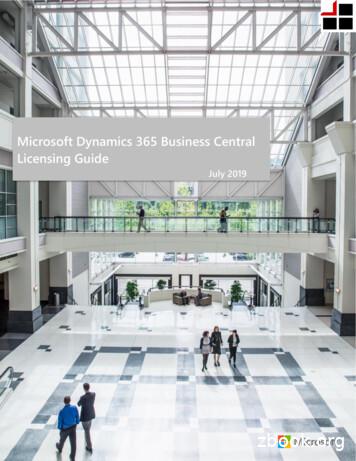Microsoft Dynamics AX 2009 Installation Guide
Microsoft Dynamics AX 2009 Installation Guide Microsoft Corporation Published: November 2009
Microsoft Dynamics is a line of integrated, adaptable business management solutions that enables you and your people to make business decisions with greater confidence. Microsoft Dynamics works like and with familiar Microsoft software, automating and streamlining financial, customer relationship and supply chain processes in a way that helps you drive business success. U.S. and Canada Toll Free 1-888-477-7989 Worldwide 1-701-281-6500 www.microsoft.com/dynamics This document is for informational purposes only. MICROSOFT MAKES NO WARRANTIES, EXPRESS, IMPLIED, OR STATUTORY, AS TO THE INFORMATION IN THIS DOCUMENT. Information in this document, including URL and other Internet Web site references, is subject to change without notice. The entire risk of the use or the results from the use of this document remains with the user. Unless otherwise noted, the companies, organizations, products, domain names, e-mail addresses, logos, people, places, and events depicted in examples herein are fictitious. No association with any real company, organization, product, domain name, e-mail address, logo, person, place, or event is intended or should be inferred. Complying with all applicable copyright laws is the responsibility of the user. Without limiting the rights under copyright, no part of this document may be reproduced, stored in or introduced into a retrieval system, or transmitted in any form or by any means (electronic, mechanical, photocopying, recording, or otherwise), or for any purpose, without the express written permission of Microsoft Corporation. Microsoft may have patents, patent applications, trademarks, copyrights, or other intellectual property rights covering subject matter in this document. Except as expressly provided in any written license agreement from Microsoft, the furnishing of this document does not give you any license to these patents, trademarks, copyrights, or other intellectual property. 2009 Microsoft Corporation. All rights reserved. Microsoft, Active Directory, BizTalk, Excel, Internet Explorer, MSDN, SharePoint, Virtual Earth, Visual C , Visual Studio, Windows, Windows Server, X , and the Microsoft Dynamics Logo are either registered trademarks or trademarks of the Microsoft group of companies. All other trademarks are property of their respective owners. Microsoft Dynamics AX 2
Table of Contents Check for updated installation instructions . 7 Prepare for the installation. 8 Overview of the installation . 9 The installation process . 9 Servers in the Microsoft Dynamics AX environment . 12 System topology . 14 Before you begin. 16 Review the system requirements . 16 Create domain accounts . 16 Configure the domain for Kerberos authentication . 20 Verify that you have the required permissions for installation . 21 Create a shared directory . 23 Select an installation type . 24 Install base components . 25 Install the database on SQL Server . 26 Checklist: Install the database on SQL Server . 26 Prerequisites for installing the database on SQL Server . 27 Install the Microsoft Dynamics AX database on SQL Server . 28 Install the database on Oracle . 30 Checklist: Install the database on Oracle . 30 Tasks the Oracle administrator must complete. 31 Tasks the Microsoft Dynamics AX administrator must complete . 33 Rights for a manually created Oracle schema . 35 Install application files . 38 Checklist: Install the application files . 38 Prerequisites for installing the application files . 39 Install the application files . 40 Install regional functionality . 40 Microsoft Dynamics AX 3
Install an Application Object Server (AOS) instance . 44 Checklist: Install an Application Object Server (AOS) instance . 44 Prerequisites for installing an AOS instance . 45 Install an AOS instance . 47 Install multiple AOS instances . 49 Install the Microsoft Dynamics AX client . 50 Checklist: Install a client . 50 Prerequisites for installing a client . 51 Install a client . 52 Mass deployment of clients . 53 Initialize Microsoft Dynamics AX. 56 Prepare for the initialization . 57 Prerequisites for using the initialization checklist . 57 Start Microsoft Dynamics AX . 58 Complete the initialization checklist . 59 About the initialization checklist . 59 Compile the application. 62 Provide license information . 62 Set customer feedback options . 64 Configure Oracle statistics . 64 Configure Oracle tablespaces . 64 Configure application functionality . 65 Configuration key flowchart . 66 Modify data types . 67 Data types that can be modified . 67 Synchronize the database . 68 Import data . 68 Create initial company accounts . 69 Create virtual companies for global address books . 69 Configure system accounts . 71 Select default user profiles for Role Centers . 72 Run the checklist items without user interaction . 73 Run the initialization checklist without interaction . 73 Sample XML input file . 74 Microsoft Dynamics AX 4
Install required components . 75 Install reporting extensions . 76 Checklist: Install the reporting extensions for SQL Server Reporting Services (SSRS) . 77 Prerequisites for installing the reporting extensions . 80 Verify that you created an account for Reporting Services. 80 Install prerequisite software on the report server . 81 Configure Reporting Services. 84 Configure Reporting Services 2005 on Windows Server 2008 . 87 Update the Reporting Services configuration file . 90 Configure the firewall on the report server . 91 Verify that you have the required permissions to install the reporting extensions . 91 Verify that the Microsoft Dynamics AX base components have been installed . 91 Patch the Setup program . 91 Set up Reporting Services to use Kerberos authentication . 91 Install the reporting extensions . 96 Deploy reports . 98 Set up the reports . 98 Install analysis extensions . 99 Checklist: Install the analysis extensions for SQL Server Analysis Services (SSAS) . 100 Prerequisites for installing the analysis extensions . 101 Install the analysis extensions . 105 Configure Analysis Services to connect to the OLTP database . 106 Set up the default cubes . 108 Install Enterprise Portal and Role Centers . 109 Checklist: Install Enterprise Portal and Role Centers . 109 Prerequisites for installing Enterprise Portal and Role Centers . 111 Install Enterprise Portal and Role Centers on Windows SharePoint Services . 114 Install Enterprise Portal and Role Centers on Office SharePoint Server . 117 Install Enterprise Portal and Role Centers in a Web farm . 121 Deploy ODC files. 125 Set up Enterprise Portal and Role Centers to use Kerberos authentication . 126 Set up Enterprise Portal and Role Centers . 130 Install Workflow . 131 Checklist: Install Workflow . 132 Prerequisites for installing Workflow. 133 Install Workflow on the Workflow Web server . 135 Add the Workflow Web site to the list of local intranet sites . 136 Set up the Workflow system . 137 Microsoft Dynamics AX 5
Install development components .138 Install the debugger . 139 Install Enterprise Portal developer tools . 140 Install reporting tools . 142 Install Team Server . 144 Install integration components.146 Install the .NET Business Connector . 147 Set the Business Connector proxy user . 149 Configure a service principal name (SPN) for the .NET Business Connector proxy account. 150 Enable the .NET Business Connector proxy account to be delegated . 151 Install AIF Web services . 152 Install the BizTalk adapter . 156 Install the synchronization proxy for Microsoft Office Project . 158 Install the synchronization service for Microsoft Office Project . 160 Install a developer installation of Microsoft Dynamics AX .163 Install a developer installation . 164 Considerations for installing multiple instances . 167 Install Microsoft Dynamics AX in silent mode .169 Run Setup in silent mode . 170 Troubleshoot the installation .172 Test the installation . 173 Troubleshoot installation issues with the Setup wizard . 174 Troubleshoot installation issues with the AOS . 175 Troubleshoot installation issues with the database . 176 Troubleshoot installation issues with the application files . 178 Troubleshoot installation issues with the client . 180 Troubleshoot installation issues with Enterprise Portal and Role Centers . 182 Troubleshoot installation issues with the reporting extensions . 183 Troubleshoot installation issues with the analysis extensions . 187 Troubleshoot installation issues with AIF . 188 Microsoft Dynamics AX 6
Installation Guide Check for updated installation instructions The information contained in this document was current as of November 2009. The documentation may be updated as new information becomes available. For the most current documentation for system administrators, check the TechNet Library. For the most current documentation for developers, check the MSDN Library. Microsoft Dynamics AX 7
Installation Guide Prepare for the installation This part of the documentation provides an overview of the installation process and explains procedures you must complete before you start the installation. The following sections are included. Section Description Overview of the installation Provides an overview of the installation process and describes the servers used in the Microsoft Dynamics AX environment. Before you begin Explains the procedures you must complete before you start the Microsoft Dynamics AX installation. Microsoft Dynamics AX 8
Installation Guide Overview of the installation This section provides an overview of the installation process and describes the servers used in the Microsoft Dynamics AX environment. The following topics are included. The installation process Servers in the Microsoft Dynamics AX environment System topology The installation process Installing Microsoft Dynamics AX is a complex process. An overview of the installation process is illustrated below. Microsoft Dynamics AX 9
Installation Guide Before you begin Before installing Microsoft Dynamics AX, you must plan the implementation and complete preinstallation tasks. Task For more information, see Look for updated Microsoft Dynamics AX 2009 documentation on the Microsoft Dynamics AX Web. documentation Web site Plan the system topology. System topology Review the system requirements for each component. Review the system requirements Create domain accounts for Windows services to run as. For example, Create domain accounts you will need to create domain accounts to run Microsoft Dynamics AX services, SQL Server services, and SharePoint services. Depending on your system topology, Kerberos authentication may be System topology required in your environment. If so, you must complete Kerberos setup Configure the domain for procedures on the domain controller. Kerberos authentication Make sure that your domain account has appropriate rights to perform Verify that you have the required the installation. permissions for installation Copy the DVD contents to a file server. Create a shared directory Select an installation type. Select an installation type Install base components First, you must install the base components. A base system includes a database, an Application Object Server (AOS), application files, and at least one client. Task For more information, see Install the database (SQL Server or Oracle). Checklist: Install the database on SQL Server -orChecklist: Install the database on Oracle Install application files. Checklist: Install the application files Install the AOS. Checklist: Install an Application Object Server (AOS) instance Install clients. Checklist: Install a client Microsoft Dynamics AX 10
Installation Guide Complete the initialization checklist After you have installed the base components, you must complete the initialization checklist in the Microsoft Dynamics AX client. Task For more information, see Prepare for the initialization. Prepare for the initialization Complete the initialization checklist. Complete the initialization checklist Install and configure required components After the initialization checklist has been completed, install and configure the required components. Task For more information, see Install the reporting extensions. Checklist: Install the reporting extensions for SQL Server Reporting Services (SSRS) Install the analysis extensions. Checklist: Install the analysis extensions for SQL Server Analysis Services (SSAS) Install Enterprise Portal and Role Centers. Checklist: Install Enterprise Portal and Role Centers Install Workflow. Checklist: Install Workflow Install development components Development components are tools you can use in a development environment. For example, you can use development components to create customizations or extensions to Enterprise Portal and to create advanced production reports for Microsoft Dynamics AX using SQL Server Reporting Services. You can install the Microsoft Dynamics AX development components after you have installed the base components and completed the initialization checklist. Task For more information, see Install the debugger. Install the debugger Install the Enterprise Portal developer tools. Install Enterprise Portal developer tools Install the reporting tools. Install reporting tools Install Team Server. Install Team Server Microsoft Dynamics AX 11
Installation Guide Install integration components Integration components enable Microsoft Dynamics AX to integrate with external applications. You can install Microsoft Dynamics AX integration components after you have installed the base components and completed the initialization checklist. Task For more information, see Install the .NET Business Connector. Install the .NET Business Connector Install the AIF Web services. Install AIF Web services Install the BizTalk adapter. Install the BizTalk adapter Install the synchronization proxy for Microsoft Install the synchronization proxy for Microsoft Office Office Project. Project Install the synchronization service for Microsoft Install the synchronization service for Microsoft Office Project. Office Project Servers in the Microsoft Dynamics AX environment A production deployment of Microsoft Dynamics AX requires multiple servers. The following information lists the types of server that may be required in your implementation. Servers in a base Microsoft Dynamics AX installation Base server components include the database, Application Object Server (AOS), and application files. While you can install the components on a single server computer, performance issues generally dictate the use of separate servers. Single-server installations are typically used for testing purposes. Application Object Server (AOS) An AOS server is a computer running the AOS Windows service. The AOS service controls communications among Microsoft Dynamics AX clients, databases, and applications. You can install the AOS on a single computer or you can create a server cluster for load balancing. Database server The database server stores Microsoft Dynamics AX data. You can use a Microsoft SQL Server database server or an Oracle database server. Microsoft Dynamics AX 12
Installation Guide File server A file server contains the Microsoft Dynamics AX application files, which include indexes, headers, and labels for each application layer. The directory where the application files are installed must be accessible to all AOS servers. Additional Microsoft Dynamics AX servers When you use additional Microsoft Dynamics AX functionality, you may need to add servers to the implementation to maintain satisfactory performance. Report server A report server is a Web server running SQL Server Reporting Services. Reporting Services is a server-based solution that enables users to create and publish traditional, paper-based reports, as well as interactive Web-based reports. For more information about setting up a report server, see Install reporting extensions. Online analytical processing (OLAP) server An OLAP server adds to the reporting functionality within Microsoft Dynamics AX by linking to SQL Server Analysis Services. An analysis server provides enhanced support for online analytical processing (OLAP). For more information about setting up an OLAP server, see Install analysis extensions. Enterprise Portal server An Enterprise Portal Web server hosts a Microsoft Windows SharePoint Services site that can make Microsoft Dynamics AX data and functionality available to trusted users, while making available only restricted functionality, such as catalog information and questionnaires, to anonymous users. For more information about setting up an Enterprise Portal server, see Inst
Microsoft Dynamics AX 10 Before you begin Before installing Microsoft Dynamics AX, you must plan the implementation and complete pre-installation tasks. Task For more information, see Look for updated Microsoft Dynamics AX 2009 documentation on the Web. Microsoft Dynamics AX documentation Web site Plan the system topology. System topology
Business Ready Enhancement Plan for Microsoft Dynamics Customer FAQ Updated January 2011 The Business Ready Enhancement Plan for Microsoft Dynamics is a maintenance plan available to customers of Microsoft Dynamics AX, Microsoft C5, Microsoft Dynamics CRM, Microsoft Dynamics GP, Microsoft Dynamics NAV, Microsoft Dynamics SL, Microsoft Dynamics POS, and Microsoft Dynamics RMS, and
Microsoft Dynamics 365 for Operations on-premises, Microsoft Dynamics NAV, Microsoft Dynamics GP, Microsoft Dynamics SL, Microsoft Dynamics AX 2012 or prior versions, or Microsoft Dynamics CRM 2016 or prior versions. This guide is not intended to influence the choice of Microsoft Dynamics products and services or provide technical specification.
Microsoft Dynamics 365 for Operations on-premises, Microsoft Dynamics NAV, Microsoft Dynamics GP, Microsoft Dynamics SL, Microsoft Dynamics AX 2012 or prior versions, or Microsoft Dynamics CRM 2016 or prior versions. This guide is not intended to influence the choice of Microsoft Dynamics products and services or provide technical specification.
This guide is designed to improve your understanding of how to license Microsoft Dynamics 365, Business edition. This document does not apply to Dynamics 365, Enterprise edition, Microsoft Dynamics NAV, Microsoft Dynamics GP, Microsoft Dynamics SL, Microsoft Dynamics AX 2012, or Microsoft Dynamics CRM 2016 or any other prior version.
Operations, on-premises, Microsoft Dynamics NAV, Microsoft Dynamics GP, Microsoft Dynamics SL, Microsoft Dynamics AX 2012 or prior versions, or Microsoft Dynamics CRM 2016 or prior versions. This guide also does not apply to the Microsoft Dynamic CRM Online or Microsoft Dynamics AX online services. This guide is not intended to influence the .
Operations on-premises, Microsoft Dynamics NAV, Microsoft Dynamics GP, Microsoft Dynamics SL, Microsoft Dynamics AX 2012 or prior versions, or Microsoft Dynamics CRM 2016 or prior versions. This guide also does not apply to the Microsoft Dynamic CRM Online or Microsoft Dynamics AX online services.
1 PLLP stands for Microsoft Dynamics Partner Localization and Translation Licensing Program (PLLP). This program authorizes partners around the globe to localize and/or translate Microsoft Dynamics AX, Microsoft Dynamics GP, Microsoft Dynamics NAV and Microsoft Dynamics SL in countries where licenses to these Microsoft Dynamics ERP products are .
Dynamics GP, Microsoft Dynamics AX, Microsoft Dynamics 365 for Operations on-premises, Enterprise edition, Microsoft Dynamics SL, or prior versions of Microsoft Dynamics NAV. This guide is not intended to influence the choice of Microsoft Dynamics products and service