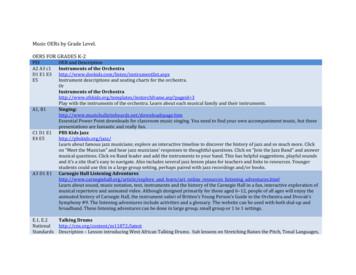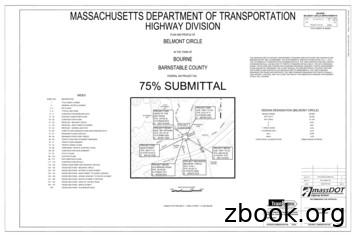Approaching A User Experience & Unified Interface Transition
Approaching a User Experience & Unified Interface Transition Applies to: Dynamics 365 Sales Dynamics 365 Service Whitepaper Summary: This business-oriented white paper outlines the planning, governance, and management principles to consider when approaching a user experience change within a custom business application on the Dynamics platform. This white paper focuses specifically on Dynamics 365 applications adopting the Unified Interface, but many topics are applicable to any user experience update. Writer: Hayley Bass (Microsoft) Content Reviewers & Contributors: Matt Menzer, Roger Gilchrist, Rick Prologo, Amy Taricco, Henry Jammes, Janelle Aberle, Adrian Orth, Praveen Kumar Singh, Lance Delano, Filip Karadzic, Christopher Moncayo, Mark Spilde, David Yack Published: June 2021 Approaching a User Experience and Unified Interface Transition P age 1
Copyright This document is provided “as-is”. Information and views expressed in this document, including URL and other Internet Web site references, may change without notice. Some examples depicted herein are provided for illustration only and are fictitious. No real association or connection is intended or should be inferred. This document does not provide you with any legal rights to any intellectual property in any Microsoft product. You may copy and use this document for your internal, reference purposes. 2021 Microsoft. All rights reserved. Microsoft, Microsoft Dynamics 365, PowerApps, are trademarks of the Microsoft group of companies. All other trademarks are property of their respective owners. Approaching a User Experience and Unified Interface Transition P age 2
Contents Introduction . 5 Purpose of this white paper . 5 Scope of this white paper . 5 How can I get started? . 5 Positioning the Unified Interface . 7 Work wherever you are . 7 What is the value of Unified Interface to the business? . 8 Design approach best practices . 9 Importance of simplicity . 9 Agree on common guidelines . 10 Design for the user not the manager . 10 Value-based design. 10 Sweat the small stuff! . 10 Understand our UX and align to supportability . 11 Document as you go . 11 Designing role focused experiences. 11 Design for the specialist role . 12 Design for the business user . 12 Understand your business user . 12 Power of observation. 13 Limit distractions. 14 Business process design. 14 Efficiency: Focus on insights not data . 15 Measure outcomes not actions . 16 Adoption . 17 Data . 20 Governance and guidelines. 21 Communication . 21 Delivery model . 21 Setting guidelines . 22 Embracing change in the right way . 22 Measuring success . 22 When should I be thinking about measurement? . 23 Internal/External facing metrics . 23 Dynamics 365 – UX usage recommendations . 25 Navigation and dashboards. 26 Interactive dashboards . 28 Form design . 29 Approaching a User Experience and Unified Interface Transition P age 3
Review your data structure. 30 Multiple forms . 31 Reflow . 31 Tabs . 31 Optimize for create and consume experiences . 32 Quick view form . 33 Capitalization . 34 Field type selection: Option sets vs lookup fields . 34 Timeline Wall control . 35 Grid selection . 36 Editable grids . 36 Subgrids and associated grids . 36 Utilizing views . 37 Composing Applications . 37 Handling multiple apps . 37 Business process . 38 Quick create . 39 Dialog deprecation . 41 Custom icons (grid and entity level) . 42 Handling web resources and iframes in Unified Interface . 43 Client-side scripting . 43 Custom theming . 44 Custom Help and Guided Tasks . 45 Design example . 46 Summary . 49 Appendix . 50 Sample Employee Satisfaction Survey Questions . 50 Approaching a User Experience and Unified Interface Transition P age 4
Introduction The evolution of the Microsoft Dynamics 365 applications brings substantial architectural and functional changes to enable digital transformation. The front end for this new user experience, Unified Interface, is built on responsive web design principles, which provide optimal viewing and interaction for any screen size, device, or browser orientation. With a move to make Unified Interface the default experience for end users of Dynamics 365 apps, many customers are taking the opportunity to review their current implementations and optimize workflows to reflect changes in the business. Purpose of this white paper This white paper is for the business administrator/sponsor who is responsible for the planning and execution of front-end changes in the end user experience and how they are implemented for different roles within the organization. The goal of this white paper is to provide some practical steps for planning a move to the Unified Interface and where possible, we will help you to achieve best practice and added value for your users to ensure successful deployments and high productivity. The key objectives therefore are as follows: Key requirements and actions to take when planning a move to the Unified Interface Guidance on how to approach user experience changes and successfully land them within a business The guidelines within are also more broadly applicable for organizations looking to perform a design refresh or approaching a project for the first time. This document isn’t intended to explain the technical details of the Unified Interface components. Instead, it’s a collection of best practices based on real life customer scenarios. Further information about the Unified Interface can be found on our Documents site located here. Scope of this white paper Unless specifically noted, all features mentioned in this white paper are available as of June 2021. Business guidance and best practices are based on real life customer scenarios and situations. It should be used as a starting point to adapt to your own organisation. The following topics are out of scope: Technical deep dive into the Unified Interface components Technical performance tuning of the application UX feature guidance on applications outside of Microsoft Dynamics 365 apps How can I get started? We recommend you read this document in its entirety to help plan for a design refresh or new implementation. However, if you are looking for just a few quick pointers on transitioning to the Unified Interface specifically, here’s a basic snapshot of the key areas that should be planned and executed. Approaching a User Experience and Unified Interface Transition P age 5
Initial Review Take some time to gain a good level of understanding on what is currently in place from a technical and business perspective. Start now Analysis Re-work Monitor Spend some time reviewing the goals for the system and the metrics agreed to validate successful adoption. Get familiar with the roles in the system. Stakeholder reviewers: Identify a group of users within your organization that can help with guidance as you move through the transition. Run Solution Checker, using the Power Apps checker PowerShell module, against your deployment to understand any potential compatibility issues that could impact a move to Unified Interface. Get started right away with a test environment or app showcasing your current deployment running in Unified Interface. This will help you to quickly identify the areas that require further assessment. Review the test environment: Test for errors (automated/manual) to spot problem areas that may need re-work to function correctly. Identify error patterns to help provide the bigger picture of areas that need work. Identify if there are any known parity or functional gaps that could be blockers to adoption. Think about new guidelines or workarounds to be messaged. Review migration challenges that need further work, such as the dialog process which is deprecated in the Unified Interface. Review the user roles against the updated screens to see if they still function as designed or have become sub-optimal for Unified Interface. Consider refactoring into multiple apps where appropriate - this is a good time to do the review of what should be an app. Remove areas that you don’t need Tackle anything that is required for compatibility. If there are parts of the system which simply do not function in the new interface, you should target these first to ensure you have a working environment. Once compatible, take the opportunity to review and update any legacy design decisions or layouts that are suboptimal for Unified Interface. This includes potential display changes within dashboards. Take advantage of any technology updates and switch on if they will provide positive usability and productivity. Take time to review how your application looks across devices. Have you provided the optimum layout for re-flow? Monitor the results of any changes you make and provide tangible metrics on the business impact. Get reviewers to look at the changes and provide feedback. Approaching a User Experience and Unified Interface Transition P age 6
Re-imagine This is a good opportunity to identify any areas that may require deeper re-work to reflect changes in business process or a change in customer behaviour. This area could be combined with re-work depending on your project scope. A move to the Unified Interface is a great catalyst to engage with the business and refresh key areas of the system to reflect any changing work patterns. Taking advantage of new capabilities like Role-Based Views (App Modules), AI, and other functionality to make a positive user impact. Any changes should be quantified and measured. Consider a pilot with a small set of users who provide feedback as the reimagined experience is put together Release Understand how and when you want to introduce the Unified Interface management to your business audience and build a plan. (Initial, Consider: iteration and Releasing by role to enable teams to get on board faster evolution) Providing access after basic re-work to gain feedback and iterate with strong feedback channels Remove the legacy web client access once trained. Unified Interface applications can run in parallel to Web Client for comparison, but all new applications are Unified Interface only. It’s advisable to get users acclimated to Unified Interface and remove Web Client access. Providing ongoing updates to innovate and refine the deployment to align with our release roadmap and your business. Positioning the Unified Interface Organizations using Dynamics 365 applications already have access to Unified Interface. To provide background, the term Microsoft Dynamics 365 refers to a grouping of business applications including Dynamics 365 Sales and Dynamics 365 Customer Service. Any new applications will be utilizing the Unified Interface, and this is the strategic direction. These business applications are built natively on Microsoft’s Dynamics 365 customer engagement platform. They utilize a shared Common Data Service for data storage and core platform services. Unified Interface fits into this as the design and interaction client across all access points of the applications including browser, tablet or phone. The underlying design is across all our first party applications such as Sales and Service and individual and enterprise custom applications we call model-driven apps. See illustration for a summary: Work wherever you are Expectations for engaging with work life have changed. Individuals now expect to have the flexibility to conduct work and personal business anywhere, regardless of device, time, and environment. That could be a laptop at their desk, a tablet/hybrid device in a meeting room, or using a phone while on the train. Approaching a User Experience and Unified Interface Transition P age 7
Natural transitions between devices is very important. Unified Interface forms are fully responsive and re-factor depending on how the user chooses to view the application. Full details about the Unified Interface can be found here. You will find any new applications have Unified Interface automatically enabled. For an existing implementation using the web client we have published instructions on how to enable across your existing implementation. Take time to review the changes within a test application prior to full production enablement. What is the value of Unified Interface to the business? Making a change to anything the user interacts with is often perceived to be a large effort that may cause friction to a business. Often, we see initial reluctance to get started. Finding the value in making this change is therefore critical to receive user buy-in and evangelism. There are, however, many reasons a user should be delighted to move to the Unified Interface. The fresh new look is not only very usable and natural in terms of navigation, it is also designed with accessibility front of mind. Users should see speed improvements across the system and be able to quickly get up and running regardless of access point with the common design pattern reducing the need for lots of training. As well as design there are many productivity enhancements introduced that a user could take advantage of. Some examples include: Timeline control - The Timeline wall helps users collaborate with their team by tracking customer communication in a record on a single page in an easy to read view. See everything from posts and voice attachments, to emails and notes. It provides a quick way to see the entire communication thread of an email and reduces clicks when looking at a snapshot of recent activity. For a business user this is likely the first place they will go to see what has happened to a specific record of an activity. Business process enhancement – Business process flows are a great way to guide a user through getting their work done, providing a visual indicator of the steps they need to complete. The business process flow component has been improved by the docking mechanism to the right-hand side of the screen. End users can now dock the business process stage on the screen to help them stay focused on the task at hand. This is especially useful when a stage in a process includes complex steps. Reference panel - Use the reference panel for apps built on Unified Interface like Dynamics 365 Customer Service. The reference panel is a great way to get work done without clicking away from the screen. Users can look up things like Knowledge Base articles within the context of the record they are viewing. Navigation - The new menu options let you swiftly navigate between the different apps in the system. Users get quick access to recently viewed records and pinned favorites. Reviewing the right navigation options for your user coupled with providing focused role experiences allows the user to only see the information they need and can eliminate confusion. Reflow - The app also scales by reflowing the components on the screen. The responsive design adapts to your environment based on screen size, so the more available space that you have the more information can be displayed. This is great for business users who may switch between devices or an organization that has users covering a span of different screen resolutions. Controls - Introduction of a variety of different dials and visualizations help transform forms, dashboards, views, and homepage grids. Although this is a technical feature it has a positive business impact. These can also be set for browser, phone, or tablet to provide the optimum experience for the user and a touch-based alternative. An example could be a slider to set a monetary amount on an opportunity screen. More details can be found here. Approaching a User Experience and Unified Interface Transition P age 8
Focused Role Experiences - Administrators, makers, and end users are always looking for ways to simplify systems. Reducing ‘noise’ from other roles/departments allows a user to focus on the key elements specific to their job role. Unified Interface experiences are based on model-driven apps, which means the application is generated automatically from the database. You can scope the user experience based on the tasks a particular set of users need to accomplish and have single or multiple business apps based on their requirements. Users can just see the information they need to see for any given role and can easily switch between apps as needed. To achieve real business value these capabilities should be showcased in context with the business needs and requirements. Spending some time with the users to understand your deployment today and where improvements could be made in parallel with a transition to the Unified Interface is where the true value lies. However, this should not be a blocker to get started quickly. Some of our best deployments have got it in the hands of the business as soon as possible to gauge feedback and then worked in quick update cycles to make changes to optimize for the way Unified Interface is designed coupled with the business change demands. Take advantage of the ability to create custom business apps by role and move your users over in logical groups. Often the momentum will take hold the moment one group starts using Unified Interface and evangelizes to others. We will cover some tips and guidance in approaching a full user experience transition as part of this white paper. Design approach best practices Dynamics 365 application projects can follow any one of the many methodologies available. There are multiple variables that affect the impact and success of an implementation. Irrespective of the methodology followed or the differences in play, there are some common traits across most successful deployments where user experience is at the center. In this section, these general best practices for approaching a start to an implementation or a re-design will be covered. This is particularly important if you are planning a transition to Unified Interface. Importance of simplicity Dynamics 365 apps contains a set of standard forms designed to give organizations a starting point on how the application could potentially be used. The temptation is to jump straight in to change and add new components on top of the standard design. We often see challenges in this approach when the deployment finally gets in front of the business users. Expectations versus reality can be misaligned. Keeping to a simple design ethos not only helps with growing the system alongside our product roadmap to reduce custom work but also has a significant impact on user adoption. A complex screen without user value is likely to have poor data quality and often lead to the user filling in the ‘management minimum’. All organizations have nuances which may require configuration or customization but before delivering these, pause and ask the following questions: Could the standard functionality achieve the required outcome for the user? Could you conduct an early feedback session with business users to evaluate how close you could keep to standard? Are there any elements of the standard or if you are already live, the adjusted form that do not provide tangible business value to the user and customer? Can you take a business requirement and break it up into deliverables that can be measured before increasing functionality? Do you have a design principle agreed with stakeholders to align to our capabilities and roadmap where possible over custom design? Approaching a User Experience and Unified Interface Transition P age 9
Deciding what to remove is as important as agreeing what functionality to include. Review the forms and functionality with simplicity in mind. This might mean adding role-specific applications, forms, and quick creates to strip unneeded data for each role. This is far better than holding back on role-based applications in favour of creating a simple maintenance experience for the Admin/Maker. Equally, don’t be afraid to take away unnecessary data. For example, the standard experience is designed to give organizations a perspective on how the system could be used. That could provide too much functionality for a user depending on role. Review this alongside your business requirements and if in doubt, remove the component and monitor the impact. Agree on common guidelines If you have a team of individuals working on the same system whether they are internal or external there are often nuances between how someone may interpret a specification and produce the feature. Differences could include the way a form layout is approached, theming, column widths, etc.to the type of field or graphic visualization selected. Spending time to gain agreement on a common set of rules across the system will pay dividends when users look to adopt the solution. Adding new areas will then not seem such of a leap for a user if they understand the basic construct of how to get around the system and enter data. Of course, you can have applications for different roles with different forms, views, and dashboards but to reduce maintenance and confusion for individuals that may move across roles it is sensible to have a common baseline in place. This is also referred to in our governance section as good practice. Design for the user not the manager Look at your existing screen designs and divide them up between the content that is valuable for a user in their role and the data that needs collating for management. If the balance is more in the favor of management then it is a clear indication that re-work is required. Ensure the system doesn’t feel like a tax and instead delivers useful insight and optimizes for input as well as analysis. Always question any new field, features, and sections added to your application – is it going to help improve your customer’s experience or the user’s efficiency and insight? Value-based design How is this new capability delivering operational excellence or improving my customer’s goals? This links strongly to the above point about putting the user and customer in focus. Users should feel driven to log into the system because it is telling them something they may not have known about their accounts and contacts. Value could be different depending on role and so be careful not to assume one size fits all. Salespeople look for competitive insights, trends to help close deals faster, and insights into how to build new relationships. However, a Customer Service agent may look to understand common issue threads and troubleshooting information to serve a customer quicker on a call.
Organizations using Dynamics 365 applications already have access to Unified Interface. To provide background, the term Microsoft Dynamics 365 refers to a grouping of business applications including Dynamics 365 Sales and Dynamics 365 Customer Service. Any new applications will be utilizing the Unified Interface, and this is the strategic .
PSI AP Physics 1 Name_ Multiple Choice 1. Two&sound&sources&S 1∧&S p;Hz&and250&Hz.&Whenwe& esult&is:& (A) great&&&&&(C)&The&same&&&&&
Argilla Almond&David Arrivederci&ragazzi Malle&L. Artemis&Fowl ColferD. Ascoltail&mio&cuore Pitzorno&B. ASSASSINATION Sgardoli&G. Auschwitzero&il&numero&220545 AveyD. di&mare Salgari&E. Avventurain&Egitto Pederiali&G. Avventure&di&storie AA.&VV. Baby&sitter&blues Murail&Marie]Aude Bambini&di&farina FineAnna
The program, which was designed to push sales of Goodyear Aquatred tires, was targeted at sales associates and managers at 900 company-owned stores and service centers, which were divided into two equal groups of nearly identical performance. For every 12 tires they sold, one group received cash rewards and the other received
College"Physics" Student"Solutions"Manual" Chapter"6" " 50" " 728 rev s 728 rpm 1 min 60 s 2 rad 1 rev 76.2 rad s 1 rev 2 rad , π ω π " 6.2 CENTRIPETAL ACCELERATION 18." Verify&that ntrifuge&is&about 0.50&km/s,∧&Earth&in&its& orbit is&about p;linear&speed&of&a .
theJazz&Band”∧&answer& musical&questions.&Click&on&Band .
6" syl 4" syl 12" swgl @ 45 & 5' o.c. 12" swchl 6" swl r1-1 ma-d1-6a 4" syl 4" syl 2' 2' r3-5r r4-7 r&d 14.7' 13' cw open w11-15 w16-9p ma-d1-7d 12' 2' w4-3 moonwalks abb r&d r&d r&d r&d r&d r&d ret ret r&d r&d r&d r&d r&d 12' 24' r&d ma-d1-7a ma-d1-7b ret r&d r&d r5-1 r3-2 r&d r&r(b.o.) r6-1r r3-2 m4-5 m1-1 (i-195) m1-1 (i-495) m6-2l om1-1 .
s& . o Look at the poem’s first and last lines (first and last lines may give readers important . it is important to read poems four times. Remind them that the first time they read is for enjoyment; rereads allow them to dive deeper into poems .
Have&youheardabout&the& DCPublic&Library&Challenge?& Kids,teens,andadults&can have&funandwin ;by participating&inthe&2018&DC&Public .