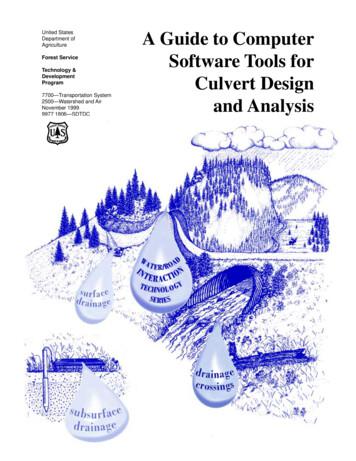Iowa Culvert Hydraulics Software Version 4
Iowa Culvert Hydraulics Software Version 4.0 Software User’s Manual 2021
2 You can click on an item in the Table of Contents to jump directly to that section. Table of Contents Introduction: Iowa Culverts Hydraulics Software, Version 4.0 . 3 Iowa DOT Culvert Program .4 Additions to Version 4.0 .5 Site Identification . 6 Design-Q’s .6 The Iowa Runoff Chart .6 Design-Q Table. 7 Tailwater .9 Channel Cross-Section.9 Rating Curve . 12 Q-Depth . 13 Culvert Design . 14 IDOT Standard Design . 15 Tapered Inlet Design. 16 Drop Inlet Design . 19 General Design . 25 Erosion. 30 NE Scour Hole Design. 30 NE Plunge Basin Design . 32 Hec-14 Riprap Basin . 37 Appendices . 43 Appendix A: Hydraulic Design of Highway Culverts, HDS-5 . 43 Appendix B: Copying and Pasting Values . 43 Appendix C: The Iowa Runoff Chart . 44 Appendix D: Tailwater Computations . 47 Appendix E: Tapered Inlet Design . 49 Appendix F: Tapered Inlet Calculations . 55 Appendix G: Drop Inlet Design . 57 Appendix H: General Design Inlets Nomenclature . 63 Appendix I: Inlet Control. 64 Appendix J: Outlet Control. 66 Appendix K: Exit Velocity . 69 Appendix L: IDOT Standard Sizes . 70 Appendix M: NE Scour Hole Design Methodology . 78 Appendix N: NE Plunge Basin . 80 Appendix O: Hec-14 Riprap Basin . 81
3 Introduction: Iowa Culverts Hydraulics Software, Version 4.0 The Iowa Culvert Hydraulics Software was written to assist Consultants, City, County and State Engineers with the hydraulic design of culverts in Iowa. The software implements the methods and standards used by the Iowa Department of Transportation (IDOT) for the hydraulic design of culverts. This user manual covers version 4 of the software. This user manual can be accessed as a pdf file from the software, from the menu item “Help”. The software incorporates, Runoff Estimation Iowa Runoff Chart Tailwater depth estimation from channel cross-section information Iowa DOT design methodologies for Standard designs Taper Inlets Drop Inlets General Culvert Design calculations The design of energy dissipators for outlet erosion control NE Scour Hole Design NE Plunge Basic Design HEC-14 Riprap Basin Design Hydraulic calculations are based on the methods in the Hydraulic Design of Highway Culverts, Hydraulic Design Series 5, from the Federal Highway Administration, September 1985. See Appendix A for information on how to obtain a copy. This manual discusses how to use the software, and the assumptions and equations used to perform the calculations. More detailed information on assumptions and equations are contained in a series of Appendices. This software user manual is not a culvert design manual. The software is intended to provide assistance with the hydraulic design of culverts. Contact your appropriate city, county or IDOT agency to obtain detailed information on culvert design requirements and methods. For version 1 of the software there were two versions: one using U.S. units and one using S.I. units. Generally, designs are done using one set of units or the other, but not both. However, both
4 versions function the same and this manual serves as the user manual for both versions. Only the units are different, and the units required are prominently displayed. All versions since version 1 use only U.S. units. Versions 2.0, 3.0 and 4,0 of the software use only U.S. Units. Iowa DOT Culvert Program Version 4.0 Software Users Manual 2021 Acknowledgements The Iowa Highway Research Board and the Iowa Department of Transportation funded the development of version 1.0 of this software through Research Project TR-447, “A Computer Program for the Hydraulic Design of Culverts”. Version 2.0 was funded by the Iowa Highway Research Board and the Iowa Department of Transportation through Research Project TR-504, “Extensions to the Iowa Culvert Hydraulics Software – The Design of Energy Dissipators”. Version 3.0 was funded by the Iowa Highway Research Board and the Iowa Department of Transportation through Research Project TR-655, “Updating the Iowa Culvert Hydraulics and Iowa Bridge Backwater Software”. Version 4.0 was funded by the Iowa Department of Transportation through Project HR-3025, “Iowa DOT Culvert Program Update”. Dave Claman of the Iowa DOT Office of Bridge & Structures served as the project manager. The project manager for Digital Control, Inc. was LaDon Jones. The opinions, findings, and conclusions expressed in this publication are those of the author and not necessarily those of the Iowa Department of Transportation. Disclaimer: Although the Iowa Culvert Hydraulics (Iowa DOT Culvert Program) software and user’s manual have been carefully prepared and tested, the Iowa Department of Transportation and Digital Control, Inc. makes no representation or warranty regarding the accuracy, correctness, or completeness of the computer program or of the information contained in the user’s manual. The Iowa Department of Transportation and Digital Control, Inc. shall not be liable for any direct, indirect, consequential, or incidental damages resulting from the use of the software or the information contained herein.
5 Additions to Version 4.0 Additional Standard Sizes for Reinforced Concrete Box Additional standard sizes were added to the IDOT Standard Design for Reinforced Concrete Box. Reinforced Concrete Box sizes with widths of 14 feet and 16 feet were added. The 14-foot width includes heights of 4, 5, 6, 7, 8, 9, 10, 11, 12, 13 and 14 feet. The 16-foot width includes heights of 4, 5, 6, 7, 8, 9, 10, 11, 12, 13 and 14 feet. The standard sizes include single, double, and triple barrels for both widths. These sizes and barrels are also included in General Design for Reinforced Concrete Box. IDOT Standard Design Inlet for Reinforced Concrete Box The IDOT Standard Design for Reinforced Concrete Box is now Cast in Place (CIP)/Pre-Cast with 0 degree wingwall flares (denoted as “CIP/Pre-Cast 0* wingwall flares”), and this is incorporated in version 4. The inlet control coefficients in version 4.0 have been updated to reflect this change in inlet condition. Appendix I shows the coefficients used for the “CIP/PreCast 0* wingwall flares” inlet condition for Reinforced Concrete Box.
6 Site Identification Click “Site” on the main menu, then “Identification”, to activate the “Site Identification” form. Enter the information, as needed, in the text boxes on the form. Three of the entries in this form will appear on all printouts from the software. If an entry exists for “File Number” the information shown at the top of each printout is: County File Number Structure Location (Station) If an entry does not exist for “File Number” the information shown at the top of each printout is: County Project Number Structure Location (Station) The information is printed at the top of each printout to help ensure that the printouts can be associated with the correct project. When you start a new design project you should fill in the Site Identification information first. Use the “Print” button to print a copy of the Site Identification information. Design-Q’s The Iowa Runoff Chart Click “Design-Q’s” at the top of the main form, then “Iowa Runoff Chart” to display the “Iowa Runoff Chart” form. Generally, the Iowa Runoff chart is used if the drainage area contributing to the culvert inlet is less than two square miles (1280 acres). For more details on the Iowa Runoff Chart see Appendix C. Enter the “Drainage Area”, in acres, contributing to the culvert inlet. Again the Iowa Runoff Chart should only be used for drainage areas of less than about 1280 acres (2 square miles). In fact, the software limits the maximum Drainage Area value for which Q’s will be computed to 1280 acres. There are two options for determining the Land Factor (LF). You can select previously defined descriptions for Land Use and Slope, for which the LF factor has been specified, or you can enter your own LF factor.
7 To use a specified LF factor select a “Land Use” and “Slope” from the drop-down menus (See Appendix C for descriptions of Land Use and Slope). The LF factor is automatically set by the software based on the Land Use and Slope. This would be the usual procedure. To enter your own LF factor click the “Specify” option button. This will enable two text boxes where you can enter a description for the Land Use and Slope and type in an LF value. The LF value must be greater than 0 and 1. After entering the drainage area and selecting a land use and slope (or entering an LF value) click the “Compute Q’s” button. This will compute the estimated runoff (Q) for the return periods shown in the table. The “Chart Q” is the Q from the Iowa Runoff Chart (Appendix C). The “Chart Q” is not a design flowrate. The design Q’s are shown in the table for the range of return periods defined for the Iowa Runoff Chart. The Frequency Factors (FF) shown in the table are adjustment factors associated with the return periods (see Appendix C). You can copy a value or values from the table. To copy values, select the values you want to copy in the table, then right click and select “Copy”. Design-Q Table If you are not using the Iowa Runoff Chart, for version 3 of the software you determine your Design Q’s using methods not included in the software, then enter your design Q’s into the software. The values entered in the Design Q Table can be copied to other parts of the software (General Culver Design) using the “Copy Q’s” button on that form. Click the “Design-Q’s” menu item at the top of the main form, then select “Design Q Table” in the dropdown. If you have not opened the example problem, you will see the following.
8 By default, the Return Periods shown are already entered to save you some typing. To enter the appropriate Design Q simply click the cell in the Design Q column and type in the value. To enter new values, use the cell with the “*” at the left of the row. To delete existing rows, select the rows you wish to delete and press the Delete key. If you right click on the header row an editing menu will be displayed with Copy, Paste and Insert Rows, as shown below. Copy will copy the selected rows from the Design Q table to the Clipboard.
9 Paste will paste values from the Clipboard into the table. You can, for example, copy values to the Clipboard using Excel, then Paste them into the table using this command. Insert Rows will bring up a dialog box where you can enter the number of empty rows to insert above the currently selected row. Tailwater The tailwater sections of the software provide forms that can be used to estimate stage-discharge information based on channel cross-section and slope. This is typically used to estimate the tailwater depth at the culvert outlet due to the hydraulic characteristics of the channel downstream of the culvert. Clicking “Tailwater” on the main menu displays the drop-down menu with links to: Channel Cross-Section Rating Curve Q – Depth Channel Cross-Section The tailwater sections of the software provide forms that can be used to estimate stage-discharge information based on channel cross-section and slope. This is typically used to estimate the tailwater depth at the culvert outlet from the hydraulic characteristics of the channel downstream of the culvert. Click “Tailwater”, then “Channel Cross-Section” to bring up the “Tailwater: Channel CrossSection” form. You use this form to enter the data describing the stream channel cross-section. Channel Slope is the slope of the channel bottom in the direction of flow. Always enter the slope as a positive ( 0) value. Station values must be entered in ascending (increasing) order, although the first station does not need to be zero, and can be negative. Elevation is the elevation of the channel bottom at the station. The first station must have a Manning n value. Manning n values apply from the station they are entered at until another Manning n value is entered. Hence, you do not need to enter Manning n values for each station. You need to enter a Manning n for the first station, and then at each station where there is a change in Manning n value. Pop Up Edit Menu If you click the right mouse button in the table a pop up edit menu will be display which allows you to Copy, Paste, Insert Rows or Clear Values in Selected Cells. You first need to select the
10 area or row(s) in the grid you wish to perform the action on, then click the right mouse button and select the desired action. To select cells, you press and hold down the left mouse button and drag the mouse over the area you wish to select, then release the mouse button. If you need to delete data from the grid, select the information you wish to delete, then press the Delete (Del) key on your keyboard. You can also use the keyboard to copy and/or paste data to the grid. To copy data, select the data you wish to copy and press Ctrl-C. To paste data to the grid, select the area you want to paste the data to and press Ctrl-V (or use the pop up menu). See Appendix B for more information on copying and pasting. Sort The “Sort” button will sort the cross-section points, by Station value, from the lowest (smallest) to highest (largest) value. The main value of this button is if you need to add additional data. For example, if you accidentally left out a station or need to add an additional station, simply add the information to the end of the information in the grid, then click the “Sort” button. You can also right click on the grid and select Insert Rows to insert rows where you want to place the new values. Over Bank Stations “Left Over Bank Station” and “Right Over Bank Station” affect the computations of flow area to the left (Left Over Bank Station) and right (Right Over Bank Station) of the Over Bank Stations. You are not required to enter over bank stations. The effect of entering an Over Bank Station is illustrated below. If a left overbank station is entered then areas to the left of the station (smaller station value) are not included in the flow area until the water surface elevation is above the elevation at the over bank station. This is illustrated in the “With Left Over Bank Station” figure. If there is not a left over bank station then the flow area will be included whenever the water surface elevation is above the channel bottom, as illustrated by “With No Left Over Bank Station”. When the water surface elevation is above a high point then all the flow area is included, regardless of whether or not there is an over bank station, as illustrated in the “Elevation above over bank” figure below. If a right over bank station is entered, then the area(s) to the right (higher station) of the right over bank station are not included in the flow area until the water surface elevation exceeds the elevation at the right over bank station.
11
12 Print the Cross-Section Data To print the cross-section data table, click on “Print the Table”. Plotting the Cross-Section To plot the cross-section click the “Plot” button. The Manning n values and their range of coverage are shown at the top of the plot. The channel bottom is shown with a red line. If you have entered Over Bank Stations their locations are shown with a blue line, with a label of LOB for Left Over Bank and ROB for Right Over Bank. Printing the Cross Section: To send a copy of the cross-section to the printer click the “Print the Plot” button. You need to “Plot” the Cross-Section before you can print it. Rating Curve Click “Tailwater”, then “Rating Curve” to bring up the “Tailwater Rating Curve” form. You can use this form to generate a table and plot of flowrate versus water surface elevation (and depth). The computations use the channel slope and channel cross-section information you have entered in the “Tailwater: Channel Cross-Section” form. The only information you need to enter in this form is the “Step Size”. The flowrates are computed for elevations from the lowest elevation in the channel cross-section (depth 0) to the lowest bank elevation. To determine the lowest bank elevation the software compares the elevation values at the first station and the last station. The flowrate is computed starting with the lowest channel elevation and the elevation is incremented by the step size, with computations continued until the lowest bank elevation is reached. For example, if you enter a step size of 1 foot the flowrate (Q) will be computed at one-foot elevation increments of the water surface, starting with the lowest channel elevation. After entering a step size click the “Compute/Plot Rating Curve” button. This will fill the table with the results of the computations and also plot flowrate (Q) versus water surface elevation and water surface depth. You can send a copy of the table to the printer using the “Print the Table” button, and print a copy of the plot using the “Print the Plot” button. To copy values from the table to the clipboard, select the values you want to copy, click the right mouse button and select “Copy” from the pop up menu. You can also “Export” the values in the table to a comma delimited text file, using the “Export” button. This file can be opened in a text editor or imported into Excel. The computations use the Manning Equation,
13 𝑄 1.49𝐴𝑅2/3 𝑆 1/2 𝑛 where n is the Manning coefficient, A is the cross-sectional area of flow, R is the hydraulic radius and S is the slope of the energy grade line. The slope of the energy grade line (S) is assumed equal to the channel slope (the value you enter for channel slope in the Tailwater: Channel Cross-Section form). The Manning Equation can be written as, 𝑄 𝐾𝑆 1/2 where K is the conveyance, 𝐾 1.49𝐴𝑅2/3 𝑛 The rating curve table shows: Elevation: Elevation of the water surface. Depth: Depth of the water surface. The depth is relative to the lowest elevation in the channel cross-section. The depth at the lowest elevation of the channel cross-section is assumed to be zero. Q: The flowrate or discharge, computed using the Manning Equation. Velocity: The average velocity, computed from the discharge (Q) divided by the cross-sectional area of flow (Area). Area: The cross-sectional area of flow at the given water surface elevation (accounting for Left Over Bank and Right Over Bank stations, if entered). Conveyance: The conveyance at the given water surface elevation, which can be found from Q divided by S0.5. Appendix D contains additional information on tailwater computations. Q-Depth Click “Tailwater”, “Q-Depth” to bring up the “Tailwater: Q-Depth” form. You can use this form to compute water surface elevations for given flowrates. All computations use the channel cross-section and channel slope information you have entered in the “Tailwater: Channel Cross-Section” form. The Manning equation is used, with the assumption that the slope of the energy grade line is equal to the slope of the channel bottom.
14 Calculator Pad The grid is a “calculator” pad you can use as needed. For example, if you enter Q values in the “Q” column, set the option to “Given Q, Find Depth and Elevation”, then click “Compute”, the software will compute the water surface depth and elevation for the Q’s in the “Q” column, and display the computed Depths and Elevations in the appropriate columns. If the option is set to “Given Depth, Find Q and Elevation”, when “Compute” is clicked the Depth values will be read from the table, and the computed Q’s and Elevation’s for the given Depths will be displayed in the table. If the option is set to “Given Elevation, Find Q and Depth”, , when “Compute” is clicked the Elevation values will be read from the table, and the computed Q’s and Depths for the given Elevations will be displayed in the table. Culvert Design The Culvert design sections of the software consist of 4 forms for design: IDOT Standard Design Tapered Inlet Design Drop Inlet Design General Design These forms are accessed through the “Culvert” item in the main menu at the top of the form.
15 IDOT Standard Design Click “Culvert”, then “IDOT Standard Design” to display the “IA DOT Standard Designs” form. This form is used for hydraulic design of culverts, using IDOT standard design methods. You need to input the design flowrate (Q) and the lower (H-Min.) and upper bound (H-Max.) for H. H is a design criteria used by the Iowa DOT. H is the height of the headwater above the top of the culvert at the inlet, as illustrated in the following figures. Given the value you have input for Q and for the allowable range of H, the software will compute the value of H for all standard size culverts, and display the culverts that meet the H range criteria. By default the software will assume only single barrels. If you wish the software to display the multiple barrel culverts that meet the H criteria, click on the check box just to the left of “Include Multiple Barrels”. If the box is not checked, only single barrels are evaluated. Standard Culverts: The culvert types and sizes evaluated are IDOT “standard culverts”. Appendix L lists the IDOT standard sizes.
16 The standard culvert types included in the software are: Concrete Pipe Corrugated Metal Pipe Reinforced Concrete Box Concrete Pipe Arch Steel Pipe Arch (2-2/3” by ½” corrugations) Steel Pipe Arch (3” by 1” or 5” by 1” corrugations) Inlet Control The IDOT standard design method is based on evaluating the headwater assuming inlet control only. That is, in the “IA DOT Standard Designs” form the H value is computed assuming inlet control. If you wish to check the outlet control headwater elevation for a selected design you can use the General Design form, discussed later. The inlet configurations assumed for IA DOT Standard Designs are: Culvert Inlet Edge Chart Type Description No. Concrete Box ** wingwall flare Concrete Pipe Square edge with headwall 1 Concrete Pipe Square edge with headwall 1 Arch Metal Pipe Headwall 2 Steel Pipe Arch 34 90 headwall Nomograph Scale ** 1 1 1 1 The descriptions, chart numbers and Nomograph scales are from HDS-5. ** - the coefficients for the Concrete Box are from Musete and Ho, December 2012. The details for inlet control, taken from HDS-5, and Musete and Ho, are shown in Appendix I. Selected Design Usually a number of possible solutions (culvert type and size) meet the design criteria. You can identify a culvert type and size as your design using the “Selected Design” column in the tables. If you click on a row in the “Selected Design” column the row toggle the check symbol in the column. You can have one selected design for the form. When you print the IA DOT Standard Designs results the selected design(s), will be indicated on the printout with “ ” in the column. To send a copy of the results to the printer click the “Print” button on the form. Tapered Inlet Design
17 Click “Culvert”, then “Tapered Inlet Design”. This will bring up the “Tapered Inlet Design” form. Under inlet control the barrel can convey more flow than the inlet will accept. This principle can be used to reduce the size of the barrel. See Appendix E for a discussion of when Tapered Inlets might be used and the equations and assumptions used to perform the calculations. Appendix F discusses how the software performs the calculations. Tapered inlet designs are computed for box culverts only. Inlet control is assumed, and the following inlet type is assumed, The inlet configuration assumed for Tapered Inlet Design is: Culvert Inlet Edge Type Description Concrete Box 18 to 33.7 wingwall flare, d 0.083D Chart No. 9 Nomograph Scale 2 To use an example to illustrate the results, enter the following values: Q (ft 3/s): 1000 H-Max (ft): 2 H-Min (ft): 0 Check the box to the left of “Include Multiple Barrels” to display feasible multiple barrel solutions. Click the “Compute” button. The software shows all the solutions that meet the H criteria for the given Q. The columns in the table are: Number of Barrels: Number of barrels in the solution. The inlet and barrel section are assumed to have the same number of barrels. Inlet Width, Inlet Height: The width and height of the culvert inlet. Inlet H: The height of the headwater at the inlet, measured relative to the top of the inlet (See IDOT Standard Design for an illustration of H). Barrel Width, Barrel Height: The width and height of the culvert barrel. Minimum Z and Minimum L: The minimum drop and length between the culvert inlet and culvert barrel. That is the Minimum Z and Minimum L for the taper between the inlet and the barrel. See Appendix E for an illustration. Barrel Depth (ft): The depth of flow expected in the barrel. The barrel depth is the normal depth for the barrel, assuming the barrel slope is equal to the minimum barrel slope. The barrel depth is by default set equal to 90% of the barrel height. However, if this depth exceeds 95% of critical
18 depth for the barrel, then the barrel depth is set equal to 95% of critical depth in order to maintain super-critical flow in the barrel. Minimum Barrel Slope: The minimum required barrel slope in order to have super-critical flow in the bar
Introduction: Iowa Culverts Hydraulics Software, Version 4.0 The Iowa Culvert Hydraulics Software was written to assist Consultants, City, County and State Engineers with the hydraulic design of culverts in Iowa. The software implements the methods and standards used by the Iowa Department of Transportation (IDOT) for the hydraulic design of
IV. PIPE CULVERT Pipe culvert may be a single or multiple pipes; therefore, if it’s used a single culvert, then a large diameter culvert is required if the width of the water channel becomes greater than multiple pipe culvert is going to use in that place. The multiple pipe culvert i
Iowa Chapter, American Academy of Pediatrics Iowa Dental Association Iowa Department of Public Health Iowa Health Care Association Iowa Hospital Association Iowa Medical Society Iowa Nurses Association Iowa Pharmacy Association Iowa Veterinary Medical Association Iowa‘s Statewide Epidemiology Education and Consultation Program State Hygienic .
An existing SRH-2D model will be used to facilitate the setup for this tutorial. SRH-2D provides two different ways to define a culvert. The recommended method to simulate a culvert in SRH-2D is to couple the FHWA HY-8 culvert model with SRH-2D. This tutorial will demonstrate this. The second approach for simulation of a culvert involves
1. Single W-beam guardrail with one short post midspan over culvert, 2. Nested W-beam guardrail with one short post midspan over culvert, 3. Single W-beam guardrail with Jong span across culvert, and 4. Nested W-beam guardrail with long span across culvert. The culvert was assumed to have a minimum soil cover of 18 in. (45.7 cm).
including culvert hydraulics, watershed hydrology, and land management activities, according to Pyles (1989). Design criteria for a culvert installation are unique to a given installation; however, the list of items in table 1 should be considered for any culvert installation (Pyles 1989). Not all the items will pertain to every installation.
Hydraulics Manual M 23-03.06 Page 3-1 April 2019 Chapter 3 Culvert Design 3-1 Introduction A culvert is a closed conduit under a roadway or embankment used to maintain flow from a natural channel or drainage ditch. A culvert shall convey flow without causing damaging . backwater, excessive flow constriction, or excessive outlet velocities.
DRAINAGE CRITERIA MANUAL BRIDGE AND CULVERT HYDRAULIC DESIGN City of Bella Vista, AR CB-1 1.0 CULVERTS INTRODUCTION AND OVERVIEW The purpose of this chapter is to provide guidance for culvert and bridge hydraulic design. The primary objective of a culvert or bridge is to convey stormwater flows, based on a design flow rate, through
The group work is a valuable part of systematic training and alerts people to other training opportunities. Most have been on training courses provided by a range of early years support groups and charities and to workshops run by individual settings. Some have gained qualifications, such as an NVQ level 3 or a degree in child development and/or in teaching. Previous meetings have focused on .