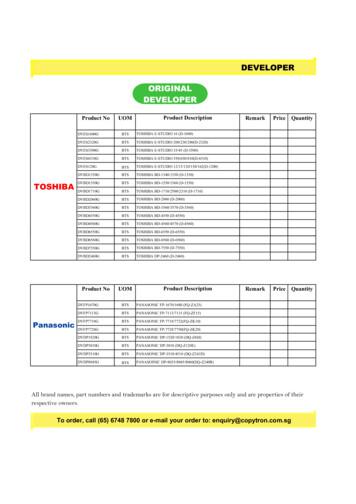HOW TO GUIDE – Panasonic KX-TGP600 (KX-TPA60/KX-TPA65)
HOW TO GUIDE – Panasonic KX-TGP600 (KX-TPA60/KX-TPA65)This guide is designed to help you explore the most popular featuresincluded with your service and understand the “How Tos” of your Panasonicphone system.For more details, or to learn more about all that your ACNDigitalTalk Express service has to ofer,visit myacn.com/support (U.S.) or myacncanada.ca/support (CA).How to Answer a CallHow to Use the Speaker PhoneFrom Desktop Phone:From Desktop Phone: Pick up the handset or press the SP-PHONE button to answer acall.1. Press the SP-PHONE button to answer a call via speaker phone.2. After dialing the phone number, press SP-PHONE button.From Handset:From Handset: 1. Press the green phone button (TALK key) on the handset to get dialtone.Press the green phone button (TALK key) on the handset to answera call.How to Place a CallFrom Desktop Phone:1. Dial the phone number and press SP-PHONE button or just pickup the handset (the digits will dial automatically once the handset ispicked up).2. If you already have dial tone, input the digits you wish to dial andwait 3-4 seconds. Those digits will be dialed automatically.2. Press the green phone button a second time to switch to speakerphone.3. While already on a call, press the green phone button (TALK key) onthe handset to talk using the speaker phone.How to Place Calls on HoldFrom Desktop Phone:From Handset:1. During a conversation, press the HOLD button to place the call onhold.1. Dial the phone number and press the green phone button (TALKkey) on the handset to dial the digits.2. Press the HOLD button again to take the call of hold.2. If you already have dial tone, input the digits you wish to dial andwait 3-4 seconds. Those digits will be dialed automatically.How to Transfer CallsFrom Desktop Phone:1. During a conversation press the TRANSFER button.2. Dial the phone number and press the Call soft key (or just wait 2seconds and the call will be dialed automatically).From Handset:1. During a conversation, press the HOLD/MSG button to place thecall on hold.2. Press the HOLD/MSG button again to take the call of hold.How to Place Calls on Hold and Retrieve from AnotherHandsetFrom Desktop Phone:3. Once the call is answered, press the TRANSFER button to transferthe original call.1. During a conversation press the HOLD button to place the call onhold.From Handset:2. From another handset/desktop phone press the LINE button andchoose the line that displays the call that is on hold.1. During a conversation, press the XFER button.2. Dial the phone number to which you intend to transfer the call andpress the Call soft key (or just wait 2 seconds and the call will bedialed automatically).3. Once the call is answered, press the XFER button to transfer theoriginal call.3. Select that specifc line; and the handset/desktop phone will pickup the call that was on hold.From Handset:1. During a conversation, press the HOLD/MSG button to place thecall on hold. ACN Opportunity, LLC 2016 Panasonic600 HowToGuide 042016
HOW TO FEATURES GUIDE – Panasonic KX-TGP600 (KX-TPA60/KX-TPA65)2. From another handset/desktop phone press the LINE button andchoose the line that displays the call that is on hold.3. Select that specifc line and the handset/desktop phone will pickup the call that was on hold.How to Adjust Ringer Volume1. From the main menu screen, press the up arrow key to access theringer volume.2. Use the up/down arrow keys to adjust the volume.3. Press the OK soft key once you set the volume to the desiredsetting.How to Adjust Speaker Phone and Handset Volume1. Select the MENU soft key.2. Select Setting Handset, press the OK soft key.3. Select Talk Option, press the OK soft key.4. Select which setting you want to change and then press the OKsoft key: Speaker Volume Receiver Volume Headset VolumeHow to Know if You Have Voice MailFrom Desktop Phone:1. You will have a message on the main menu indicating a VoiceMSG and total (ex. Voice MSG: 003).2. There will be an envelope icon at the top of the main menuindicating there is a voice mail message.3. The blue light on the phone will be blinking, indicating missedcall(s), checking for a Voice MSG message or an envelope icon willconfrm if a voice mail was left.From Handset:1. You will have a message on the main menu indicating a VoiceMSG and total (ex. Voice MSG: 003).2. There will be an envelope icon at the top of the main menuindicating there is a voice mail message.3. The red light on the phone will be blinking indicating missedcall(s), checking for a Voice MSG message or an envelope icon willconfrm if a voice mail was left.How to Retrieve Voice MailFrom Desktop Phone: 5. Press the up or down arrow key to adjust the volume.To access voice mail, press the MESSAGE button. This will dial *62so you may access voice mail.6. Press the back option when complete.From Handset:7. To adjust the volume while on a call, use the up and down arrowkeys. How to Place a Call on MuteHow to Answer a Call Waiting CallFrom Desktop Phone:1. Upon receiving a call – if already on a call – you will hear a beepand the menu display will show a new incoming call.1. While on a call, press the MUTE button or the MUTE soft key.2. The MUTE option on the menu screen will be blinking when thecall is on mute.3. Press the MUTE button or the MUTE soft key to disable mute if it isblinking.From Handset:1. While on a call press, the MUTE soft key.2. The MUTE option on the menu screen will be blinking when thecall is on mute.3. Press the MUTE soft key to disable mute if it is blinking.To access voice mail, press the MSG button. This will dial *62 soyou may access voice mail.2. You can press the ANSWER soft key to answer the new call.3. If you do not press the ANSWER soft key right away, the ANSWERsoft key will go away, but will return after 10 seconds.How to Setup a 3-way Conference CallTo an External NumberFrom Desktop Phone:1. During a conversation, press the CONF button.2. Dial the party you wish to conference.How to Re-Dial the Last Number Dialed3. Once the calling party answers, press the CONF button and thecalls will be joined.From Desktop Phone:From Handset: Press the REDIAL button on the phone, the phone willimmediately dial the last number called.From Handset: Press the green call button then press the REDIAL soft key. Thephone will immediately dial the last number called.1. During a conversation, press the FUNC soft key and choose theConference option (option 5), then press the OK soft key.2. Dial the party you wish to conference.3. Once the calling party answers, press the CONF soft key and thecalls will be joined. ACN Opportunity, LLC 2016 Panasonic600 HowToGuide 042016
HOW TO FEATURES GUIDE – Panasonic KX-TGP600 (KX-TPA60/KX-TPA65)To an Internal Number (Another Desktop or Handset)How to Setup Music On HoldFrom Desktop Phone:Follow the instructions available at Products & Services Support forDigitalTalk Express.1. During a conversation press, the MENU soft key then press the INTsoft key.2. Select the number you want to conference and then press the OKsoft key (this menu says Transfer Call but this is not what will happen).3. Once the calling party answers, press the CONF soft key and thecalls will be joined.This feature allows you to play music when a customer is on hold. Youcan either use the default music or upload your own. This feature onlysupports .wav fles.Accessing Music On Hold:From Handset:1. Visit myacn.com to log in to My Account (top right corner of thepage).1. During a conversation press the MENU soft key then press the INTsoft key.2. Select DigitalTalk Services.2. Select the number you want to conference in then press the OK softkey (this menu says Transfer Call but this is not what will happen).4. Select Features and Services.3. Once the calling party answers, press the CONF soft key and thecalls will be joined.How to Use Do Not Disturb1. Dial *78 to enable the Do Not Disturb feature.3. Enter your login credentials.5. Select Manage Features.6. Select Company Features.7. Select Music On Hold.8. Check the box for Enable music during Call Hold.2. Dial *79 to disable the Do Not Disturb feature.9. Select the Music On Hold Message then Custom to upload yourown music.How to Change Ring Tones10. Click Save.1. Press the MENU soft key, select Setting Handset and then pressthe OK soft key.File Requirements for Music on Hold: File Format: .wav2. Highlight Incoming Option and then press the OK soft key. Maximum File Size: 10 minutes3. Highlight Ringer Type and then press the OK soft key. Audio Format: CCITT u-Law / Attributes: 8.0 khz, 8 Bit, Mono4. Highlight the line you are using (Line 1, Line 2, etc.) and then pressthe OK soft key. Most other fle formats can be converted to the format aboveusing commercially available software such as: Sound Recorder(Windows XP), Switch Audio and Audacity5. Highlight Ringer Pattern then press the OK soft key.6. Choose a ring tone by highlighting it, listening to it and thenpressing the OK soft key to select.How to access My Account –Your Online Customer Portal Features and Services to manage your ACN DigitalTalk Expressaccount can be managed via an online portal referred to as MyAccount. Simply select the link above, or visit myacn.com and select MyAccount from the top right hand side of the web page. Once onthe My Account landing page, select DigitalTalk Services. You should have received your user name and password in anemail shortly after signing up for ACN DigitalTalk Express. If you need help with your user name and password, please contactACN Customer Care via online CHAT or by phone at 866-2172415(U.S.) or 800-219-0143 (Canada).File Conversion using Audacity with Windows 98/ME/2000/XP/Vista/7/8/8.1/10:1. Visit Audacity.2. Download Audacity 2.1.0 installer.3. After installation, launch Audacity 2.1.0.4. At the top click Edit and then Preferences.5. Click File Formats.6. Under Uncompressed Export Format drop down box, selectOther.7. A pop up box appears. For the Header choose WAV (Microsoft)and for Encoding select U-Law.8. Click OK, then OK again. ACN Opportunity, LLC 2016 Panasonic600 HowToGuide 042016
HOW TO FEATURES GUIDE – Panasonic KX-TGP600 (KX-TPA60/KX-TPA65)How to Confgure Speed DialDescription: Enables users to dial two-digit codes to call up to 100frequently-called numbers. Entry of the two-digit code is precededby a confgurable prefx: 0-9, A-D, *, or # (default). Users can programthe numbers in their directory via the Speed Dial 100 web page in MyAccount, or directly through their phone using the respective featureaccess code (*75 default).1. Visit myacn.com to log in to My Account (top right corner of thepage).3. Highlight the group you wish to page, press the OK soft key(currently MPage1 and MPage2 are the only options supported)and then wait for a beep.4. You can speak into the phone and be heard by all the otherhandsets and desktop phones that are not currently on a call.5. Press the CANCEL soft key to end paging.How to Use Intercom2. Select DigitalTalk Services.1. Intercom allows you to call another handset or desktop phone thatis currently paired with the KX-TGP600 base.3. Enter your login credentials.2. Select the MENU soft key and then select the INT soft key.4. Select Features and Services.3. Select which line you wish to call and then press the OK soft key.This will call the phone number you selected. If the far end does notanswer, the call will disconnect after 1 minute.5. Select Manage Features.6. From the Manage Users area, select Edit User Features.7. Select the User line (desired line to enable this feature).How to Change Hunting Features8. Locate the Calling Features heading (on the left).A Hunt Group is a tool that allows one phone number to ring tomultiple devices. To access your Hunt Group:9. Select Outgoing Calls.10. Select Speed Dial 100.1. Visit myacn.com to log in to My Account (top right corner of thepage).11. Click Edit.2. Select DigitalTalk Services.12. Click Add.3. Enter your login credentials.13. Select a two digit number (00-99) for the speed dial, enter thenumber and description of each number.4. Select Features and Services.14. Click Save. To dial a Speed Dial 100 number from the desktop phone, press #and then press the two digit number. Wait for the number to ring,then proceed with the call via speakerphone or pick up the handset. To dial a Speed Dial 100 number from the Handset, press #, thetwo digit number and then press Call.How to Use PagingFrom Desktop Phone:1. When you make a paging call from the handset, your voice willbe heard through the speaker phone of the other handsets anddesktop phones. This is a one-way audio option.2. Press the FUNCTION button and then press 0 (0 is the Paging option).3. Highlight the group you wish to page, press the OK soft key(currently MPage1 and MPage2 are the only options supported)and then wait for a beep.5. Select Manage Features.6. From the Company Features option on the left, select SiteServices.7. Select Hunt Group.8. Select the Profle from the drop-down menu.9. Once you confgure your Hunt Group, click Save.How to Use the PhonebookYou can store up to 500 phone numbers within the handset/desktopphone, along with names for easy access. All phonebook items arestored in alphabetical order.Add Entry1. Select MENU.2. Select New Phonebook and select OK.3. Enter a name and select OK.4. You can speak into the phone and be heard by all the otherhandsets and desktop phones that are not currently on a call.4. Select a phone number feld (1-5) and select OK.5. Press the CANCEL soft key to end paging.6. After entering all the phone number(s) for the entry, select SAVE.From Handset:Add Entry by Dialing Number1. When you make a paging call from the handset, your voice willbe heard through the speaker phone of the other handsets anddesktop phones. This is a one-way audio option.1. You can dial a number then press the Phonebook key.2. Press the FUNC button then press 0 (0 is the Paging option).3. Select a phone number feld (1-5) and select OK.5. Enter the phone number and select OK.2. Enter a name and select OK. ACN Opportunity, LLC 2016 Panasonic600 HowToGuide 042016
HOW TO FEATURES GUIDE – Panasonic KX-TGP600 (KX-TPA60/KX-TPA65)4. Verify the phone number and select OK.5. After entering all the phone number(s) for the entry, select SAVE.Add Entry using the Call Logs1. Select MENU, and then select Incoming Log.2. Select Missed Call or Incoming Log.3. Scroll to fnd the number you wish to add to the Phonebook andthen select MENU.4. Select Save Phonebook.5. Enter a name and press OK.6. Select a phone number feld (1-5) and select OK.7. Enter the phone number and select OK.8. After entering all the phone number(s) for the entry, select SAVE.Edit Entries1. From the main menu select the Phonebook Icon.2. Enter the frst letters of the entry you wish to edit.3. Scroll and select the entry and press MENU.4. To edit the entry, press MENU.5. Select the name or phone number and select OK.6. Select the name of phone number to edit and select OK.7. Use the arrow keys to move the cursor and the CLR button todelete a character or digit.WEB GUI Access1. Select Menu - System Settings - Status - IPv4 Settings - IPAddress – Note the WAN IP Address so you can use this IP to log into theWeb GUI. Hit the back button until you are back at the main menu.2. Press Menu.3. Select Setting Handset.4. Scroll until you can select Other Option.5. Select Embedded Web - select On - then select OK.6. Using a web browser type the WAN IP address of the phone,you will receive a username and password window, enter thecredentials below.a. Log in credentials: User Name: user Password: acnuservoip ACN Opportunity, LLC 2016 Panasonic600 HowToGuide 042016
Panasonic KX-TGP600 (KX-TPA60/KX-TPA65) 2. From another handset/desktop phone press the . LINE. button and choose the line that displays the call that is on hold. 3. Select that specifc line and the handset/desktop phone will pick up the call that was on hold. How to Adjust Ringer Volume . 1. From the main menu screen, press the up arrow key to .
panasonic hdc‐s700 1665 panasonic hdc‐sd1 1790 panasonic hdc‐sd10 415 panasonic hdc‐sd5 740 panasonic hdc‐sd60 390 panasonic hdc‐sd600k 500 panasonic hdc‐sd60k 460 panasonic hdc‐sd60s 390 panasonic hdc‐sd60s sd 555 panasonic hdc‐sd9 1000 panasonic hdc‐sdt750 1250 panasonic hdc‐sx5 995 panasonic hdc‐tm15 315 panasonic .
Figure 1-2 Reset Panasonic Phone For TGP500/TGP550 . Panasonic Configuration Guides 4/11 Figure 1-3 Reset Panasonic Phone For more detailed instructions about how to reset IP phone, please refer to Panasonic IP phone manual. Register Panasonic IP phone with MyPBX . Panasonic KX-UT123 IP phone’s MA
Panasonic Visio shape file contains below 3 files. Panasonic NW camera Shapes (Metric).vss (Ver.2.1 or later) Shape for Panasonic Network Cameras Panasonic_NWcamera_VISIO_manual.pdf How to use the Shapes of Panasonic NWcamera User guide Panasonic_Shape_Supporte
Panasonic KX-T7667 Panasonic Telephone Systems www.voicesonic.com Phone: 877-289-2829 Panasonic KX-T7667, Panasonic KXT7667, KX T7667, KX-T7667, KX-T7667B, KX-T7667W, KX-T7667. Outside (CO) Line button Off-hook Incoming Call Distribution Group button On
Responsible Party: Panasonic Corporation of North America One Panasonic Way, Secaucus, NJ 07094 Contact Source: Panasonic Consumer Electronics Company 1-877-95-VIERA (958-4372) email: consumerproducts@panasonic.com CANADIAN NOTICE: For Model TC-P42U1, TC-P46U1, TC-P50U1 This Class B d
the user’s authority to operate this equipment. Declaration of Conformity Trade Name: Panasonic Model No.: DMC-ZS3 DMC-ZS1 Responsible party: Panasonic Corporation of North America One Panasonic Way, Secaucus, NJ 07094 Support Contact: Panasonic Consumer Electronics Company 1-800-211-PANA (7262) This device complies with Part 15 of the FCC Rules.
Responsable: Panasonic Corporation of North America One Panasonic Way, Secaucus, NJ 07094 Contact: Panasonic Consumer Electronics Company 1-877-95-VIERA (958-4372) Courriel: consumerproducts@panasonic.com Note pour le Canada: Pour les modèles TC-P42U1, TC-P46U1 et TC-P50U1 Cet appareil num
dvbd2460g bts toshiba dp-2460 (d-2460) product no uom remark price quantity dvfp1670g bts panasonic fp-1670/1680 (fq-za25) dvfp7113g bts panasonic fp-7113/7115 (fq-zf15) dvfp7718g bts panasonic fp-7718/7722(fq-zk10) dvfp7728g bts panasonic fp-7728/7750(fq-zk20) dvdp1820g bts panasonic dp-1520/1820 (dq-z60j)