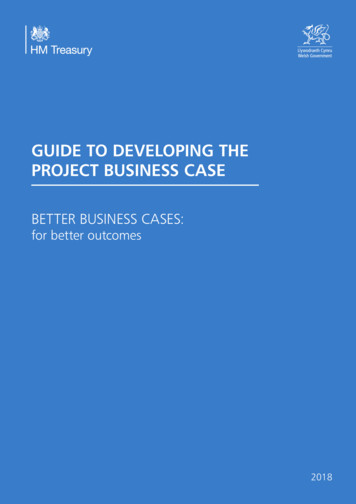Polycom VVX Business Media Phones User Guide
USER GUIDEUC Software 5.2.0 September 2014 3725-46211-001 Rev APolycom VVX Business Media PhonesApplies to Polycom VVX 300, 310, 400, 500, 600, and 1500 phones,Polycom VVX Camera, and Polycom VVX Expansion ModulesPolycom, Inc.1
Polycom VVX Business Media Phones User GuideUC Software 5.2.0Copyright 2014, Polycom, Inc. All rights reserved. No part of this document may be reproduced, translated intoanother language or format, or transmitted in any form or by any means, electronic or mechanical, for any purpose,without the express written permission of Polycom, Inc.6001 America Center DriveSan Jose, CA 95002USAPolycom , the Polycom logo and the names and marks associated with Polycom products are trademarks and/orservice marks of Polycom, Inc. and are registered and/or common law marks in the United States and various othercountries. All other trademarks are property of their respective owners. No portion hereof may be reproduced ortransmitted in any form or by any means, for any purpose other than the recipient's personal use, without the expresswritten permission of Polycom.End User License Agreement By installing, copying, or otherwise using this product, you acknowledge that youhave read, understand and agree to be bound by the terms and conditions of the End User License Agreement forthis product.Patent Information The accompanying product may be protected by one or more U.S. and foreign patents and/orpending patent applications held by Polycom, Inc.Open Source Software Used in this Product This product may contain open source software. You may receivethe open source software from Polycom up to three (3) years after the distribution date of the applicable productor software at a charge not greater than the cost to Polycom of shipping or distributing the software to you. Toreceive software information, as well as the open source software code used in this product, contact Polycom byemail at OpenSourceVideo@polycom.com.Disclaimer While Polycom uses reasonable efforts to include accurate and up-to-date information in this document,Polycom makes no warranties or representations as to its accuracy. Polycom assumes no liability or responsibility forany typographical or other errors or omissions in the content of this document.Limitation of Liability Polycom and/or its respective suppliers make no representations about the suitability of theinformation contained in this document for any purpose. Information is provided “as is” without warranty of any kindand is subject to change without notice. The entire risk arising out of its use remains with the recipient. In no eventshall Polycom and/or its respective suppliers be liable for any direct, consequential, incidental, special, punitive orother damages whatsoever (including without limitation, damages for loss of business profits, business interruption,or loss of business information), even if Polycom has been advised of the possibility of such damages.Customer Feedback We are striving to improve our documentation quality and we appreciate your feedback. Emailyour opinions and comments to DocumentationFeedback@polycom.com.Visit the Polycom Support Center for End User License Agreements, software downloads, product documents,product licenses, troubleshooting tips, service requests, and more.Polycom, Inc.2
ContentsBefore You Begin . 8Who Should Read this Guide? . 8Typographic Conventions . 8Get Started . 9View Your Phone Keys and Hardware . 9VVX 300 and VVX 310 Phones Hardware . 10VVX 400 and VVX 410 Phones Hardware . 12VVX 500 and 600 Phones Hardware . 14VVX 1500 Phone Hardware . 16Secure Your Phone with the Security Slot . 18Navigate Your Phone Interface . 18Understand Phone Screens . 18Understand Phone Icons and Status Indicators . 22Enter Information in Data Fields . 26Enter Information Using the Dialpad . 27Enter Information Using the Onscreen Keyboard . 28Use PinYin to Input Chinese Characters . 29Log In to and Lock Your Phone .31Log In to Your Phone . 31Log In and Out of Your Phone . 31Change Your Password . 32Sign In and Out of Lync on Your Phone . 32Lock Your Phone . 33Lock and Unlock Your Phone . 33Change Your User Password . 34Audio Calls .35Place and Answer Audio Calls . 35Place Audio Calls. 35Redial a Number . 39Use H.323 Protocol to Place Audio Calls . 39Answer Audio Calls. 41Switch among the Handset, Headset, and Speakerphone . 43Mute Audio . 43End Audio Calls . 44Hold and Transfer Calls . 44Hold and Resume Calls . 44Transfer Calls . 45Park and Retrieve Calls . 45Polycom, Inc.3
Polycom VVX Business Media Phones User GuideUC Software 5.2.0Park Calls . 45Retrieve Parked Calls . 46Manage Multiple Calls . 46Manage Calls on VVX 1500 phones . 47Manage Calls on VVX 300, 400, 500, and 600 Phones . 48Ignore or Reject Incoming Calls . 49Ignore or Silence Incoming Calls . 50Reject Incoming Calls . 50Reject Calls from a Contact . 50Reject Calls with Do Not Disturb . 50Redirect Incoming Calls . 51Forward Incoming Calls . 52Forward Incoming Lync Calls . 53Divert Calls to a Contact . 53Initiate and Manage Conference Calls . 53Tips for Conference Calls . 54Initiate Conference Calls . 54End Conference Calls . 55Hold and Resume Conference Calls. 55Split Conference Calls . 55Manage Conference Call Participants . 55Work with Shared Lines . 56Missed Calls on Shared Lines . 56Use Multiple Appearance Directory Number - Single Call Appearance . 57Use Shared Line Appearance . 60Record Calls on VVX 500, 600, and 1500 Phones . 68Guidelines when Recording Calls . 68Record, Pause, and End Recordings. 68Record Conference Calls. 69Play Recorded Calls . 70Video Calls .72Tips for Video Calls . 72Use a VVX Camera with the VVX 500 and 600 Phones . 73View Status Indicators and Messages for the VVX Camera . 74Change Video Call Settings . 75Set the Call Rate for Video Calls . 75Stop Video for All Calls . 75Change Video Clarity . 76Change the Video Call and PIP Displays . 77Place a Video Call on VVX 500, 600, and 1500 Phones . 79Display Video Calls in Full Screen . 81Swap Video . 82Handle Video and Audio Calls . 82Handle Conference Calls with Video . 83Manage Video Calls without a VVX Camera on VVX 500 and 600 Phones . 84Manage Audio and Video Calls . 84Polycom, Inc.4
Polycom VVX Business Media Phones User GuideUC Software 5.2.0View Video in Full Screen during Calls . 85Handle a Mixture of Video and Audio-Only Calls . 86Place Audio-Only Calls . 86Manage Call Lists and Directories .87View Recent Calls . 87Manage the Contact Directory . 89Manage the Corporate Directory . 91Search the Lync Directory. 92Search the BroadSoft Directory . 92Manage the GENBAND Address Books . 94Use the Global Address Book . 94Use the Personal Address Book . 95Update Your Presence Status .98Update Your Lync Presence . 98Update Your Buddy Status . 99Manage Buddy Lists, Favorites, and Contact Lists .100Manage Favorites . 100View Favorites . 101Manage Favorites . 101Use Buddy Lists . 101Add Contacts to Your Buddy List . 102Monitor Contacts on Your Buddy List . 103Block Contacts from Viewing Your Status . 103Manage Lync Contacts . 104Manage Your Microsoft Lync Contact List . 104View Lync Contacts’ Presence Information . 106View the Lync Contact Card for Contact Information . 108Manage BroadSoft UC-One Favorites and Contacts . 109View BroadSoft UC-One Contacts’ Presence Information . 109View BroadSoft UC-One and Enterprise Directory Favorites . 110View Contacts and Groups . 112Access, Send, and Broadcast Messages .113Access Voicemail and Video Messages . 113Send Instant Messages . 114Broadcast Messages with Group Paging . 115Send and Receive Pages . 115Change Group Paging Settings . 117Broadcast Messages with Push to Talk . 118Send and Receive PTT Broadcasts . 118Reply to PTT Broadcasts . 120End PTT Broadcasts. 120Change PTT Settings . 121Polycom, Inc.5
Polycom VVX Business Media Phones User GuideUC Software 5.2.0Use Applications on Your Phone .123Use the Calendar . 123Navigate the Calendar . 123Use Meeting Reminders . 124Join Meetings from the Calendar . 125Navigate the Browsers . 126View the Idle Browser . 126Use the Web Browser . 126Use the Launch Pad on VVX 1500 Phones . 127Use the Launch Pad . 128Enable My Info Portal . 129Customize Your Phone .130Set the Language . 130Set the Time and Date Display . 130Set the Backlight Intensity and Timeout . 131Select a Background Picture. 132Add Personal Photos as Your Background . 132Enable Screen Savers . 134Enable Screen Savers . 134Use Personal Photos as Screen Savers . 135Disable Screen Savers . 136Use Your Phone as a Digital Picture Frame . 137Use Power-Saving Mode . 138Change Your Office Hours. 138Change Timeouts . 139Change Audio Settings . 139Change Incoming Call Notifications . 140Set a Ringtone for Incoming Calls . 140Set a Ringtone for Individual Contacts. 140Change the Volume . 141Use Accessibility Features on Your Phone . 141Features for Hearing-Impaired Users . 141Features for Vision-Impaired and Blind Users . 142Features for Mobility-Impaired Users . 143Extend Your Phone’s Capabilities with Accessories .145Use a Headset with Your VVX Phone . 145Use Your Headset for All Calls . 146Use Electronic Hookswitch . 146Disconnect Your Headset . 148Use Bluetooth Headsets with Your VVX 600 Phone . 148Use the Polycom Desktop Connector . 150Set Up and Enable the Polycom Desktop Connector . 150Use the Polycom Desktop Connector . 153Connect a Wi-Fi Adapter to Your Phone . 158Polycom, Inc.6
Polycom VVX Business Media Phones User GuideUC Software 5.2.0Connect the Wi-Fi Adapter . 158Connect Polycom VVX Expansion Modules to Your Phone . 160Set Up VVX Expansion Modules . 160Use VVX Expansion Modules . 161Connect to Better Together over Ethernet . 170Install the Polycom Better Together over Ethernet Connector . 170Enable and Pair Better Together over Ethernet . 173Use Better Together over Ethernet . 174Disable BToE on Your Phone and Computer . 175Stop the Polycom BToE Connector .
This guide contains overview information for Polycom VVX 300, 310, 400, 410, 500, 600, and 1500 phones, the Polycom VVX Camera, and the Polycom VVX Expansion Modules. This guide is intended for beginning users, as well as intermediate and advanced users who want to learn more about their phone’s features. Typographic Conventions
Polycom UC Software supports the following devices with Skype for Business: Polycom VVX 201 business media phones Polycom VVX 300, 301, 310, 311 business media phones Polycom VVX 400, 401, 410, 411 business media phones Polycom VVX 500 and 501 business media phones Polycom VVX 600 and 601 business media phones
Compatible with Polycom VVX 300/310, 400/410, 500 and 600 VVX video accessory The Polycom VVX Camera is a high quality USB video camera, designed as an easy add-on that complements the Polycom VVX 500 or VVX 600 desktop phones. The Polycom VVX Camera enables busy professionals to collaborate interactively with the best
Polycom, Inc. 1 USER GUIDE Polycom VVX Business Media Phones Applies to Polycom VVX 300, 310, 400, 410, 500, 600, and 1500 phones, Polycom VVX Camera, and Polycom VVX Expansion
These OBi Edition business IP phones, the VVX 150, VVX 250,VVX 350, and VVX 450, support Polycom HD Voice technology with a full-duplex speakerphone. The VVX 250, VVX 350, and VVX 450 phones feature a high-resolution color active-matrix TFT LCD display with a highly customizable user interface, while the VX 150 features a compact monochrome .
Polycom UC Software Release Notes Version 5.2.0 Polycom, Inc. 1 . RELEASE NOTES . Polycom UC Software 5.2.4 Rev D . Applies to the Polycom VVX 300/310, VVX 400/410, VVX 500, VVX 600, VVX 1500 Business Media Phones, and
Polycom VVX Business Media Phones Portfolio The Polycom family of VVX series business media phones offer high-quality audio and video communications experience for busy professionals. Entry Level The Polycom VVX 201 business media phone is a two-line SIP for s
ADMINISTRATOR GUIDE 6.3.0 January 2019 3725-85477-001B Polycom VVX Business IP Phones, OBi Edition VVX 150/VVX 250/VVX 350/VVX 450
business cases, using the Five Case Model – in a scalable and proportionate way. It recognises and aligns with other best practice in procurement and the delivery of programmes and projects. Experience has demonstrated that when this guidance is embedded in public sector organisations, better more effective and efficient spending decisions and implementation plans are produced. At the same .