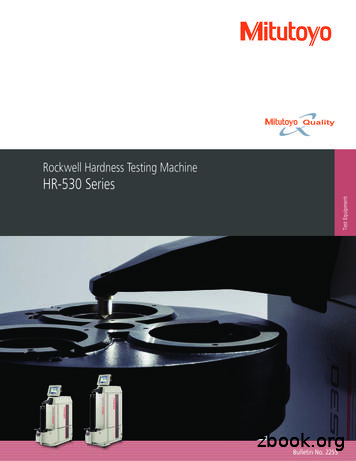Getting Results Guide - Rockwell Automation
VW32-GR001D-EN-E5/1/074:17 PMPage 1RSView 32 GETTING RESULTS GUIDEPUBLICATION VW32-GR001F-EN-E–July 2011Supersedes Publication VW32-GR001E-EN-E
Contact RockwellCustomer Support Telephone — 1.440.646.3434Online Support — http://support.rockwellautomation.comCopyright Notice 2011 Rockwell Automation Technologies, Inc. All rights reserved. Printed in USA.This document and any accompanying Rockwell Software products are copyrighted by Rockwell AutomationTechnologies, Inc. Any reproduction and/or distribution without prior written consent from Rockwell AutomationTechnologies, Inc. is strictly prohibited. Please refer to the license agreement for details.Allen-Bradley, ControlLogix, FactoryTalk, Rockwell Automation, Rockwell Software, RSLinx, RSView and theRockwell Software logo are registered trademarks of Rockwell Automation, Inc.Trademark NoticesThe following logos and products are trademarks of Rockwell Automation, Inc.:AdvanceDDE, ControlView, Data Highway Plus, DH , RSView32, RSView32 Resource Kit, and WINtelligent.FactoryTalk Activation, FactoryTalk Live Data, and FactoryTalk Transaction Manager.RSLinx Classic, SLC 5, SLC 500, and SoftLogix.Other TrademarksWarrantyActiveX, Microsoft, Microsoft Access, SQL Server, Visual Basic, Visual C , Visual SourceSafe, Windows,Windows ME, Windows NT, Windows 2000, Windows Server 2003, Windows XP, and Windows Vista are eitherregistered trademarks or trademarks of Microsoft Corporation in the United States and/or other countries.Adobe, Acrobat, and Reader are either registered trademarks or trademarks of Adobe Systems Incorporated in theUnited States and/or other countries.ControlNet is a registered trademark of ControlNet International.DeviceNet is a trademark of the Open DeviceNet Vendor Association, Inc. (ODVA).Ethernet is a registered trademark of Digital Equipment Corporation, Intel, and Xerox Corporation.OLE for Process Control (OPC) is a registered trademark of the OPC Foundation.Oracle, SQL*Net, and SQL*Plus are registered trademarks of Oracle Corporation.All other trademarks are the property of their respective holders and are hereby acknowledged.This product is warranted in accordance with the product license. The product’s performance may be affected bysystem configuration, the application being performed, operator control, maintenance, and other related factors.Rockwell Automation is not responsible for these intervening factors. The instructions in this document do not coverall the details or variations in the equipment, procedure, or process described, nor do they provide directions formeeting every possible contingency during installation, operation, or maintenance. This product’s implementationmay vary among users.This document is current as of the time of release of the product; however, the accompanying software may havechanged since the release. Rockwell Automation, Inc. reserves the right to change any information contained in thisdocument or the software at anytime without prior notice. It is your responsibility to obtain the most currentinformation available from Rockwell when installing or using this product.i
ContentsChapter 1Installing and activating RSView32 . 1About RSView32 . 1Determining system requirements . 1Step 1 Total your points . 2Step 2 Determine the recommended system configuration . 3Installing RSView32 and the user’s guides . 4Installing RSView32 on Windows Server 2003, Windows XP, Windows 2000 andWindows Vista . 4Installing RSView32 . 4Installation summary . 5Activating RSView32 . 5FactoryTalk Activation . 5Activation keys . 6Using the FactoryTalk Activation Manager. 6.11FactoryTalk Activation .11FactoryTalk Activation Grace Period .11Starting RSView32 .11Starting RSView32 manually .12Starting RSView32 automatically.12Ensuring your system has sufficient virtual memory .13Uninstalling RSView32 .16Chapter 2Getting started . 17Welcome to RSView32 .17RSView32 Works .17Contentsni
RSView32 Runtime . 19Quick Start steps. 20Step 1 Create a project. 20Step 2 Set up communications in RSView32. 20Step 3 Create graphic displays, trends, and alarm summaries . 20Step 4 Set up tags . 21Step 5 Set up logging . 21Step 6 Secure your system. 22Step 7 Customize and integrate RSView32 with other applications . 22Chapter 3Creating and working with projects . 25Creating a project . 25What is a project? . 26Project files . 26Exploring the RSView32 main window . 28The menu bar . 28The toolbar . 28The Project Manager. 29The activity bar.29The status bar .29Showing and hiding the toolbar, status bar, and activity bar . 30Working in the Project Manager . 31Tabs . 32Folders. 32Editors. 32Components . 35Hints for working in editors . 37Using the context menus. 37Using the Selection button. 37Entering tag names. 37Using RSView32 commands. 38iinGetting Results with RSView32
Using expressions .38Using the Project Documentor.39Using the Project Transport Wizard .39Using components from ControlView projects .39Chapter 4Setting up communications . 41Using direct driver communications .41Windows Service Packs.41Communications editors.42Setting up direct driver communications .42Using OPC and DDE communications .43Communications editors.43Setting up communications with OPC and DDE servers.44Checking that communications are working .44If communications are not working.46Chapter 5Creating displays, trends, and alarm summaries . 47Creating and editing graphic displays .47Creating a new graphic display.48Types of displays.49Choosing a background color and display size .52Importing a graphic .53Viewing the libraries and samples .54Creating a button .55Embedding an ActiveX object.57Adding color to objects .59Arranging the objects .60Animating objects .61Testing the animation.63Setting up runtime appearance .63Contentsniii
Creating a trend . 64Creating an alarm summary . 65Filter alarms . 66Assign colors to alarms. 66Chapter 6Creating tags . 67What is a tag? . 67Tag types . 67Creating tags as needed . 68Creating many tags at once . 69Importing tags from an Allen-Bradley PLC database . 70Importing ControlLogix tags . 70Using folders to organize tags . 71Chapter 7Setting up logging and security . 73Logging information. 73Setting up logging . 73Viewing logged information. 74Securing your system . 75Setting up project-level security. 75Setting up system-level security . 79Chapter 8Using the RSView32 Object Model and VBA. 81About the RSView32 Object Model and VBA . 81How RSView32 uses VBA code . 82The VBA integrated development environment . 83Opening the IDE window . 83Parts of the IDE window . 84Quick Start steps. 85ivnGetting Results with RSView32
Step 1 Create your VBA code.85Step 2 Call your VBA code from within RSView32 .85What is a subroutine? .86When to use VBA code instead of an RSView32 macro.86Running VBA code .87How RSView32 runs VBA code .87Viewing VBA subroutines .88Opening the VBA IDE for editing .89The RSView32 Object Model .89Global object variables.92Viewing the objects .92Getting Help on RSView32 objects.93Opening Help from the Object Browser .94Opening Help from the Code Window .95Opening Help from the RSView32 Help Contents window .95Using VBA Help .96VBA documentation .96Chapter 9Planning a project . 97The planning process .97Understanding the process .97Collecting data .98Designing a database .98Collect information.98Organize tags .98Planning alarms .99Planning graphic displays .99Develop a hierarchy of displays.99Create a template to ensure consistency.99Using trends .101Contentsnv
Designing a secure system .101Customizing the system, and integrating with other applications .102Automating application configuration.102Using data with other applications.102Customizing the system.102Chapter 10Getting the information you need . 103Using RSView32 Help .103Viewing the Help contents.104Using the index .105Finding words or topics.106Using the RSView32 online user’s guides .107Viewing the guides.107Moving around in the user’s guides .108Zooming in and out .109Finding information .109Printing pages .110Using the online guide for the reader .110Technical support .111When you call.111Index . 113vinGetting Results with RSView32
1ChapterInstalling and activatingRSView32About RSView32RSView32 is a Windows -based software program for creating and runningdata acquisition, monitoring, and control applications.Designed for use in Microsoft Windows Server 2003, Windows XP,Windows 2000 and Windows Vista environments, RSView32 contains thetools you need for creating all aspects of a human-machine interface, includingreal-time animated graphic displays, trends, and alarm summaries. RSView32integrates easily with Rockwell Software, Microsoft, and other third-partyproducts to maximize the power of ActiveX , VBA, OLE, ODBC and OPC technologies.Determining system requirementsThe hardware and software you use with RSView32 depends on the demandsyour project places on the system. The greater the demand, the more powerfula system you need.The recommendations below are based on field experience. It is possible thatyour application will operate on a platform below these recommendations.In the following tables, the demands your project places on the system arerepresented by points. Total your points in step 1, and then use the table instep 2 to determine the hardware and software you need.n1
Step 1 Total your pointsForIf you areAdd pointsRSView32projectrunning displays, or editing your project usingRSView32 Works2using more than 30,000 tags2using more than 5,000 tags1changing displays, on average, more than5 times per minute1using more than 200 objects in displays2using ActiveX controls in displays2monitoring more than 1,500 tags for alarms2monitoring more than 300 tags for alarms1Active DisplaySystem, or OPCsimultaneouslyactive clientsusing typically more than 5 active clients2using at least 1 client1Data log orhistoricaltrendslogging less than 100 tags in 1 model1logging between 100 and 1,000 tags in 1 model2logging to more than 1 model2Event detector,derived tags, orreal-timetrendsusing any1VBAusing any2Add-onsusing any, for each one1AlarmsTotal your points here2nGetting Results with RSView32
Step 2 Determine the recommended systemconfigurationFor this numberof pointsMinimum hardwareyou needMinimum software you need8 or morePentium II 400 MHz128 MB RAMWindows XP Professional* orWindows 2000 Professional** orWindows Server 2003*** orWindows Vista**** orWindows 7 Professional orWindows Server 2008*****6 to 7Pentium II 300 MHz128 MB RAMWindows XP Professional* orWindows 2000 Professional** orWindows Server 2003*** orWindows Vista**** orWindows 7 Professional orWindows Server 2008*****3 to 5Pentium 200 MHz64 MB RAMWindows XP Professional* orWindows 2000 Professional** orWindows Server 2003***1 to 2Pentium 100 MHz24 MB RAMWindows 2000 Professional***Important: The hardware should meet or exceed the minimum hardware requirements of theoperating system you will run.*With Service Pack 1 or later.**With Service Pack 3 or later.***With Service Pack 1 or later.****With Service Pack 1 or later.***** With Service Pack 2.Installing and activating RSView32n3
Installing RSView32 and the user’s guidesThe steps below explain how to install the RSView32 software and user’sguides from a CD-ROM to your computer. If you choose not to install the user’sguides, you can view them from the CD-ROM.Installing RSView32 on Windows Server 2003,Windows XP, Windows 2000 and Windows VistaAs part of the installation process, RSView32 creates program folders andmodifies registry entries. In order to make these modifications, the currentlylogged-in user must have administrator rights on the computer on whichRSView32 is installed.Installing RSView32Follow these instructions to install RSView32 on Windows Server 2003,Windows XP, Windows 2000 and Windows Vista.To install RSView321.Close all open Windows programs.2.Place the RSView32 CD-ROM in your CD-ROM drive. The CD-ROM shouldstart running automatically.If the CD-ROM does not start automatically, run D:\SETUP.EXE where D isthe drive containing the CD-ROM.3.In the RSView32 window, click the button for the option you want toinstall.4.Follow the on-screen instructions.5.During installation, you will be prompted to activate RSView32. Ifactivation is present from an earlier version of RSView or RSView32,click Next.If you removed the activation or if you are installing RSView32 for the firsttime, insert the Activation disk in the diskette drive and click Activate. Fordetails about activation, see “Activating RSView32” on page 5.6.4nWhen installation is complete, restart Windows. If you do not restartWindows now, be sure to restart it before running RSView32 for the firsttime.Getting Results with RSView32
Installation summaryThe default installation does the following: installs RSView32 in \Program Files\Rockwell Software\RSViewadds a Rockwell Software\RSView32 folder to your list of programs. Thisfolder contains the shortcuts for RSView32.installs the ODBC drivers for Watcom SQL 4.0 in the system directory ofyour operating system. Only Watcom SQL 4.0 is supported with RSView32.Other versions may not function correctly. Check the ODBC Data SourceAdministrator in the Windows Control Panel for version numbers.Activating RSView32Rockwell Software uses activation files to activate its Windows-based softwarepackages. You can activate RSView32 by using FactoryTalk Activationsoftware to download and transfer activation files.FactoryTalk ActivationFactoryTalk Activation provides a secure, software-based system for activatingRockwell Software products and managing software activation files. WithFactoryTalk Activation, there is no need for a physical “master disk” or anyphysical media; instead, activation files are generated and distributedelectronically.Important: EvRSI activation is replaced by FactoryTalk Activation in this release. If you areusing EvRSI activation, please contact your local Rockwell Automation Sales office or TechnicalSupport for information on migrating your activations to FactoryTalk Activation. For RockwellAutomation Technical Support in the U.S. call (440 )646-3434. Outside the U.S. see ng more information about FactoryTalk ActivationYou can find detailed information, instructions, and troubleshooting tips in theFactoryTalk Activation Help.After installing and launching the FactoryTalk Activation software, click Helpor Learn More . . . to open FactoryTalk Activation Help.Installing and activating RSView32n5
Activation keysThe following table lists the activation keys for the RSView32 products.This keyIs for this productRSView.D100KRSView32 Works, 100,000 tag databaseRSView.D32KRSView32 Works, 32,000 tag databaseRSView.D5KRSView32 Works, 5,000 tag databaseRSView.D1500RSView32 Works, 1,500 tag databaseRSView.D300RSView32 Works, 300 tag databaseRSView.D150RSView32 Works, 150 tag databaseRSView.D75RSView32 Works, 75 tag databaseRSView.R100KRSView32 Runtime, 100,000 tag databaseRSView.R32KRSView32 Runtime, 32,000 tag databaseRSView.R5KRSView32 Runtime, 5,000 tag databaseRSView.R1500RSView32 Runtime, 1,500 tag databaseRSView.R300RSView32 Runtime, 300 tag databaseRSView.R150RSView32 Runtime, 150 tag databaseRSView.R75RSView32 Runtime, 75 tag databaseUsing the FactoryTalk Activation ManagerThe FactoryTalk Activation tool is used to obtain the activation files needed toactivate your software. It can also be used to borrow activations from servershaving available activations, return activations back to servers, re-hostactivations, etc.6nGetting Results with RSView32
To open the FactoryTalk Activation Manager:On the Windows Start menu, click Programs Rockwell Software FactoryTalk Activation FactoryTalk Activation Manager.To use the FactoryTalk Activation Manager:1.In the FactoryTalk Activation Manager, click the Home tab then click GetNew Activations, or you may click Manage Activations tab, then click GetNew Activations.2.Select the Activation Method to be used.To provide the software’s Serial Number and Product Key, identify theactivation server’s Host ID, and download activation files, follow theinstructions in the manager.3.Save the activation file or files.Activation files must have a .lic extension. You can save the files to thedefault location:On Windows 2003 and Windows XP the default location for FactoryTalkactivation files is:.C:\Documents and Settings\All Users\SharedDocuments\Rockwell Automation\ActivationsOn Windows 7 Professional and Windows Vista the default location forFactoryTalk activation files tivations"For details, click Help in the top left corner of the page.Protecting activation filesActivation files are simple text files that must have a .lic extension. Theactivation key for RSView
Follow these instructions to install RSView32 on Windows Server 2003, Windows XP, Windows 2000 and Windows Vista. To install RSView32 1. Close all open Windows programs. 2. Place the RSView32 CD-ROM in your CD-ROM drive. The CD-ROM should start running automatically. If the CD-ROM does not start automatically, run D:\SETUP.EXE where D is
Optional Accessories for Rockwell/Rockwell Superficial Type Hardness Testing Machines Order No. Scale 64BAA072 C 64BAA073 N 64BAA086 A 64BAA071 C & N 3/8" 15/32" 7/16" 1/4" Rockwell Type Diamond Indenters Order No. Hardness 64BAA159 HRA81/86 Rockwell Test Block 64BAA160 HRA75/79 Rockwell Test Block
Tuesday, April 25, 2017 Wednesday, April 26, 2017 Burr Ridge, IL Rockwell Automation - Burr Ridge, IL-Cubs 1,300.00 Rockwell Automation strongly suggests that you only make refundable travel & lodging arrangements. Rockwell Automation reserves the right to alter course schedules, content,
said Rockwell Automation Chairman and CEO Blake Moret. "Rockwell Automation's collaboration with Comau will simplify programming and lifecycle management, accelerating time to value for our customers." Moret said this expansion of robotic applications is rooted in Rockwell's broader strategy to help industrial companies save time and .
Motor Operated Valve (P_ValveMO) Version 3.5 Reference Manual IMPORTANT Thisapplies tomanual the Automation Library ofRockwell Process Objects version 3.5 or earlier. For Rockwell Automation Library of Process Objects version 5.0, see PROCES-RM200 For Rockwell Automation Library of Pr
1. ROCKWELL HARDNESS TEST 1. AIM: To determine the Rockwell Hardness of a given test specimen II. APPARATUS: Rockwell Hardness testing machine, Test specimen. III. THEORY: HARDNESS- It is defined as the resistance of a metal to plastic deformation against Indentation, scratching, abrasion of cutting. The hardness of a material by this Rockwell .File Size: 860KB
1. ROCKWELL HARDNESS TESTS Aim: To determine the Rockwell hardness number on B and C scales for a given metallic specimen. Test Setup: Rockwell Hardness Testing Machine. Indenters: i) For Rockwell – B Test: Steel ball indenter of diameter (1/16)th inch. ii) For Rockwell – C Test: Ro
Rockwell Hardness Testing Machine. HR-530 Series. Unique electronic control makes the HR-530 series of hardness testers . capable of Rockwell, Rockwell Superficial, Rockwell testing of plastics (A & B) and Light Force Brinell hardness testing. HR-530 (810-237) Maximum specimen size: Height 250 mm, Depth 150 mm. HR-530L (810-337) Maximum .
HR Series Portable Rockwell/Superficial Rockwell Hardness Tester . HBR Series Brinell & Rockwell Hardness Tester . Caution: 1. Safety goggles must be worn to prevent possible injury. 2. Gloves and the handing handle must be used during the hammer impact test. Attention: Check and confirm to bring the thin screw about 10-20mm up above the .