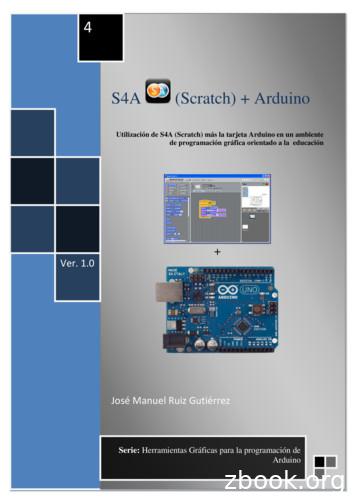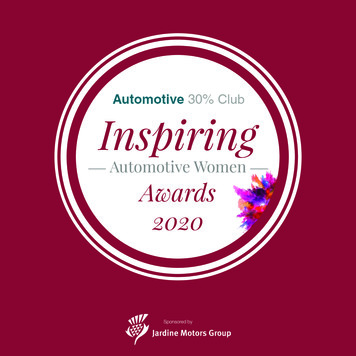Lesson Sequence: S4A (Scratch For Arduino) - Imagine This
Lesson Sequence: S4A (Scratch for Arduino)Rationale: STE(A)M education (STEM with the added ‘Arts’ element) brings together strands ofcurriculum with a logical integration. The inclusion of CODING in STE(A)M curriculum is a timesensitive and urgent initiative as technological change underpins growing skills and concepts neededfor learners of the 21st century. The direction of this series of lessons with suggested project –basedactivities attempts to meet three critical needs: Availability – easy access to apparatus for children to design, build and test projectideas in real timeAffordability – while much commercial apparatus is available for school use, it tends tohave a high per student cost that excludes many learners form essential skilldevelopment. A LEGO Mindstorm kit to service the needs of 4 learners exceeds 300.With more functionality and a price 20, the Adruino interface puts more capabilityinto more student hands.Environmental differences quickly show the raw experiential nature of design andconnectivity that commercial approaches conceal in plastic containers (likeprogrammable brick in a LEGO kit). Wire connectors, LEDs and switches are only someof the components that have to be properly arranged following a design process.Learner Prerequisites: Science: Basic Electricity / circuitsScratch Fundamentals: You can find introductory tutorials composed by many teachers in theScratch communityo Andreas Gramm – March 2012 .%20Gramm.pdf Steps to operation once the hardware is connected:
o Start Arduino software so that computer ‘connects’ to the microcontroller Software isavailable at https://www.arduino.cc/ if needed.o Load the Arduino script S4A Firmware16 so that Scratch can communicate with themicrocontroller. It’s available at the same web location https://www.arduino.cc/ and http://s4a.cat/ o You are now ready to experiment.To keep in mind:o Projects have more than 1 solution both in the hardware design and/or softwareprogram.o Knowing the common connection strips on a breadboard is essential to circuit design.(We tried a classroom chart for this.)o What is shown as a sample pattern, can express in many different positions onBreadboard The skill to be able to ‘Follow the path of the circuit’ is essential.o The LED looks so simple, yet, many learners, get the polarity backwards. When held upto the light, ‘the smaller section connected to the longer leg is the anode’.o Learning to ‘Debug’ (the art of uncovering design faults ) both hardware and softwarein a new must-have skill for learners. Having tenacity to resolve a problem is a mindsetworth pursuing.o Having a classroom model, as a physical reference, showing basic set-up seems tofunction smoothly. Include the USB cable (and optional power supply, if using more‘power hungry’ devices like motors)The sequence to startup should be displayed for reference.o Connect all devices.o Start the Arduino software.o Upload the S4AFirmware to Arduino memory.o Start ‘Scratch for Arduino’ or ‘Snap for Arduino’ software. (see Appendix if needed tolocate these web resource pages)You may wish to fasten Arduino boards and breadboards to a small piece of plastic. (seebelow) This seems to keep centres more organized in the rigor of typical work sessions.
Background:Basic Circuitspower sources (battery or power supply, wire (conductors), switches (toggle like a wall switchor temporary contact like a door bell) , devices that use the ‘power’ (LED, motor, etc)Connection:Arduino tocomputerUSB cable – formost models.Check for the rightplug: standard flatplug or mini-USB.Comes withmost purchasedArduino boardsConnection:Arduino toPower9 volt (directcurrent) from abattery or (better)low voltage plug-inpower supplyBuy powersupplies atsurplus stores( 1-2 each)These must bemarked centrepositive – 9VDCConnection:Arduino toPowerUse jumper wiresto engineer thecircuit designs.Packs ofinexpensivepinned jumperwires are easilyfound on eBayor Amazon.BreadboardProject Board(temporary circuit)Prototype Board(permanentcircuit)A student maywish to make apermanentcopy of asystem boardFor some lesson, lateral development options are noted with this symbol.
(extracted from Andreas Gramm’s ‘Scratch4Arduino’ article)INPUT / OUTPUTdigital outputs (digital pins 10,11 and 13)analog outputs (digital pins 5, 6 and 9)analog inputs (all analog input pins)digital inputs (digital pins 2 and 3)RC servo motors (digital pins 4, 7, 8 and 12)
Project 1: In this first set of tasks, we’ll program Output from the Arduino microcontroller thatacts on commands you design in the software Snap 4 Arduino . While this output can vary fromlighting sources to turning motors, we’ll start with the LED.In this next series of tasks, we’ll play with some of theseoutputs, paying attention to setup and programmingneeded.LEDs work well here as they have low powerrequirements. Keep in mind that a small device called aresistor will be used in the power circuit to protect theLEDs from burnout. (Note the colour bands on theresistor. These indicate the amount of resistance. Asimple 1K (1000 ohm) resistor is often adequate for our purposes.Connect the ‘ ’ positive leg (Anode) to the 5 volt lines on your breadboard. You can determine thisleg as it’s a bit longer than the negative leg (Cathode). As well, when you hold the LED up to thelight, it’s the smaller of the two elements that you see inside.Project 1A: LED blinks 5 times at 1 second intervalIf the output from Digital 13 wasn’t available, duplicate this task in a different way.
Project 1B: 2 LEDs blink together 7 times at 1 second intervalProject 1C: 2 LEDs blink in an alternate pattern 6 times at 2 second intervalYou have to engineer this task on your own. Determine what hardware you’d like to use, thenprogram (and debug if necessary) the following task. Two LED (colour doesn’t matter) blinkalternatively every two seconds.Project 1D: 3 LEDs (1 each of red / yellow / green) operate like a traffic control systemFor this task, we’ll add to ‘costumes’ so that the screen shows the samedisplay as the 3 colours of LEDs.
Project 1E: Model Traffic Light SystemBuild a model of a traffic light control system. It will show: 2 light standards with 3 LEDs of appropriate colours controlling traffic flow in a safe fashionThe 3 LEDs will have a common resistor to control electrical flow to the 3 cathodesAn advanced design will have a 4th LED that operates similar to a walk/don’t walk functionShare the rubric (appendix) with learners prior to design of the systemProject 1F: Digital Numeric Display – Blending Digital and Analogue Output
There are few consumer electronic products that don’t utilize a digital segment display. Essentially,seven LEDs are arranged to make numbers (and letters with a few more LEDs). We just need todetermine which ones to turn on or off to make the desired display. Most devices have 5 pins oneither side, of which the middle pins #3 and 8, are common (only 1 needs to be connected).Note: These devices may be common cathode (-) orcommon anode ( ). The diagram shows the morecommon ‘common cathode.7 LEDs are needed to make the ‘8’ and the roundsmaller LED makes the decimal point. Note how theseare labelled A-H. Make a chart to determine thecombinations needed to display digits 0 to 9. You’ll needthis to set the digital and analogue lines. With digitallines, these are selected as either ‘ON’ or ‘OFF’ but theAnalogue lines are turned ‘ON’ using the value 255 and‘OFF’ using the value 0.
Project 2: In Project 1, we programmed Output from the Arduino microcontroller acting oncommands you designed in the software Snap 4 Arduino . The power of the microcontroller lies inits interactive capabilities – responding to outside influences outside the computer system? aswitch is turned on a light source is detected and becomes brighter . a temperature changes .By having the ability to check the ‘electrical’ status of an input device (immediate condition . like aswitch turned on or off) can then be used to change the output (lights, motors, etc.) to meet yourdesign needs.In this next series of tasks, we’ll play with some of these inputs, paying attention to the mechanicalsetup and programming needed.Project 2A: A Digital Switch – it’s ‘ON’ or it’s ‘OFF’Check it out:1. The LED circuit is the same as before. Remember position on your board can vary – that’s finetoo.2. The switch is either ‘on or off’. It could be a push button or a toggle switch. Other kinds ofswitches only stay on when you hold them in that position. Think of a few examples.3. How is the switch wired?a. Power (5 volts) is connected to one side of the switch via the orange wire.b. A wire connects the other side via a yellow wire to a digital input (Pin 3) on theArduino.
c. Here’s a twist though Notice a 10K resistor (10 000 ohm) attached to that switch,which in turn is connected to the Ground . Its presence is a bit more complicated,but in a nutshell, it helps the microcontroller stabilize its sensitive inputs for a ‘solid’reading.Here’s some sample code to try. Again, there are many variations that will also work so feel free toexperiment.Note the program seems to have two parts. Scratch for Arduino and Snap for Arduino bothallow parallel operations to take place. In this case, the computer is constantly checking the variable digital 3 to see IF the switch is ‘ON’ or ‘OFF’. The second parts responds with one of twopossibilities that control whether to turn the LED on or turn it off.Project 2B: An Analogue Switch – a range of ‘OFF’ and ‘ON’ valuesCheck it out:1. The LED circuit remains the same. Remember position on your board can vary – that’s finetoo.2. The input device this time is an analogue devices which reacts to temperature changes. Theamount of electricity moving through a thermistor changes as temperature changes. Anappliance in your kitchen at home likely has this inexpensive component. What do you think itmight be? How is it used in this appliance?
3. How is the thermistor wired?a. Power (5 volts) is connected to one side via the orange and blue wire path.b. A wire connects the other side via a yellow wire to an analogue input (A1) on theArduino. You can change this input location; just be sure to adjust your code asrequired.c. That 10K resistor (10 000 ohm – brown black orange) is attached to the thermistor,which in turn is connected to the Ground . Its presence is a bit more complicated butin a nutshell, it helps the microcontroller stabilize its sensitive inputs for a ‘solid’reading.d. NOTE: this resistor may vary depending on the thermistor you use. Since I used a 10Kthermistor, I matched the resistor with the same value.Here’s some sample code to try. Again, there are many variations that will also work so feel free toexperiment.Note the program seems to have two parts.In the first block case, the computer is constantly checking the variable A1 to capture the value.A variable was created Heat-detector and thevalue of the sensor is stored here.Before making the next block, make note of theon the S4A screen as you hold and release thethermistor with your fingers. You’ll use these toset the code in the main program.In the main block, the value of Heat-detector is used to set the output of Digital 12 as eitheron or off. I used the value of 500 to trigger the LEDs status, but you can adjust this for your needs.When the thermistor read more than 500, the LED turns on andwhen less than 500, the LED is turned off.Now consider how a thermostat turns a furnace on / off in yourhouse or apartment. What might be inside that thermostat?Make a Temperature Probe .Place athermistor inside a drinking straw (Macdonalds Restaurants will donate their larger straws) andconnect (solder) leads to a piece of 2-wire that connects to the Arduino. Be sure to put tape of smallplastic tubing over the leads to prevent a short circuit.The learner ‘may’ calibrate this device to print out Fahrenheit or Celsius measurements. Place thethermistor in a beaker of water along with a standard thermometer. Note the analogue reading and
the thermometer reading. Now . Change the temperature of the water (somehow) and take newreading. After several reading, try to connect the two patterns of numbers on a truth table. You cannow add new code to your Scratch / Snap program to broadcast the readings.An energy centered cross-curricular unit, called ‘The Micro House’, is also a free resource that mightuse this device when the building envelope is tested for energy efficiency.Appendix / Resources: Scratch Fundamentals: find tutorials and Scratch communityo Andreas Gramm – March 2012 .%20Gramm.pdf1E: Model Traffic Light System1D: 3 LEDs operate like a traffic controlsystem1A: LED blinks 5 times at 1 secondintervalNames1C: 2 LEDs alternately blink 6 times at 2second interval Steps to operation once the hardware is connected:o Start Arduino software so that computer ‘connects’ to the microcontroller Software isavailable at https://www.arduino.cc/ if needed.o Load the Arduino script S4A Firmware16 so that Scratch can communicate with themicrocontroller. It’s available at the same web location https://www.arduino.cc/ and http://s4a.cat/ o You are now ready to experiment.Here are some assessment tools that may be useful in learner evaluation. Simply copy / pasteto your modify to meet your needs.1B: 2 LEDs blink together 7 times at 1second interval
Project 1E: Model Traffic Light SystemRubric1234RequirementThe system does not function in a fashion that is safe to both motorists andpedestriansThe opposing main light standards operates properly to control traffic flow withappropriate time-controlled visual cues.The opposing main light standards operates properly to control traffic flow withappropriate time-controlled visual cues.A ‘Walk / Don’t Walk’ signal aids in safely of pedestrian crossing.The opposing main light standards operates properly to control traffic flow withappropriate time-controlled visual cues.A ‘Walk / Don’t Walk’ signal aids in safely of pedestrian crossing.The system senses the presence of a car (model) on its secondary street to startthe light sequence; else, main street flow continues unabated.
Lesson Sequence: S4A (Scratch for Arduino) Rationale: STE(A)M education (STEM with the added 'Arts' element) brings together strands of curriculum with a logical integration. The inclusion of CODING in STE(A)M curriculum is a time-sensitive and urgent initiative as technological change underpins growing skills and concepts needed
S4A (Scrtach) Arduino José Manuel Ruiz Gutiérrez 3 1. Objetivo de este trabajo. Con el presente trabajo práctico pretendo dar a conocer las posibilidades de la herramienta S4A en conjunción con la tarjeta Open Hardware Arduino UNO. S4A es un entorno desarrollado a partir del prestigioso entorno Scratch
Scratch for Arduino Scratch for Arduino (S4A) is a Scratch modification that brings the easiness of programming with Scratch to the Arduino prototyping board. It provides new blocks for managing sensors and actuators connected to Arduino Board. ace . STEP 1 : Download S4A
SCRATCH, S4A E ARDUINO John W. B. de Araujo - johnwelvins@gmail.com Luiz A. de Q. Dworakowski - luizdwora@gmail.com . Avaliando o uso do Scratch como abordagem alternativa para o processo de ensino-aprendizagem de programação. In: CONGRESSO DA . Silverman, B.; Eastmond, E. The scratch programming language and environment. In: ACM .
Bruksanvisning för bilstereo . Bruksanvisning for bilstereo . Instrukcja obsługi samochodowego odtwarzacza stereo . Operating Instructions for Car Stereo . 610-104 . SV . Bruksanvisning i original
Scratch for Arduino (S4A) . Arduino Programming Language: implementazione di Wiring, basato su Processing (programmazione multimediale) - 6 - . Comunicazione S4A - Arduino Protocollo Picoboard: S4A riceve segnali dai sensori e manda segnali agli attuatori ogni 75 ms.
4 Step Phonics Quiz Scores Step 1 Step 2 Step 3 Step 4 Lesson 1 Lesson 2 Lesson 3 Lesson 4 Lesson 5 Lesson 6 Lesson 7 Lesson 8 Lesson 9 Lesson 10 Lesson 11 Lesson 12 Lesson 13 Lesson 14 Lesson 15 . Zoo zoo Zoo zoo Yoyo yoyo Yoyo yoyo You you You you
visual programming, developing experiments in robotics as a resource to facilitate the learning process. In that sense, the study has stood by us to be built on the educacional . Figura 6 - Scratch e S4A . S4A - Scratch for Arduino OCDE - Organização para a Cooperação e Desenvolvimento Econômico
Automotive Women Awards 2020 “At Jardine Motors Group, we are extremely passionate about creating an inclusive environment that is accessible to all talent, regardless of their gender, background or ability. This is why we are incredibly proud to continue to support the Automotive 30% Club Inspiring Automotive Women Awards, an amazing initiative that recognises and champions female talent in .