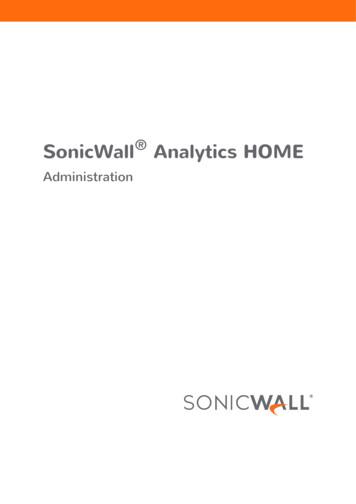SonicWall Analytics CONSOLE
SonicWall AnalyticsCONSOLEAdministration
ContentsConsole Introduction . . . . . . . . . . . . . . . . . . . . . . . . . . . . . . . . . . . . . . . . . . . . . . . . . . . . . . . . . . . . . . . . 4Contents . . . . . . . . . . . . . . . . . . . . . . . . . . . . . . . . . . . . . . . . . . . . . . . . . . . . . . . . . . . . . . . . . . . . . . . . . . . . . 5Related Documents . . . . . . . . . . . . . . . . . . . . . . . . . . . . . . . . . . . . . . . . . . . . . . . . . . . . . . . . . . . . . . . . . . . . 5Appliance . . . . . . . . . . . . . . . . . . . . . . . . . . . . . . . . . . . . . . . . . . . . . . . . . . . . . . . . . . . . . . . . . . . . . . . . . . 6Switching Between Modes . . . . . . . . . . . . . . . . . . . . . . . . . . . . . . . . . . . . . . . . . . . . . . . . . . . . . . . . . . . . . . 6System . . . . . . . . . . . . . . . . . . . . . . . . . . . . . . . . . . . . . . . . . . . . . . . . . . . . . . . . . . . . . . . . . . . . . . . . . . . . . . 7Status . . . . . . . . . . . . . . . . . . . . . . . . . . . . . . . . . . . . . . . . . . . . . . . . . . . . . . . . . . . . . . . . . . . . . . . . . . . 8Licenses . . . . . . . . . . . . . . . . . . . . . . . . . . . . . . . . . . . . . . . . . . . . . . . . . . . . . . . . . . . . . . . . . . . . . . . . . . 9Time . . . . . . . . . . . . . . . . . . . . . . . . . . . . . . . . . . . . . . . . . . . . . . . . . . . . . . . . . . . . . . . . . . . . . . . . . . . 10Administration . . . . . . . . . . . . . . . . . . . . . . . . . . . . . . . . . . . . . . . . . . . . . . . . . . . . . . . . . . . . . . . . . . . 11Settings . . . . . . . . . . . . . . . . . . . . . . . . . . . . . . . . . . . . . . . . . . . . . . . . . . . . . . . . . . . . . . . . . . . . . . . . . 12Diagnostics . . . . . . . . . . . . . . . . . . . . . . . . . . . . . . . . . . . . . . . . . . . . . . . . . . . . . . . . . . . . . . . . . . . . . . 12File Manager . . . . . . . . . . . . . . . . . . . . . . . . . . . . . . . . . . . . . . . . . . . . . . . . . . . . . . . . . . . . . . . . . . . . . 15Backup/Restore . . . . . . . . . . . . . . . . . . . . . . . . . . . . . . . . . . . . . . . . . . . . . . . . . . . . . . . . . . . . . . . . . . 18Shutdown . . . . . . . . . . . . . . . . . . . . . . . . . . . . . . . . . . . . . . . . . . . . . . . . . . . . . . . . . . . . . . . . . . . . . . . 20Network . . . . . . . . . . . . . . . . . . . . . . . . . . . . . . . . . . . . . . . . . . . . . . . . . . . . . . . . . . . . . . . . . . . . . . . . . . . . 20Settings . . . . . . . . . . . . . . . . . . . . . . . . . . . . . . . . . . . . . . . . . . . . . . . . . . . . . . . . . . . . . . . . . . . . . . . . . 20Routes . . . . . . . . . . . . . . . . . . . . . . . . . . . . . . . . . . . . . . . . . . . . . . . . . . . . . . . . . . . . . . . . . . . . . . . . . . 22Deployment . . . . . . . . . . . . . . . . . . . . . . . . . . . . . . . . . . . . . . . . . . . . . . . . . . . . . . . . . . . . . . . . . . . . . . . . . 23Roles . . . . . . . . . . . . . . . . . . . . . . . . . . . . . . . . . . . . . . . . . . . . . . . . . . . . . . . . . . . . . . . . . . . . . . . . . . . 23Settings . . . . . . . . . . . . . . . . . . . . . . . . . . . . . . . . . . . . . . . . . . . . . . . . . . . . . . . . . . . . . . . . . . . . . . . . . 24Services . . . . . . . . . . . . . . . . . . . . . . . . . . . . . . . . . . . . . . . . . . . . . . . . . . . . . . . . . . . . . . . . . . . . . . . . . 27Flow Agent . . . . . . . . . . . . . . . . . . . . . . . . . . . . . . . . . . . . . . . . . . . . . . . . . . . . . . . . . . . . . . . . . . . . . . . . . . 27IPM . . . . . . . . . . . . . . . . . . . . . . . . . . . . . . . . . . . . . . . . . . . . . . . . . . . . . . . . . . . . . . . . . . . . . . . . . . . . . . . . 27Diagnostics . . . . . . . . . . . . . . . . . . . . . . . . . . . . . . . . . . . . . . . . . . . . . . . . . . . . . . . . . . . . . . . . . . . . . . . . 28Debug Log Settings . . . . . . . . . . . . . . . . . . . . . . . . . . . . . . . . . . . . . . . . . . . . . . . . . . . . . . . . . . . . . . . . . . . 28Summarizer Status . . . . . . . . . . . . . . . . . . . . . . . . . . . . . . . . . . . . . . . . . . . . . . . . . . . . . . . . . . . . . . . . . . . . 29Summarizer Details . . . . . . . . . . . . . . . . . . . . . . . . . . . . . . . . . . . . . . . . . . . . . . . . . . . . . . . . . . . . . . . 30Syslogs Details . . . . . . . . . . . . . . . . . . . . . . . . . . . . . . . . . . . . . . . . . . . . . . . . . . . . . . . . . . . . . . . . . . . 313rd Party . . . . . . . . . . . . . . . . . . . . . . . . . . . . . . . . . . . . . . . . . . . . . . . . . . . . . . . . . . . . . . . . . . . . . . . . . 32Key Assignments . . . . . . . . . . . . . . . . . . . . . . . . . . . . . . . . . . . . . . . . . . . . . . . . . . . . . . . . . . . . . . . . . . . . . 32Generating a New Key . . . . . . . . . . . . . . . . . . . . . . . . . . . . . . . . . . . . . . . . . . . . . . . . . . . . . . . . . . . . . . . . . 32Flow Agent . . . . . . . . . . . . . . . . . . . . . . . . . . . . . . . . . . . . . . . . . . . . . . . . . . . . . . . . . . . . . . . . . . . . . . . . 37Devices . . . . . . . . . . . . . . . . . . . . . . . . . . . . . . . . . . . . . . . . . . . . . . . . . . . . . . . . . . . . . . . . . . . . . . . . . . . . . 37Statistics . . . . . . . . . . . . . . . . . . . . . . . . . . . . . . . . . . . . . . . . . . . . . . . . . . . . . . . . . . . . . . . . . . . . . . . . . . . . 38Usage . . . . . . . . . . . . . . . . . . . . . . . . . . . . . . . . . . . . . . . . . . . . . . . . . . . . . . . . . . . . . . . . . . . . . . . . . . . . . . 38Monitor . . . . . . . . . . . . . . . . . . . . . . . . . . . . . . . . . . . . . . . . . . . . . . . . . . . . . . . . . . . . . . . . . . . . . . . . . . . . 39Process Monitor . . . . . . . . . . . . . . . . . . . . . . . . . . . . . . . . . . . . . . . . . . . . . . . . . . . . . . . . . . . . . . . . . . . . . . 40Log . . . . . . . . . . . . . . . . . . . . . . . . . . . . . . . . . . . . . . . . . . . . . . . . . . . . . . . . . . . . . . . . . . . . . . . . . . . . . . . . 41Settings . . . . . . . . . . . . . . . . . . . . . . . . . . . . . . . . . . . . . . . . . . . . . . . . . . . . . . . . . . . . . . . . . . . . . . . . . . . . . 41Analytics CONSOLE AdministrationContents2
IPM . . . . . . . . . . . . . . . . . . . . . . . . . . . . . . . . . . . . . . . . . . . . . . . . . . . . . . . . . . . . . . . . . . . . . . . . . . . . . . 42Settings . . . . . . . . . . . . . . . . . . . . . . . . . . . . . . . . . . . . . . . . . . . . . . . . . . . . . . . . . . . . . . . . . . . . . . . . . . . . . 42CPU/Processor . . . . . . . . . . . . . . . . . . . . . . . . . . . . . . . . . . . . . . . . . . . . . . . . . . . . . . . . . . . . . . . . . . . 43Memory/RAM . . . . . . . . . . . . . . . . . . . . . . . . . . . . . . . . . . . . . . . . . . . . . . . . . . . . . . . . . . . . . . . . . . . 44Storage/Disk . . . . . . . . . . . . . . . . . . . . . . . . . . . . . . . . . . . . . . . . . . . . . . . . . . . . . . . . . . . . . . . . . . . . . 44Estimated Capacity . . . . . . . . . . . . . . . . . . . . . . . . . . . . . . . . . . . . . . . . . . . . . . . . . . . . . . . . . . . . . . . 44Capacity Estimation Settings . . . . . . . . . . . . . . . . . . . . . . . . . . . . . . . . . . . . . . . . . . . . . . . . . . . . . . . . 44Monitor . . . . . . . . . . . . . . . . . . . . . . . . . . . . . . . . . . . . . . . . . . . . . . . . . . . . . . . . . . . . . . . . . . . . . . . . . . . . 44History . . . . . . . . . . . . . . . . . . . . . . . . . . . . . . . . . . . . . . . . . . . . . . . . . . . . . . . . . . . . . . . . . . . . . . . . . . . . . 46Notifications . . . . . . . . . . . . . . . . . . . . . . . . . . . . . . . . . . . . . . . . . . . . . . . . . . . . . . . . . . . . . . . . . . . . . . 47Global Alert . . . . . . . . . . . . . . . . . . . . . . . . . . . . . . . . . . . . . . . . . . . . . . . . . . . . . . . . . . . . . . . . . . . . . . . . . 47Mail Group . . . . . . . . . . . . . . . . . . . . . . . . . . . . . . . . . . . . . . . . . . . . . . . . . . . . . . . . . . . . . . . . . . . . . . . . . . 48Configuring Email . . . . . . . . . . . . . . . . . . . . . . . . . . . . . . . . . . . . . . . . . . . . . . . . . . . . . . . . . . . . . . . . . 48Configuring an Email Group . . . . . . . . . . . . . . . . . . . . . . . . . . . . . . . . . . . . . . . . . . . . . . . . . . . . . . . . 49Log . . . . . . . . . . . . . . . . . . . . . . . . . . . . . . . . . . . . . . . . . . . . . . . . . . . . . . . . . . . . . . . . . . . . . . . . . . . . . . 52Configuration . . . . . . . . . . . . . . . . . . . . . . . . . . . . . . . . . . . . . . . . . . . . . . . . . . . . . . . . . . . . . . . . . . . . . . . . 52View Log . . . . . . . . . . . . . . . . . . . . . . . . . . . . . . . . . . . . . . . . . . . . . . . . . . . . . . . . . . . . . . . . . . . . . . . . . . . . 53Management . . . . . . . . . . . . . . . . . . . . . . . . . . . . . . . . . . . . . . . . . . . . . . . . . . . . . . . . . . . . . . . . . . . . . . 56General . . . . . . . . . . . . . . . . . . . . . . . . . . . . . . . . . . . . . . . . . . . . . . . . . . . . . . . . . . . . . . . . . . . . . . . . . . . . . 56Changing your Password . . . . . . . . . . . . . . . . . . . . . . . . . . . . . . . . . . . . . . . . . . . . . . . . . . . . . . . . . . . 56Configuring the Miscellaneous Settings . . . . . . . . . . . . . . . . . . . . . . . . . . . . . . . . . . . . . . . . . . . . . . . 56Sessions . . . . . . . . . . . . . . . . . . . . . . . . . . . . . . . . . . . . . . . . . . . . . . . . . . . . . . . . . . . . . . . . . . . . . . . . . . . . 57Reports . . . . . . . . . . . . . . . . . . . . . . . . . . . . . . . . . . . . . . . . . . . . . . . . . . . . . . . . . . . . . . . . . . . . . . . . . . . 59Summarizer . . . . . . . . . . . . . . . . . . . . . . . . . . . . . . . . . . . . . . . . . . . . . . . . . . . . . . . . . . . . . . . . . . . . . . . . . 59Syslog Filter . . . . . . . . . . . . . . . . . . . . . . . . . . . . . . . . . . . . . . . . . . . . . . . . . . . . . . . . . . . . . . . . . . . . . . . . . 62Email/Archive . . . . . . . . . . . . . . . . . . . . . . . . . . . . . . . . . . . . . . . . . . . . . . . . . . . . . . . . . . . . . . . . . . . . . . . . 63Scheduled Reports . . . . . . . . . . . . . . . . . . . . . . . . . . . . . . . . . . . . . . . . . . . . . . . . . . . . . . . . . . . . . . . . . . . . 64Managing the Reports . . . . . . . . . . . . . . . . . . . . . . . . . . . . . . . . . . . . . . . . . . . . . . . . . . . . . . . . . . . . . 65Navigating the Schedules Page . . . . . . . . . . . . . . . . . . . . . . . . . . . . . . . . . . . . . . . . . . . . . . . . . . . . . . 65Archive . . . . . . . . . . . . . . . . . . . . . . . . . . . . . . . . . . . . . . . . . . . . . . . . . . . . . . . . . . . . . . . . . . . . . . . . . . . . . 72Licenses . . . . . . . . . . . . . . . . . . . . . . . . . . . . . . . . . . . . . . . . . . . . . . . . . . . . . . . . . . . . . . . . . . . . . . . . . . 73License Summary . . . . . . . . . . . . . . . . . . . . . . . . . . . . . . . . . . . . . . . . . . . . . . . . . . . . . . . . . . . . . . . . . . . . . 73Managing Licenses . . . . . . . . . . . . . . . . . . . . . . . . . . . . . . . . . . . . . . . . . . . . . . . . . . . . . . . . . . . . . . . . . . . 73Refreshing Licenses . . . . . . . . . . . . . . . . . . . . . . . . . . . . . . . . . . . . . . . . . . . . . . . . . . . . . . . . . . . . . . . . . . . 74Uploading a License . . . . . . . . . . . . . . . . . . . . . . . . . . . . . . . . . . . . . . . . . . . . . . . . . . . . . . . . . . . . . . . . . . . 74SonicWall Support . . . . . . . . . . . . . . . . . . . . . . . . . . . . . . . . . . . . . . . . . . . . . . . . . . . . . . . . . . . . . . . . . . 75About This Document . . . . . . . . . . . . . . . . . . . . . . . . . . . . . . . . . . . . . . . . . . . . . . . . . . . . . . . . . . . . . . . . . 76Analytics CONSOLE AdministrationContents3
1Console IntroductionThis document describes the CONSOLE function for on-premises Analytics. This is a management functionwhere you can set the parameters for the on-premises Analytics features. For example, you can manage thelicense, set the thresholds for IPM, and set your log configurations, and so forth. Both Syslog-based Analyticsand IPFIX-based Analytics are included.When accessing the Analytics CONSOLE, the default page is View Log (CONSOLE Log View Log), which is thesame for Syslog-based and IPFIX-based Analytics.In addition to the log information in the main window, several icons appear in the top right corner.IconsDescriptionSystem Status iconsProvide system status. Click on the individual icons for more detail. Thecolor of the icon indicates the status. A color other than green, indicatesthat features needs attention. CPU/Processor Memory/RAM Storage/Disk Estimated CapacityAlerts and Notifications CenterAvailable only for IPFIX-based Analytics. Click to open the Alerts andNotifications Center. The number on the icon indicates the number ofunacknowledged alerts.Analytics CONSOLE AdministrationConsole Introduction4
IconsDescriptionOnline HelpAccesses the online help and the Analytics API.User IDIndicates the user, the product version, and allows you to log out of theapplication.ContentsThis document supports both IPFIX-based reporting and Syslog-based reporting. Some of the features are thesame in both styles; some features are specific to one style of reporting. The table below describes whichchapters apply to which type of Analytics.Contents for IPFIX-Based ReportingContents for Syslog-Based rd PartyFlow ReportsLicensesLicensesRelated DocumentsThe following documents provide additional information about Analytics or related firewall managementapplications: Analytics HOME Administration Analytics REPORTS Administration ANALYTICS Administration Analytics NOTIFICATIONS AdministrationAnalytics CONSOLE AdministrationConsole Introduction5
2ApplianceThis chapter describes the Appliance command option for IPFIX-based, on-premises Analytics. With thiscommand, you can switch between CONSOLE mode and Appliance mode.Topics: Switching Between Modes System Network Deployment IPMSwitching Between ModesWhen you first select the CONSOLE view, the Appliance option is visible in the command menu. From here youcan access the firewalls associated with you implementation.To switch to the Appliance view:1 Navigate to CONSOLE Appliance.2 Click the second Appliance link.The menu options change to reflect the commands you can run against the appliance you selected. TheAppliance command changes to Analytics, and the System command appears with several options youcan define.Analytics CONSOLE AdministrationAppliance6
To return to the CONSOLE view:1 Click on Analytics.2 Select Console.The menu options change back to the console management commands.SystemSystem command on the left navigation panel allows you to access the firewalls in your implementation and getinformation about them. You can also perform some basic administrative tasks on the firewall. After the Systemcommand is expanded, you see its sub-commands, which are listed below: Status Licenses Time AdministrationAnalytics CONSOLE AdministrationAppliance7
Settings Diagnostics File Manager Backup/Restore ShutdownStatusThe System Status page provides general information about the systems you are running. The Status sectionsare: GENERAL: Lists the product name, serial number, version, flow agent firmware version, license, and role. SYSTEM: Gives the host name, IPv4/6 addresses, the time, up time, the OS, CPU, RAM, and available diskspace on Install and Data partitions.Analytics CONSOLE AdministrationAppliance8
GETTING STARTED: Gives useful information on how access information for your on-premises system.LicensesThe System Licenses page identifies the status and types of your licenses. You can use this page to manage,refresh or upload licenses. It also includes information about the security service and support service that maybe licensed or not. Capacity and expiration are also listed to help manage your licenses more easily.Use the three buttons at the bottom of the Licenses table to manage the data.1 Click the Manage button to see your license Serial Number at the top right of the popup window thatdisplays. Enter your MySonicWall username/email in the text field provided. Enter your Password in the text field provided.Analytics CONSOLE AdministrationAppliance9
Click LOGIN to see your license details. Click the Forgot your Username or Password? link if needed. Click Return to License Summary to go back to the Licenses page.2 Click Refresh to update your Licenses page view.3 Click the Upload button to access the UPLOAD LICENSES popup window. Find your license Serial Number under UPLOAD LICENSES. Click Choose File to browse for your license document to upload. Click Upload to finish transferring your license. Click Cancel to call off your selection.TimeThe System Time page shows the time that is used for the system time stamp. You can reset the time here orchoose another time zone to operate in. You can also automatically configure the date and time using NTPservers.Analytics CONSOLE AdministrationAppliance10
1 To manually select the time, under SYSTEM TIME, select the Time, Date, and Time Zone.2 To automatically set the time using an NTP server, select Set time automatically using Network TimeProtocol (NTP).3 Enter the NTP Server addresses you want to synchronize in the text fields provided. The maximum is 5.4 Click Add NTP Server and enter the IP address or domain name of the NTP server.NOTE: The system time automatically adjusts the clock for daylight saving time.5 Click Update to submit your system time configuration changes.6 Alternatively, click Reset to reset the system time to factory defaults.AdministrationThe System Administration page helps you ensure the proper management and configuration of youron-premises Analytics system. It has three sections: HOST SETTINGS, ENHANCED SECURITY ACCESS (ESA), andADMINISTRATOR PASSWORD.1 Under HOST SETTINGS, enter the number of minutes of inactivity allowed before the session is loggedout. A setting of -1 allows an unlimited amount of inactivity without being logged out.2 Under ENHANCED SECURITY ACCESS (ESA), check the box next to Enforce Password Security, if desired,and adjust the settings. The Number of failed login attempts before user can be locked out is 6 by default. The number of User lockout minutes is 30 by default. The Number of days to force a password change is 90 by default.3 Under ADMINISTRATOR PASSWORD, check the Administrator Name, which is shown next to the entry.Analytics CONSOLE AdministrationAppliance11
Enter your Current Password in the text field provided. Enter your New Password in the text field provided. Confirm Password in the text field provided. Click Update to make your changes. Click Reset to revert the fields on the page to their default settings.SettingsThe System Settings page provides the FIRMWARE UPGRADE/SERVICE PACK/HOTFIX for your system. To keepyour system secure, keep it up to date with the latest SonicWall security patches and service packs.The page also lists the system Current Version with its build information in parenthesis. For example: (Build:2507.2007 - Friday September 06, 2019 03:54:30 PM PDT).NOTE: If you do not have the proper support licenses, a warning message with a red exclamation markinforms you that the product does not have valid support to download software updates. You can continueto apply hotfixes and service packs manually. For a major upgrade you need the proper product supportlicense.To upgrade your firmware, service pack, or hotfit:1 Click the here link, next to the Current Version, for your system upgrade history of all hotfixes andfirmware updates.2 Click Choose File to find the file you wish to upload.3 Click Apply.DiagnosticsThe System Diagnostics page offers a debug setting that can help you diagnose issues more quickly. Thisaction creates debug log files on all the SonicWall Analytics systems in this deployment, but it could hamperapplication performance by filling up disk space. You should reset to No Debug for normal operation as soon asthe potential issue has been resolved.IMPORTANT: The debug level should only be set based on guidance from SonicWall Customer Support.Analytics CONSOLE AdministrationAppliance12
IMPORTANT: When a higher the debug level is selected, more system resources are used to generatedebug data and this, in turn, may lower the overall system performance.A debug log records database operations, system processes, and errors that can occur in your system. Testconnectivity lists the end-to-end connectivity between networked devices. System log files record all the eventshappening in your network.Debug Log SettingsSetting debug levels allows faster troubleshooting of potential application issues.To set the debug level when instructed by SonicWall Customer Support:1 Choose the System Debug Level from the drop-down choices: No Debug Level 1 (Codepath) Level 2 (Simple) Level 3 (Logic) Level 4 (Detailed) Level 5 (Highly Detailed)2 Click Update to make your changes.3 Click Reset to start again.Reporting DB Debug Log SettingsSetting debug levels allows for faster troubleshooting of potential application issues. This action increases thelog level of the reporting database in this deployment. This actions can fill up disk space and impactperformacne. You should reset to Min Logs for normal operation as soon as the potential issue has beenresolved.NOTE: The debug level should only be set based on guidance from SonicWall Customer Support.Analytics CONSOLE AdministrationAppliance13
To set the Reporting DB Debug Log Settings:1 Specify whether you want Min Logs or Detail Logs from the drop-down list next to Reporting DB DebugLevel:2 Select License Manager Connectivity to test against the host name, lm2.sonicwall.com3 Select SMTP Server Connectivity to change it in the Deployment Settings screen.4 Select Ping and enter the Host Name or IP Address of the server to ping in the text field provided.5 Select Probe Test and enter the Host Name or IP Address of the server to probe.The port to use can be specified after the host name, separated by a colon. Use square brackets toenclose an IPv6 Address when the port number is also specified. For example,[2604:b00:a:2:0:1:df96:c605]:12346 Click Test.Download System/Log FilesYou can download system and log files to monitor your system activity and troubleshoot problems. Thesystem/log files section of the Diagnostics page displays up to 301 archived files. The files are divided intoApplication Logs, System Logs, and Web Server Logs.Analytics CONSOLE AdministrationAppliance14
1 Click the check box next to Technical Support Report (TSR) to collect diagnostic information for yoursystem.2 Click the check box next to Logs to enable the Search Filter box.3 In the Search Filter text field, specify filters to narrow your search. See the examples below: *.log - for files with extension log *.? - for files with 3-letter extensions ending in ‘g’4 Click Export to download your system/log files to your computer.File ManagerThe System File Manager page helps you manage your system files efficiently and easily. Administrators oftenuse this page to export system settings preference files (/etc) to another directory location for backup archiving.Analytics CONSOLE AdministrationAppliance15
1 Under FILE SYSTEM, check the box next to Select Folder.2 Choose one of 19 folders from the drop-down menu. The choices are: /etc /etc/mibs /etc/Prefs /etc/Prefs/old /Firmware /Firmware/Current /Firmware/Old /Logs /Logs/archivedLogs /mysql/data /syslogs /syslogs/archivedSyslogs /syslogs/badSyslogs /Temp /Tomcat/conf /Tomcat/logs /Tomcat/temp /var/log /ViewPoint/reportsAnalytics CONSOLE AdministrationAppliance16
3 Check the box next to the file you want. Each file category displays different content.4 Click the Export icon next to your file to download it.5 Click the Delete icon next to your file to delete it.6 In the Search Filter text field, specify filters to narrow your search.7 Click the plus icon in the top right of the table to Choose File to upload to your selected folder. The filemanagement dialog box displays.8 In the file management dialog box, navigate to the file you would like to upload and click Upload.9 The selected file is now displayed next to Choose File. Click Upload to complete the file manager import.10 For managing a batch of files, select multiple files from the list and click Export or Delete.Analytics CONSOLE AdministrationAppliance17
Backup/RestoreThe System Backup/Restore page helps you schedule and create immediate snapshots of configurationsettings and data on your system. Check the minimum free disk space requirement for a backup/restoreoperation before enabling it. Navigate to System Status to check your available disk space.Manage BackupsYou can also offload the backup data through web services by downloading a Java-based UI tool. The tool helpsyou set up configurations that can be used to automatically download scheduled backup snapshots to a remotelocation in a reoccurring schedule. This tool can also be used to offload reporting data such as archived syslogfiles and archived scheduled reports.1 Click Download Auto Export Tool, under the MANAGE BACKUPS section, to download your compressedfolder tools.2 Click Download Snapshot, under AVAILABLE SNAPSHOTS, to help you download system backup files.3 Click Restore Snapshot to restore a backup snapshot. The snapshot is uploaded to your local storage andthen used to restore data.NOTE: Download file limit: 2GB. Use the Auto Export tool to download larger snapshots.Immediate Backup/RestoreTo perform an immediate backup/restore of your system:1 Under IMMEDIATE BACKUP/RESTORE, click Backup Now to Create a new snapshot file and download itimmediately.2 Click Choose File to Upload a snapshot file and use it to restore data.3 Click Restore from File.NOTE: Upload file limit: 2GB. For larger files, use the offloader tool to upload the snapshot first andthen use the uploaded snapshot to perform the restore operation.Analytics CONSOLE AdministrationAppliance18
Scheduled Backup SettingsTo schedule backing up your data:1 Check the box to Enable Basic Backups. The files saved for a basic backup include sgmsConfig.xml,applianceConf.txt, and addUnit.xml files.NOTE: Ensure addUnit.xml files are being saved from the Console Management Settingsscreen.2 Select the hour and minute for your Backup schedule by clicking on the down arrows next to Daily at.3 Check the box next to Enable Application Backups. Application backups include basic data, database,firmware images, and HM recordings on a monthly or weekly schedule.NOTE: A database backup only occurs if the deployment has the database configured to run on thesystem. For more information, check Deployment Roles.4 Select your Backup schedule hour and day by clicking on the down arrows next to on and at.5 Select your Backup schedule week or month, day, hour, and minute by clicking on the down arrows nextto on and at.6 If enabled, input a directory name in the Backup snapshots to directory field. A note is shown if theisoption is disabled on a SonicWall Analytics appliance.7 Next to Free disk space required, verify that you have enough space for the backup.8 Check the box next to Auto disk space management in case of disk space shortage. The last backup file(s)that was offloaded is deleted prior to the start of the new backup run.9 Click Update Settings.Analytics CONSOLE AdministrationAppliance19
NOTE: Only one snapshot per backup type is saved. Old snapshots are deleted on successfulcompletion of the backup process.On enabling auto disk space management, in case of disk space shortage, the last backup file(s)that was offloaded is deleted prior to the start of the new backup run.Old snapshots are not deleted if the backup directory is changed. Delete them manually.ShutdownThis section allows you to shut down or restart your system. You can temporarily disconnect users and stopservices. If you made any changes to the settings, be sure to apply them before you restart or shut down. Theprocess of restarting generally takes about three minutes.1 To restart your system, click Restart and then click OK in the confirmation dialog box.2 To shut down your system, click Shutdown and then click OK in the confirmation dialog box.NetworkNetwork is the third command on the left navigation panel for on-premises Analytics. After the Networkcommand is expanded, you see its sub-commands, which are listed below. The sub-commands allow theadministrator to configure Network-related settings. Settings RoutesSettingsThe Network Settings page provides network settings configuration procedures for HOST, NETWORKING,IPV4 SETTINGS, and SEARCH SUFFIXES.Analytics CONSOLE AdministrationAppliance20
Host SettingsTo configure host settings:1 Enter the host Name in the text field provided.2 Enter the host Domain name in the text field provided.3 Click Update to apply the host and networking settings changes.4 Click Reset to restore these settings to previous saved values.Networking SettingsTo configure networking settings:1 Select IP type by clicking the radio button next to DHCP or Static.2 Click Update to apply the host and networking settings changes.3 Click Reset to restore these settings to factory defaults.IPV4 SettingsTo configure IPV4
Analytics CONSOLE Administration Appliance 7 To return to the CONSOLE view: 1 Click on Analytics. 2 Select Console. The menu options change back to the console management commands. System System command on the left navigation panel allows you to access the firewalls in your implementation and get information about them.
SonicWall University utilizes an online proctoring solution to proctor the SonicWall certification exams. The ProctorFree online proctoring software allows . SonicWall University students to take their certification exams anywhere, anytime using facial recognition software to verify a test taker's identity and proctor exams. SonicWall .
Analytics HOME Administration About Analytics 1 4 About Analytics This chapter introduces SonicWall Analytics. Analytics is designed to evaluate data collected by the firewall ecosystem, make policy decisions and take defensive actions using application- and user-based analytics.
SonicWall Global Management System 9.1 Getting Started Guide Introduction to GMS 1 5 Introduction to GMS SonicWall Global Management System (GMS) is a Web‐based application that can configure and manage thousands of SonicWall firewall appliances and NetMonitor non‐SonicWall appliances from a central location.
SonicWall Product Lines Table of Contents SonicWall SuperMassive 9000 series 2 SonicWall NSA series 3 SonicWall TZ series 4 . 4 For every 125,000 DPI connections reduced, the number of available DPI SSL connections increases by 750. *Future use. All specifications, features and availability are subject to change. 4
SonicWall Product Lines Contents SonicWall SuperMassive E10000 series 2 SonicWall SuperMassive 9000 series 3 SonicWall NSA series 4 . SSL Inspection and Decryption (DPI SSL)2 200 Mbps 300 Mbps 500 Mbps 800 Mbps 1.3 Gbps VPN throughput3 1.1 Gbps 1.5 Gbps 3.0 Gbps 4.5 Gbps 5.0 Gbps
10/100 1-8 SonicWALL TZ 190 Appliance Front Feature Description PC Card Slot Location to insert your WWAN PC Card modem. For use only with SonicWALL approved PC cards.* Power LED Indicates the SonicWALL TZ 190 appliance is powered on. Test LED Solid: Indicates that the SonicWALL TZ 190 appliance is in test mode. Blinking: The unit is first .
SonicWALL SSL-VPN 200. Registering and Enabling Support . to set up your SonicWALL TZ 180 security appliance for the first time. For additional setup information, refer to the "Basic SonicWALL Security Appliance Setup" section in the . Save all files on a secure network resource that is backed up on a regular basis. Refer to .
API –1.0.0 System Reads (user accounts, labor codes, and other configruations) Customer Read Equipment Read Equipment Hour Meter Write Product Read Inventory Read Work Order Read / Write Time Read / Write File Read / Write Web hooks for: Work Order status changes Work Order confirmations (tech, customer .