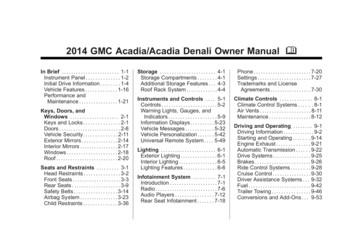3/13 Acadia/Acadia Denali, Enclave, Traverse Infotainment System - 2013 .
Acadia/Acadia Denali, Enclave, Traverse Infotainment System - 2013 - CRC - 1/ 3/13 Black plate (1,1) 2013 Acadia/Acadia Denali, Enclave, Traverse Infotainment System M Infotainment System . . . . . . 3 Introduction . . . . . . . . . . . . . . . . . 3 Infotainment . . . . . . . . . . . . . . . . . . . . 3 Overview . . . . . . . . . . . . . . . . . . . . . . . 4 Steering Wheel Controls . . . . . . . 7 Using the System . . . . . . . . . . . . . . 8 Software Updates . . . . . . . . . . . . . 13 Radio . . . . . . . . . . . . . . . . . . . . . . . 14 AM-FM Radio . . . . . . . . . . . . . . . . . HD Radio Technology . . . . . . . . . Satellite Radio . . . . . . . . . . . . . . . . Pandora Internet Radio . . . . . . . Stitcher Internet Radio . . . . . . . . Pictures . . . . . . . . . . . . . . . . . . . . . . . 14 18 19 20 25 28 Audio Players . . . . . . . . . . . . . 29 CD/DVD Player . . . . . . . . . . . . . . . MP3 . . . . . . . . . . . . . . . . . . . . . . . . . . USB Port . . . . . . . . . . . . . . . . . . . . . . Auxiliary Devices . . . . . . . . . . . . . . Bluetooth Audio . . . . . . . . . . . . . . . 29 32 36 40 41 Rear Seat Infotainment . . . 41 Rear Seat Entertainment (RSE) System . . . . . . . . . . . . . . . . . . . . . . 41 Navigation . . . . . . . . . . . . . . . . . 51 Using the Navigation System . . . . . . . . . . . . . . . . . . . . . . Maps . . . . . . . . . . . . . . . . . . . . . . . . . . Navigation Symbols . . . . . . . . . . . Destination . . . . . . . . . . . . . . . . . . . . OnStar System . . . . . . . . . . . . . . Settings . . . . . . . . . . . . . . . . . . . . . . . Global Positioning System (GPS) . . . . . . . . . . . . . . . Vehicle Positioning . . . . . . . . . . . . Problems with Route Guidance . . . . . . . . . . . . . . . . . . . . If the System Needs Service . . . . . . . . . . . . . . . . . . . . . . Map Data Updates . . . . . . . . . . . . Database Coverage Explanations . . . . . . . . . . . . . . . . . 51 54 54 56 65 66 75 76 77 77 77 78 Voice Recognition . . . . . . . . 78 Bluetooth Phone/ Devices . . . . . . . . . . . . . . . . . . . 83 Bluetooth . . . . . . . . . . . . . . . . . . . . . 83 Using Voice Recognition . . . . . . 84 Pairing a Phone Using the Infotainment System . . . . . . . . . 84 Trademarks and License Agreements . . . . . . . . . . . . . . 96 Index . . . . . . . . . . . . . . . . . . . . . i-1
Acadia/Acadia Denali, Enclave, Traverse Infotainment System - 2013 - CRC - 1/ 3/13 Black plate (2,1)
Acadia/Acadia Denali, Enclave, Traverse Infotainment System - 2013 - CRC - 1/ 3/13 Black plate (3,1) Infotainment System Introduction Infotainment The names, logos, emblems, slogans, vehicle model names, and vehicle body designs appearing in this manual including but not limited to GM, the GM logo, GMC, the GMC Truck Emblem, BUICK, the BUICK Emblem, CHEVROLET, the CHEVROLET Emblem, and the names ACADIA, ACADIA DENALI, ENCLAVE, and TRAVERSE are trademarks and/or service marks of General Motors LLC, its subsidiaries, affiliates, or licensors. The information in this manual supplements the owner manual. 3 Please refer to the purchase documentation relating to your specific vehicle to confirm each of the features found on your vehicle. For vehicles first sold in Canada, substitute the name “General Motors of Canada Limited” for GMC, Buick, and Chevrolet Motor Divisions wherever it appears in this manual. Keep this manual with the owner manual in the vehicle, so it will be there if it is needed. If the vehicle is sold, leave this manual in the vehicle. This manual describes features that may or may not be on your specific vehicle either because they are options that you did not purchase or due to changes subsequent to the printing of this owner manual. Litho in U.S.A. Part No. 22782343 C Third Printing 2013 General Motors LLC. All Rights Reserved.
Acadia/Acadia Denali, Enclave, Traverse Infotainment System - 2013 - CRC - 1/ 3/13 4 Black plate (4,1) Infotainment System Canadian Vehicle Owners (Propriétaires des Véhicules Canadiens) A French language copy of this manual can be obtained from your dealer or from: Overview The infotainment system is controlled by using the buttons, touch screen, steering wheel controls, and voice recognition. See Using the System on page 8. On peut obtenir un exemplaire de ce guide en français auprès du concessionnaire ou à l'adresse suivante: Helm, Incorporated P.O. Box 07130 Detroit, MI 48207 1-800-551-4123 Numéro de poste 6438 de langue française www.helminc.com CD Radio Shown, CD/DVD Radio Similar
Acadia/Acadia Denali, Enclave, Traverse Infotainment System - 2013 - CRC - 1/ 3/13 Black plate (5,1) Infotainment System 5 1. PUSH/O (Volume/Power) 2. Z (Eject) 3. CD/DVD (if equipped) Slot 4. AUX Port 5. PUSH SEL (Select) 6. D (Home Page) 7. SRCE (Source) 8. FAV (Favorites Menu) SEEK (Previous/Reverse) 10. SEEK (Next/Forward) 11. / BACK 9. CD Radio with Navigation Shown, CD/DVD Radio with Navigation Similar 1. PUSH/O (Volume/Power) 2. Z (Eject) 7. SEEK 8. (Next/Forward) SEEK (Previous/Reverse) 3. AUX Port 9. RPT (Repeat) 4. PUSH SEL (Select) 10. NAV (Navigation) 5. D (Home Page) 6. SRCE (Source) 11. DEST (Destination) 12. / BACK
Acadia/Acadia Denali, Enclave, Traverse Infotainment System - 2013 - CRC - 1/ 3/13 6 Black plate (6,1) Infotainment System Infotainment Controls PUSH/O (Volume/Power): . Press to turn the system on and off. . Turn to adjust the volume. Z (Eject): Press to eject a disc from the CD or DVD player (if equipped). See CD/DVD Player on page 29. AUX Port: 3.5 mm (1/8 in) connection for external audio devices. Stitcher , CD/DVD (if equipped, USB, iPod , AUX, or Bluetooth Audio. FAV (Favorites Menu): In AM, FM, or SiriusXM, press to display or change the current favorite page number above the preset buttons. Keep pressing to scroll through the favorites pages. The stored stations for each list display on the bottom of the screen. Turn to manually find a station or highlight a menu selection. . Press to select a highlighted selection. SRCE (Source): Press to change the audio source to AM, FM, SiriusXM (if equipped), Pandora , . Press to enter a destination. . If a destination has already been entered, press to access the Destination Menu. See Destination on page 56. NAV (Navigation): D (Home Page): Press to go to the Home Page. See “Home Page” in this section. DEST (Destination): Favorite Pages PUSH SEL (Select): . The number of preset favorite pages can be changed by pressing the Settings button on a Home Page, then pressing Favorites Pages, and then selecting the number of favorite pages. Press to select the number of favorite pages displayed on the screen. The choice is 1–6 pages. . Press to view the vehicle's current position on the map screen. . Continue pressing to cycle through the full map and split screens. RPT (Repeat): Press to repeat the last voice guidance prompt.
Acadia/Acadia Denali, Enclave, Traverse Infotainment System - 2013 - CRC - 1/ 3/13 Black plate (7,1) Infotainment System SEEK (Previous/Reverse): . AM, FM, SiriusXM (if equipped): Press to seek to the previous strong station. Press and hold for Scan. Press SEEK again to stop the scan. . CD, USB, Pandora, Stitcher, Bluetooth Audio: Press to seek to the beginning of the current or previous track. . CD, USB, Bluetooth Audio: Press and hold to quickly reverse through a track. Release the button to return to playing speed. See CD/DVD Player on page 29, USB Port on page 36, or Bluetooth Audio on page 41. SEEK . (Next/Forward): AM, FM, SiriusXM (if equipped): Press to seek to the next strong station. Press and hold for Scan. Press SEEK again to stop the scan. . CD, USB, Pandora, Stitcher, Bluetooth Audio: Press to seek or skip the next track or program. . CD, USB, Bluetooth Audio: Press and hold to fast forward through a track. Release the button to return to playing speed. See CD/DVD Player on page 29, USB Port on page 36, or Bluetooth Audio on page 41. Steering Wheel Controls / BACK: Press to return to the previous screen in a menu. Language To change the language of the navigation screens, see “Vehicle Personalization” in the owner manual. English or Metric Units To change the navigation screens from English or metric, see “Driver Information Center (DIC)” in the owner manual. Vehicles with audio steering wheel controls could differ depending on the vehicle's options. Some audio controls can be adjusted at the steering wheel. c /w or c /x (Next/ Previous): Press to select preset or favorite radio stations, select tracks on a CD/DVD, or select tracks. 7
Acadia/Acadia Denali, Enclave, Traverse Infotainment System - 2013 - CRC - 1/ 3/13 8 Infotainment System To select tracks on an iPod or USB: . . Black plate (8,1) Press and hold c /w or c /x while listening to a song listed in the main audio page, to quickly move forward or in reverse through the tracks. Track information is displayed on the screen. Release c /w or c /x when the desired track is reached. b /g (Mute/Voice Recognition): . Press to make or accept a call. . Press to initiate voice recognition. . Press and hold to silence the vehicle speakers only. . Press and hold again or adjust the volume using the up and down arrows to turn the sound on. c /x (End): Press to reject an incoming call, or end a current call. SRCE (Source): Press to switch between the radio, CD, and for equipped vehicles, DVD, front auxiliary, rear auxiliary, Pandora, Stitcher, and iPod/USB. 3. In CD/DVD, iPod, or AUX USB, press and hold to quickly move forward through the tracks. Release to stop on the desired track. (Seek): Press to go to the next radio station while in AM, FM, or SiriusXM . e or e (Volume): Press to increase or to decrease the volume. Press to go to the next track or chapter while sourced to the CD or DVD slot. Using the System Press to select a track on an iPod or USB device. For vehicles with an uplevel radio: 1. Press and hold until a beep is heard to place the radio into SCAN mode. A station will play for five seconds before moving to the next station. 2. To stop the SCAN function, press again. The infotainment system is controlled by touching the screen and by using the knobs and other buttons. Voice recognition, through the steering wheel controls, can be used to control the infotainment features. Press b / g on the steering wheel controls to begin voice recognition. See Voice Recognition on page 78. For vehicles with Bluetooth through the OnStar system; press to interact, then say “OnStar.” See ”OnStar Overview” in the owner manual.
Acadia/Acadia Denali, Enclave, Traverse Infotainment System - 2013 - CRC - 1/ 3/13 Black plate (9,1) Infotainment System Home Page FAV (Favorites): Press to display the favorites list or add a favorite. g (Voice Recognition): Press to begin voice recognition. See Voice Recognition on page 78. Press and hold to mute the radio. Menu: Press to enter the Home Page menu. The infotainment system displays a Home Page to access all of the applications. The current selected source is framed with a red box outline. Next r : Press to go to the next Home Page. q Previous: To add screen buttons: 1. Press Menu. 2. Press Customize. 3. Press a screen button to add or remove from the first Home Page. A checkmark indicates it will be displayed. The maximum number of buttons on any Home Page is eight. 4. Press Done. Press to go to the previous Home Page. To move screen buttons: Home Page Customization 2. Press an icon to switch with another icon on the Home Page. Back: Press to go back to the previous page or menu. Home: From any page, press to cycle through the Home Pages to start a different application. The Home Page can have up to three pages with eight icons per page. Each of these pages can be customized to contain your choice of icons. They may also be re-ordered on each screen to taste. 9 1. Press Sort. 3. Press Done. To restore Home Page defaults: 1. Press Menu. 2. Press Restore Home Page Defaults. 3. Press Yes or Cancel. All three Home Pages can be customized individually to contain up to eight icons.
Acadia/Acadia Denali, Enclave, Traverse Infotainment System - 2013 - CRC - 1/ 3/13 10 Black plate (10,1) Infotainment System Home Page Features Some features are disabled when the vehicle is moving and some icons may not be active. page 20, Stitcher Internet Radio on page 25, and Auxiliary Devices on page 40. provide easy access to a variety of ways to enter a destination. See Destination on page 56. Press the Navigation screen button to display a map of your current vehicle position. See Using the Navigation System on page 51, Maps on page 54, Navigation Symbols on page 54, Destination on page 56, and Settings on page 66. Press the Phone screen button to display the Phone main page. See Bluetooth on page 83, Using Voice Recognition on page 84, and Pairing a Phone Using the Infotainment System on page 84. Touch screen buttons are highlighted in color when available or greyed-out when not available. Various functions are disabled when the vehicle is moving. Press the Now Playing screen button to display the active source page. The sources available are AM, FM, XM (if equipped), CD, USB/iPod, Pandora (if equipped), Stitcher, and AUX. See AM-FM Radio on page 14, Satellite Radio on page 19, CD/DVD Player on page 29, USB Port on page 36, Pandora Internet Radio on Press the Destination screen button to display the Destination Entry home page or the Destination Menu. The available screen buttons Press the Settings screen button to display the Settings main page.
Acadia/Acadia Denali, Enclave, Traverse Infotainment System - 2013 - CRC - 1/ 3/13 Black plate (11,1) Infotainment System From this display, adjust features such as time and date, radio, phone, navigation, vehicle, and display. See Settings on page 66. Press the Tone screen button to display the Tone main page. Adjust the tone and speakers by pressing the screen buttons to change the levels of sound for treble, midrange, bass, fade, and balance. See AM-FM Radio on page 14. card can only be viewed through a USB adapter. See Pictures on page 28. Press the FM screen button to display the FM main page and play the current or last tuned FM station. See AM-FM Radio on page 14. Press the AM screen button to display the AM main page and play the current or last tuned AM station. See AM-FM Radio on page 14. Press the Picture Viewer screen button to view pictures on your USB drive or SD card. Pictures on the SD 11 Press the XM screen button (if equipped) to display the XM main page and play the current or last tuned SiriusXM channel. See Satellite Radio on page 19. Press the Pandora screen button (if equipped) to display the Pandora home page and streams personalized radio stations based on artists, songs, genres, and comedians. See Pandora Internet Radio on page 20.
Acadia/Acadia Denali, Enclave, Traverse Infotainment System - 2013 - CRC - 1/ 3/13 12 Black plate (12,1) Infotainment System Press the Stitcher screen button (if equipped) to display the Stitcher home page and streams news, sports, and entertainment shows through the audio system. See Stitcher Internet Radio on page 25. Press the CD/DVD screen button to display the CD main page and play the current or last CD track selected. See CD/DVD Player on page 29. Press the E Bluetooth screen button to display the Bluetooth Audio main page to play music through a Bluetooth device. See Bluetooth Audio on page 41. Press the iPod screen button to display the iPod main page and play the current or last track selected. See USB Port on page 36. Press the USB screen button to display the USB main page and play the current or last track selected. See USB Port on page 36. Press the Front AUX screen button to access any connected auxiliary device. See Auxiliary Devices on page 40.
Acadia/Acadia Denali, Enclave, Traverse Infotainment System - 2013 - CRC - 1/ 3/13 Black plate (13,1) Infotainment System 13 using mild soap. Do not use bleach or fabric softener. Rinse thoroughly and air dry before next use. Press the optional Rear AUX screen button to access a connected auxiliary device such as a DVD for rear seat entertainment playback. See Rear Seat Entertainment (RSE) System on page 41. Press the Traffic screen button (if equipped) to display the Traffic main page. Select other traffic-related options from that list. See “SiriusXM NavTraffic” under Settings on page 66. Cleaning High Gloss Surfaces and Vehicle Information and Radio Displays Press the Weather screen button (if equipped) to display the weather main page. Select other weather-related options from that list. See “Weather (If Equipped)” under Settings on page 66. For vehicles with high gloss surfaces or vehicle displays, use a microfiber cloth to wipe surfaces. Before wiping the surface with the microfiber cloth, use a soft bristle brush to remove dirt that could scratch the surface. Then use the microfiber cloth by gently rubbing to clean. Never use window cleaners or solvents. Periodically hand wash the microfiber cloth separately, Notice: Do not attach a device with a suction cup to the display. This may cause damage and would not be covered by the warranty. Software Updates The vehicle may require updates downloaded from the GM website. Log into the website with either a new username and password, or an existing OnStar.com username and password. Periodically check the website for software updates. These updates can provide feature enhancements, new features, and support for new devices. Detailed instructions will be provided on the website. After the update is saved to the USB drive, save the update to the vehicle.
Acadia/Acadia Denali, Enclave, Traverse Infotainment System - 2013 - CRC - 1/ 3/13 14 Black plate (14,1) Infotainment System To update: 1. Place the vehicle in P (Park), start the engine, and turn the radio on. The engine must be running until the update is completed. 2. Insert the USB drive into the USB port. 3. Choose either the Update or Dismiss screen button to proceed. See the website information following. Radio Website Information AM-FM Radio Buick Playing the Radio In the U.S., visit www.buick.com. PUSH/O (Power/Volume): In Canada, visit www.buick.ca. . Press to turn the radio on or off. GMC . Turn to increase or decrease the volume of the active source. In the U.S., visit www.gmc.com. 4. The radio will search the USB drive for software and verify the update. Chevrolet In the U.S., visit www.chevrolet.com. The steering wheel controls can also be used to adjust the volume. See Steering Wheel Controls on page 7. 5. The radio will also show the progress for each update. In Canada, visit www.chevrolet.ca. Audio Source Customer Assistance Offices The message “Software Update Successful” will display and the radio will restart. See the owner manual for Customer Assistance Office phone numbers. To access AM, FM, or XM (if equipped), do one of the following: After the update, Bluetooth devices will need to be re-paired and USB devices may need to be re-indexed. Remove the USB drive when the update is complete. In Canada, visit www.gmc.gm.ca. . Press the AM, FM, or XM (if equipped) screen button. . Press the SRCE radio button to scroll through the options. A source ribbon will appear at the bottom of the screen allowing you to select the one you want.
Acadia/Acadia Denali, Enclave, Traverse Infotainment System - 2013 - CRC - 1/ 3/13 Black plate (15,1) Infotainment System . Say “Tune AM,” “Tune FM,” or “Tune XM,” or “AM,” “FM,” or “XM” using voice recognition. . Infotainment System Settings Tone Settings To access the tone settings, press the Tone Settings button on the Home Page, or press the PUSH SEL knob while in an audio source. . To adjust the settings: . Bass: Press or to change the level. . Middle: Press or to change the level. . Treble: Press or to change the level. . EQ (If Equipped): Press o or p to scroll through the preset EQ options. . Stereo/Surround/DSP Mode (If Equipped): Press o or p to scroll through the preset Digital Signal Processing (DSP) or toggle between Stereo and Surround (5.1 DVD only) modes. Fade: Press the F or R button for more sound from the front or rear speakers. The middle position balances the sound between the front and rear speakers. Balance: Press the L or R button for more sound from the left or right speakers. The middle position balances the sound between the left and right speakers. 15 Finding a Station Press SRCE to select AM, FM, SiriusXM (if equipped). Turn the PUSH SEL knob to find a radio station. To select a preset station, press FAV to scroll through the favorite page, then press a preset button on the radio or the screen button. Seeking a Station Press SEEK or SEEK to search for a station, or use the on the steering wheel controls (SWC). Press and hold SEEK or SEEK button to scan up or down the band, pausing on each station for five seconds. Touch SEEK or SEEK again to cancel.
Acadia/Acadia Denali, Enclave, Traverse Infotainment System - 2013 - CRC - 1/ 3/13 16 Black plate (16,1) Infotainment System AM AM Station List: Press to display a list of AM stations. Update Station List: Press to display the list of AM stations. Press refresh to update the list. To access the AM menu press the Menu screen button and the following may display: Tag Song: Press to tag a song to download to an iPod when it is connected, and to purchase it at a later time. Song tagging is only available while listening to an HD broadcast. HD Enable/Disable: Press to enable or disable the HD radio function. FM Favorites List: Press to display the favorites list. To access the FM Menu, press the Menu screen button and the following may display: Favorites List: Press to display the favorites list. FM Station List: Press to display a list of FM stations. Update Station List: Press to display the list of FM stations. Press refresh to update the list. A FM station list update may take several minutes. To decrease the time to build a station list will only be populated with non HD stations.
Acadia/Acadia Denali, Enclave, Traverse Infotainment System - 2013 - CRC - 1/ 3/13 Black plate (17,1) Infotainment System Tag Song: Press to tag a song to download to an iPod when it is connected, and to purchase it at a later time. Song tagging is only available while listening to an HD broadcast, To access the XM Menu, press the Menu screen button and the following may display: HD Enable/Disable: Press to enable or disable the HD function. 17 1. From the AM, FM, or XM main page, press and hold one of the preset screen buttons at the bottom of the screen. After a few seconds, a beep is heard and the new preset information displays on that screen button. 2. Repeat for each preset. SiriusXM (If Equipped) Mixed-Band Presets Favorites List: Press to display the favorites list. XM Channel List: Press to display a list of SiriusXM channels. XM Category List: Press to display a list of SiriusXM categories. Storing Radio Station Presets Up to 30 preset stations can be stored. AM, FM, and XM (if equipped) can be mixed, across up to six pages of favorite pages. Each favorite page can store five preset stations. The presets within a page can be from different radio bands. To scroll through the pages, press FAV or the FAV screen button on the top bar. The current page number displays above the preset buttons. The stored stations for each favorite page display on the preset buttons. To change the number of favorite pages displayed: 1. Press Settings on the Home Page. 2. Press Favorite Pages.
Acadia/Acadia Denali, Enclave, Traverse Infotainment System - 2013 - CRC - 1/ 3/13 18 Infotainment System 3. Select the number of pages to display. Recalling a Preset Station To recall a preset station from a favorites page, do one the following: . . Black plate (18,1) Press the FAV screen button at the top bar to display the preset pop-up. Press one of the preset screen buttons to go to the selected preset station. In the AM, FM, or XM (if equipped) main page, press one of the preset screen buttons to go to the selected preset station. HD Radio Technology HD Radio Technology is the DIGITAL evolution of AM and FM radio. HD Radio Technology is a free service that offers new features like static-free sound, more programming choices on local FM HD2/HD3/HD4/HD5/HD6/HD7 channels, on-screen information such as artist and song title, as well as album art if the station is broadcasting it. Some HD Radio stations broadcast station art and album art as part of the HD service. HD Radio station art is stored in the radio and may take up to five minutes to learn for each station that supports station art. Album art is broadcast at the beginning of songs. If tuning into the middle of a song, the art may not be available. HD Radio Technology Station Access To access HD Radio stations: 1. Tune the radio to the station. If the station is broadcasting HD Radio Technology, the radio will automatically switch to digital audio and will have an orange HD logo. 2. Press SEEK or SEEK to tune to the previous or next HD sub channel. There might be a delay before the station starts playing while the signal is processed. The HD Radio channel number is indicated next to the logo. HD Radio channels can be saved as favorites. Songs can be tagged for download to a connected iPhone , or iPod touch . See AM-FM Radio on page 14 or USB Port on page 36. For a list of all channels, see www.hdradio.com. HD Radio Technology Troubleshooting Digital Audio Delay: Wait for the signal to process. This can take up to eight seconds. Volume Change, Audio Skip, Echo, Digital Audio Lost: Station signal strength may be weak or the station is out of range. Verify proper reception on another channel. If listening to channel HD1 and the signal is losing reception, the radio will go back to the main non-HD Radio station.
Acadia/Acadia Denali, Enclave, Traverse Infotainment System - 2013 - CRC - 1/ 3/13 Black plate (19,1) Infotainment System If listening to channels HD2 to HD7 and the signal is losing reception, the radio mutes until the signal can be recovered or until the station is changed. When SiriusXM is active, the station name, number, category name, song title, and artist display on the screen. SiriusXM may update the background picture at any time. Digital HD broadcasting signals are weaker than the normal signal strength of the analog station, so HD listening may not deliver the same range as non HD station listening. The radio will indicate loss of HD signal by displaying “No HD Signal.” SiriusXM Categories Satellite Radio Vehicles with a valid SiriusXM satellite radio subscription can receive SiriusXM programming. SiriusXM satellite radio has a wide variety of programming and commercial-free music, coast to coast, and in digital-quality sound. For more information, see www.siriusxm.com or call 1-866-635-2349 in the U.S. In Canada, see www.xmradio.ca or call 1-877-209-0079. SiriusXM stations are organized in categories. Adding or Removing SiriusXM Categories Using the Home Page: 1. Press the Settings screen button on the Home Page. 2. Select XM Categories. 3. Select or deselect a category. A checkmark will indicate that the category is selected. 3. Select or deselect a category. A checkmark will indicate that the category is selected. SiriusXM Messages XL (Explicit Language Channels): These stations, or any others, can be blocked by request, by calling 1-866-635-2349 in the U.S., and 1-877-209-0079 in Canada. XM Updating: The encryption code in the receiver is being updated. No action is required. Loading XM: The audio system is acquiring and processing audio and text data. No action is needed. Channel Off Air: This station is not currently in service. Press “Show All XM Categories” to restore all SiriusXM categories. Channel Unauth: This station is blocked or cannot be received. Using the XM playing screen: Channel Unavailable: This previously assigned station is no longer assigned. 1. Press the Menu screen button. 2. Select XM Categories. 19
Acadia/Acadia Denali, Enclave, Traverse Infotainment System - 2013 - CRC - 1/ 3/13 20 Black plate (20,1) Infotainment System No Artist Info: No artist information is available at this time on this station. No Title Info: No song title information is available at this time on this station. No CAT Info: No category information is available at this time on this station. No Information: No text or informational messages are available at this time on this station. No XM Signal: The vehicle may be in a location where the SiriusXM signal is being blocked. When the vehicle is moved into an open area, the signal should return. CAT Not Found: There are no stations available for the selected category. XM Radio ID: If tuned to station 0, this message alternates with the SiriusXM radio eight-digit radio ID label. This label is needed to activate the service. Unknown: If this message is received when tuned to station 0, there could be a receiver fault. Consult with your dealer. XM Not Available: If this message does not clear within a short period of time, the receiver could have a fault. Consult with your dealer. A phone or tablet with Internet connection is required for this application. Personal cell phone data plans are used. Make sure the latest version is installed on the device and the volume is turned up. To install Pandora: . On an Android phone or Android Tablet, go to the Google Play Market and search for Pandora. Install to the phone, not to the SD card. . On a BlackBerry phone, go to the BlackBerry App World and search for Pandora. . On an iPhone, iPad, or iPod touch, go to the iTunes Store and search for Pandora. Pandora Internet Radio Pandora Pandora is a free Internet radio service that streams personalized radio stations based on artists, songs, genres, and comedians. Create stations with the Pandora applica
Acadia/Acadia Denali, Enclave, Traverse Infotainment System - 2013 - CRC - 1/ Black plate (3,1) 3/13 Infotainment System 3 Introduction Infotainment The names, logos, emblems, slogans, vehicle model names, and vehicle body designs appearing in this manual including but not limited to GM, the GM logo, GMC, the GMC Truck Emblem, BUICK, the BUICK
Manual del propietario 2022 2022 Acadia/Acadia Denali NÚMERO DE PARTE. 84849430 A C M Y CM MY CY CMY K . Número de parte 84849430 A Primera impresión 2021 General Motors LLC. Todos los derechos reservados. GMC Acadia/Acadia Denali Owner Manual (GMNA-Localizing-U.S./Canada/ Mexico-15170041) - 2022 - CRC - 5/20/21
GMC Acadia/Acadia Denali Owner Manual (GMNA-Localizing-U.S./Canada/ Mexico-11349114) - 2018 - crc - 5/3/17 2 Introduction Introduction The names, logos, emblems, slogans, vehicle model names, and vehicle body designs appearing in this manual including, but not limited to, GM, the GM logo, GMC, the GMC Truck Emblem, ACADIA, and DENALI are .
GMC Acadia/Acadia Denali Owner Manual (GMNA-Localizing-U.S./Canada/ Black plate (3,1) Mexico-6014315) - 2014 - crc - 8/15/13 Introduction iii The names, logos, emblems, slogans, vehicle model names, and vehicle body designs appearing in this manual including, but not limited to, GM, the GM logo, GMC, the GMC Truck Emblem, ACADIA, and
GMC Acadia/Acadia Denali Owner Manual - 2011 Black plate (4,1) iv Introduction Using this Manual To quickly locate information about the vehicle, use the Index in the back of the manual. It is an alphabetical list of what is in the manual and the page number where it can be found. Danger, Warnings, and Cautions Warning messages found on vehicle
ACADIA SLT IN CRIMSON RED TINTCOAT. shown with available equipment. ACADIA DENALI IN CARBON BLACK METALLIC. shown with available equipment. 2015 GMC ACADIA. We've given a lot of thought to creating a crossover without compromises. Acadia is the crossover engineered to help you handle your life's always-changing demands.
Yukon Denali and Yukon Denali Hybrid let you take on anything with comfort and style. Denali includes a distinctive honeycomb chrome grille, chrome-accented bodyside molding and 20" chrome wheels standard (22" on Denali Hybrid). Yukon XL Denali is even more daring, combining all of the above with a class-leading
Mar 02, 2021 · 7:00 dinosaur train molly of denali molly of denali molly of denali molly of denali molly of denali wild kratts 7:00 am 506 210 26-feb: net net: net net: . 21:30 (whm) 50 years with peter, 70s soul eps pledge event 9:30 pm paul and mary supers
Music at Oxford’s annual celebration of carols in the beautiful surroundings of the Cathedral brings together a popular mix of festive cheer and seasonal nostalgia. The Cathedral Choir will sing a range of music centred on the Christmas message, under their new director Steven Grahl, with spirited readings and audience carols to share. Early booking is essential. Tickets from www .