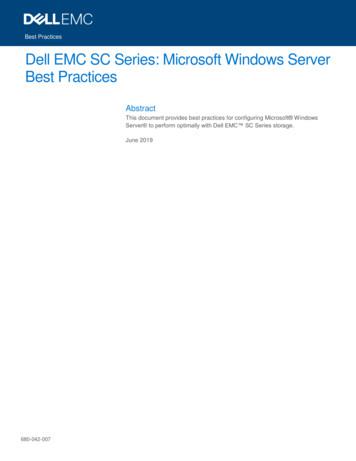Windows Server 2008 Essentials - EBookFrenzy
Windows Server 2008 R2 Essentials Windows Server 2008 R2 Essentials Installation, Deployment and Management 2 Windows Server 2008 R2 Essentials
Windows Server 2008 R2 Essentials Windows Server 2008 R2 Essentials – First Edition 2010 Payload Media. This eBook is provided for personal use only. Unauthorized use, reproduction and/or distribution strictly prohibited. All rights reserved. The content of this book is provided for informational purposes only. Neither the publisher nor the author offers any warranties or representation, express or implied, with regard to the accuracy of information contained in this book, nor do they accept any liability for any loss or damage arising from any errors or omissions. Find more technology eBooks at http://www.eBookFrenzy.com. 3 Windows Server 2008 R2 Essentials
Windows Server 2008 R2 Essentials Table of Contents Chapter 1. About Windows Server 2008 R2 Essentials . 12 Chapter 2. Windows Server 2008 R2 Editions and System Requirements. 13 2.1 CPU Requirements . 13 2.2 Windows Server 2008 R2 Foundation Edition . 13 2.3 Windows Server 2008 R2 Standard Edition . 13 2.4 Windows Server 2008 R2 Enterprise Edition . 14 2.5 Windows Server 2008 R2 Datacenter Edition . 14 2.6 Windows Web Server 2008 R2 . 14 2.7 Windows Server 2008 R2 Features Matrix. 14 2.8 Windows Server 2008 Hardware Requirements. 16 Chapter 3. Performing a Clean Windows Server 2008 R2 Installation . 17 3.1 Obtaining Windows Server 2008 R2 . 17 3.2 Starting the Installation Process . 17 3.3 Disk and Partition Management . 19 3.4 Accessing the Command Prompt during Installation . 20 Chapter 4. Performing a Windows Server 2008 R2 Upgrade . 21 4.1 Windows Server 2008 R2 Upgrade Paths . 21 4.2 How an Upgrade to Windows Server 2008 R2 Works . 22 4.3 Performing the Upgrade . 22 4.4 Windows Server 2008 R2 Compatibility Report. 24 4.5 Accessing the Command Prompt during Installation . 24 Chapter 5. Windows Server 2008 R2 Command-line Tools. 26 5.1 Accessing the Command Window. 26 5.2 Windows Server 2008 R2 Command-line Tool Summary . 26 5.3 Displaying a List of Commands. 33 5.4 Obtaining Help Information about Command-line Tools . 33 Chapter 6. Configuring BitLocker Drive Encryption on Windows Server 2008 R2 . 34 4 Windows Server 2008 R2 Essentials
Windows Server 2008 R2 Essentials 6.1 BitLocker Prerequisites . 34 6.2 Enabling BitLocker Drive Encryption . 35 6.3 Creating Partitions for BitLocker Drive Encryption . 37 6.4 Enabling BitLocker Drive Encryption . 39 6.5 Changing Group Policy for BitLocker. 40 6.6 Performing the Encryption and Generating Keys . 41 6.7 Regenerating BitLocker Startup Keys and Recovery Passwords . 43 6.8 Disabling BitLocker Drive Encryption . 44 Chapter 7. Configuring Windows Server 2008 R2 Remote Administration . 45 7.1 Remote Administration Using Server Manager . 45 7.2 What is Remote Desktop? . 47 7.3 Enabling Remote Desktop Administration on the Remote Server . 47 7.4 Controlling Remote Desktop Access . 49 7.5 Starting the Remote Desktop Client . 50 7.6 Remote Desktop Client Configuration Options . 51 7.7 Remote Session Tracking . 52 7.8 Logging out from a Remote Desktop Session . 53 7.9 Running Multiple Remote Desktops . 53 Chapter 8. Adding New GPT and MBR Disks to Windows Server 2008 R2 Systems . 56 8.1 An Overview of MBR and GPT Partitions Styles . 56 8.2 Understanding MBR Disks . 56 8.3 Understanding GPT Disks . 57 8.4 Initializing a New Disk . 57 8.5 Converting Disks between MBR and GPT Partition Styles . 59 Chapter 9. Disks Creating and Managing MBR Disk Partitions on Windows Server 2008 R2 Basic . 61 9.1 Creating Partitions on an MBR Basic Disk . 61 9.2 Formatting a Volume using Disk Management. 65 5 Windows Server 2008 R2 Essentials
Windows Server 2008 R2 Essentials 9.3 Formatting a Volume from the Command Line . 65 9.4 Assigning and Changing Drive Letters and Mount Points . 67 9.5 Assigning and Changing Drive Letters and Mount Points from the Command Line . 67 Chapter 10. Creating and Managing GPT Disk Partitions on Windows Server 2008 R2 Basic Disks . 70 10.1 An Overview of GPT Partition Types . 70 10.2 Creating Primary Partitions on a GPT Basic Disk . 71 10.3 Formatting a Volume using Disk Management . 74 10.4 Formatting a Volume from the Command Line . 74 10.5 Assigning and Changing Drive Letters and Mount Points . 75 10.6 Assigning and Changing Drive Letters and Mount Points from the Command Line . 76 Chapter 11. Extending and Shrinking Windows Server 2008 R2 Partitions and Volumes . 78 11.1 Shrinking a Windows Server 2008 R2 Partition Using Disk Management . 78 11.2 Shrinking a Partition from the Command Line. 79 11.3 Extending a Partition Using Disk Management. 80 11.4 Extending a Partition from the Command Line . 81 Chapter 12. Creating and Managing Simple and Spanned Volumes on Windows Server 2008 R2 . 84 12.1 An Overview of Dynamic Disks . 84 12.2 Converting Basic Disks to Dynamic Disks with Disk Management . 85 12.3 Converting Basic Disks to Dynamic Disks from the Command Line . 86 12.4 Creating a New Spanned Volume using Disk Management. 87 12.5 Creating a New Spanned Volume from the Command Prompt. 89 Chapter 13. Creating and Managing Windows Server 2008 R2 Striped (RAID 0) Volumes . 93 13.1 An Overview of Striped (RAID 0) Volumes . 93 13.2 Creating a Striped (RAID 0) Volume using Disk Management . 93 13.3 Creating a Striped (RAID 0) Volume from the Command Prompt . 94 13.4 Recovering a Striped Volume . 96 6 Windows Server 2008 R2 Essentials
Windows Server 2008 R2 Essentials Chapter 14. Configuring Disk Mirroring (RAID 1) on Windows Server 2008 R2 . 97 14.1 An Overview of Disk Mirroring (RAID 1). 97 14.2 Creating a Mirrored (RAID 1) Set using Disk Management. 97 14.3 Creating a Mirrored (RAID 1) Volume from the Command Prompt . 98 14.4 Adding a Mirror to an Existing Volume . 100 14.5 Breaking and Removing Mirrored Sets . 103 14.6 Recovering a Mirrored Set . 103 Chapter 15. Mirroring Windows Server 2008 R2 GBT and MBR Boot and System Disks . 104 15.1 An Overview of GPT and MBR Partition Styles . 104 15.2 Mirroring Boot and System Volumes on an MBR Disk using Disk Management . 104 15.3 Mirroring Boot and System Volumes on an MBR Disk from the Command Prompt . 106 15.4 Mirroring Boot and System Volumes on a GPT Disk . 108 Chapter 16. Configuring and Managing RAID 5 on Windows Server 2008 R2 . 113 16.1 An Overview of RAID 5 . 113 16.2 Configuring RAID 5 Using Windows Server 2008 Disk Management . 113 16.3 Configuring RAID 5 from the Command Prompt using DiskPart. 115 16.4 Fixing RAID 5 Problems . 117 Chapter 17. Windows Server 2008 R2 Remote Desktop (RD) Services . 118 17.1 Installing Remote Desktop Services . 118 17.2 Adding Users to the Remote Desktop Users Group . 122 17.3 Accessing Remote Desktop Services from the Client. 124 17.4 Remote Desktop Client Configuration Options . 125 17.5 Logging out from a Remote Desktop Session . 126 17.6 Running Multiple Remote Desktops . 126 Chapter 18. Installing Applications for Windows Server 2008 R2 Remote Desktop Services . 129 18.1 Understanding Remote Desktop Services Operating Modes . 129 18.2 Installing Remote Desktop Applications using the Control Panel. 130 18.3 Remote Desktop Services Application Compatibility Scripts . 132 7 Windows Server 2008 R2 Essentials
Windows Server 2008 R2 Essentials 18.4 Summary . 133 Chapter 19. Configuring RemoteApps on Windows Server 2008 R2 . 134 19.1 Preparing the RD Session Host for RemoteApps . 134 19.2 What are RemoteApps? . 134 19.3 Configuring a Application as a RemoteApp . 135 19.4 Making RemoteApps Available to Users via RD Web Access . 138 19.5 Making RemoteApps Available to Users via Windows Installer Packages . 140 19.6 Making RemoteApps Available to Users via .RDP Files . 141 Chapter 20. Configuring Windows Server 2008 R2 RD Web Access . 143 20.1 Installing RD Web Access Role Service . 143 20.2 Accessing the RD Web Access Page . 145 20.3 Configuring RemoteApps for RD Web Access . 147 Chapter 21. Deploying a Windows Server 2008 R2 Remote Desktop Server Farm using RD Connection Broker . 152 21.1 An Overview of the Remote Desktop Connection Broker . 152 21.2 Prerequisites for Implementing RD Connection Broker . 153 21.3 Installing the Remote Desktop Session Broker . 153 21.4 Adding RD Sessions Hosts to the RD Connection Broker . 153 21.5 Joining RD Session Hosts to an RD Connection Broker . 156 21.6 Configuring the RD Session Broker . 159 Chapter 22. Configuring a Windows Server 2008 R2 Remote Desktop Services License Server . . 163 22.1 Installing the Remote Desktop Services License Server . 163 22.2 Activating the RD License Server. 165 22.3 Installing Client Access Licenses (CAL) . 167 22.4 Configuring Licensing Settings on RD Session Hosts . 168 Chapter 23. Managing Windows Server 2008 R2 Disk Quotas. 170 23.1 An Overview of Disk Quotas. 170 8 Windows Server 2008 R2 Essentials
Windows Server 2008 R2 Essentials 23.2 Configuring Disk Quotas . 170 23.3 Configuring Disk Quotas for Individual Users . 172 23.4 Querying Quotas from the Command Prompt . 174 Chapter 24. Repairing and Defragmenting Windows Server 2008 R2 Disks . 177 24.1 Using Check Disk to Scan For and Fix File System Errors . 177 24.2 Running Check Disk from the Command-prompt . 178 24.3 Defragmenting Disks with Disk Defragmenter . 180 24.4 Automated Disk Defragmentation . 181 24.5 Defragmenting Disks from the Command-line . 182 Chapter 25. Configuring Windows Server 2008 R2 File Sharing. 186 25.1 Standard and Public File Sharing . 186 25.2 Enabling Windows Server 2008 R2 File Sharing . 186 25.3 Creating Shared Folders with Windows Explorer . 189 25.4 Creating Shared Folders on Remote Servers with Computer Management . 194 25.5 Creating Hidden Shares . 196 25.6 Understanding and Configuring Share Permissions . 196 Chapter 26. Using NET SHARE to Configure Windows Server 2008 R2 File Sharing . 199 26.1 Net Share Command-line Syntax . 199 26.2 Getting Share Information using Net Share . 199 26.3 Creating a Share using Net Share . 200 26.4 Using Net Share to Delete a Share from a Local Server . 201 26.5 Using Net Share to Delete a Share from a Remote Server . 201 Chapter 27. Understanding Windows Server 2008 R2 File and Folder Ownership and Permissions . 202 27.1 Ownership of Files and Folders . 202 27.2 Taking and Transferring Windows Server 2008R2 File and Folder Ownership . 202 27.3 File and Folder Permission Inheritance . 204 27.4 Basic File and Folder Permissions . 205 9 Windows Server 2008 R2 Essentials
Windows Server 2008 R2 Essentials 27.5 Special File and Folder Permissions . 207 27.6 Effective File and Folder Permissions. 209 Chapter 28. Auditing Windows Server 2008 R2 File and Folder Access . 211 28.1 Enabling File and Folder Auditing. 211 28.2 Configuring which Files and Folders are to be Audited . 212 Chapter 29. Configuring Volume Shadow Copy on Windows Server 2008 R2 . 215 29.1 Shadow Copy Considerations . 215 29.2 Using Computer Management to Enable and Configure Volume Shadow Copies . 215 29.3 Restoring an Entire Volume . 219 29.4 Configuring and Enabling Shadow Copy from the Command Line . 220 29.5 Restoring Shadow Copy Snapshots from Clients . 224 Chapter 30. Building a Windows Server 2008 R2 Network Load Balancing Cluster . 226 30.1 An Overview of Network Load Balancing Clusters . 226 30.2 Network Load Balancing Models . 227 30.3 Configuring Port and Client Affinity . 227 30.4 Installing the Network Load Balancing Feature . 228 30.5 Building a Windows Server 2008 R2 Network Load Balanced Cluster . 228 30.6 Adding and Removing Network Load Balanced Cluster Nodes . 234 Chapter 31. Configuring Windows Server 2008 R2 DHCP Servers . 236 31.1 Installing the DHCP Server Role . 236 31.2 Authorizing DHCP Servers in Active Directory . 238 31.3 Understanding DHCP Scope Types . 239 31.4 Configuring IPv4 Scopes Using the DHCP Console . 239 31.5 Configuring DHCP Reservations . 243 Chapter 32. Managing a Windows Server 2008 R2 DHCP Server from the Command Line . 247 32.1 Installing the DHCP Feature from the Command Line . 247 32.2 Authorizing DHCP Servers in Active Directory . 247 32.3 Configuring Scopes at the Command Prompt . 247 10 Windows Server 2008 R2 Essentials
Windows Server 2008 R2 Essentials 32.4 Activating and Deactivating DHCP Scopes using Netsh . 250 32.5 Terminating a DHCP Lease using Netsh . 251 32.6 Configuring DHCP Reservations using Netsh . 251 32.7 Configuring DHCP Conflict Detection . 252 32.8 Backing Up and Restoring DHCP Configuration Information . 253 Chapter 33. Setting Up a Windows Server 2008 R2 Print Server . 254 33.1 Installing the Print Server . 254 33.2 Print Services Management Tools. 255 33.3 Adding Network Printers to the Print Server using Auto-detect . 256 33.4 Manually Adding Network Printers to a Print Server. 260 33.5 Adding a Locally Connected Printer . 261 Chapter 34. Managing Windows Server 2008 R2 Print Services . 265 34.1 Managing Remote Print Servers . 265 34.2 Migrating Printers and Queues between Servers . 267 34.3 Configuring Printer Permissions . 270 34.4 Changing Printer Ownership . 273 34.5 Printer Pooling Configuration . 274 34.6 Configuring Printer Availability and Priority . 275 Chapter 35. Related eBook Publications . 277 11 Windows Server 2008 R2 Essentials
Windows Server 2008 R2 Essentials Chapter 1. About Windows Server 2008 R2 Essentials This is the second edition of Windows Server 2008 Essentials and has been updated to reflect the new features and functionality introduced by the second release of Microsoft’s highly regarded server operating system, known as Windows Server 2008 R2. Consisting of 35 chapters of detailed, in depth and practical information, Windows Server 2008 R2 Essentials is intended to cover all aspects of installing, configuring and administering Windows Server 2008 R2 systems. Whether new to Microsoft's Windows Server operating systems, or upgrading from Windows Server 2003, this eBook is designed to help the reader traverse the learning curve as rapidly as possible. Topics covered in this publication include installation and upgrades, networking configuration, terminal services, disk and partition management, RAID configuration, security, BitLocker encryption, remote desktop access, print services, resource sharing, clustering, load balancing and user permission management. In addition to providing a detailed overview of the features and functions of Windows Server 2008 R2, this on-line book also provides practical, step by step examples intended to bridge the gap between text book theory and real world practice. 12 Windows Server 2008 R2 Essentials
Windows Server 2008 R2 Essentials Chapter 2. Windows Server 2008 R2 Editions and System Requirements Before embarking on the installation of Windows Server 2008 R2, it is important to first gain an understanding of the different editions available and the corresponding hardware requirements. It is also important to be aware of the upgrade options available with each edition. With this objective in mind, this chapter will focus on providing an overview of both the different Windows Server 2008 R2 editions and the recommended hardware requirements. 2.1 CPU Requirements The first of note for user familiar with the first version of Windows Server 2008 is that the R2 edition is only available for 64-bit systems. Whilst some editions of the original Windows Server 2008 operating system were available in 32-bit versions, this is now longer the case for the R2 version. 2.2 Windows Server 2008 R2 Foundation Edition The Foundation edition of Windows Server 2008 is the new entry level edition of Windows Server 2008 and is designed specifically with the small business in mind. It is the least expensive of the various editions and lacks some of the more advanced functionality typically found in the higher end editions such as full Active Directory support and Hyper-V virtualization capabilities. In addition, the Foundation edition limits some of the included features, such as restricting the number of concurrent remote desktop services connections to 50 and is able to access a maximum of 1 processor and 8GB of RAM. 2.3 Windows Server 2008 R2 Standard Edition Windows Server 2008 R2 Standard is another one of Microsoft's entry level server offerings (alongside Windows Web Server R2 2008 and Windows Server R2 2008 Foundation). As previously stated, whilst the original version of Windows Server 2008 supported both 32-bit and 64-bit versions, the R2 version supports only 64-bit processors. In terms of hardware Standard Edition supports up to 4GB of RAM and 4 processors. Windows Server 2008 is primarily targeted and small and mid-sized businesses (SMBs) and is ideal for providing domain, web, DNS, remote access, print, file and application services. Support for clustering, however, is notably absent from this edition. An upgrade path to Windows Server 2008 R2 Standard is available from Windows Server 2008, Windows 2000 Server and Windows Server 2003 Standard Edition. 13 Windows Server 2008 R2 Essentials
Windows Server 2008 R2 Essentials 2.4 Windows Server 2008 R2 Enterprise Edition Windows Server 2008 R2 Enterprise Edition provides greater functionality and scalability than the Standard Edition. As with Standard Edition both 32-bit and 64-bit versions are available. Enhancements include support for as many as 8 processors and up to 2TB of RAM. Additional features of the Enterprise edition include support for clusters of up to 16 nodes and Active Directory Federated Services (AD FS). Windows Server 2000, Windows 2000 Advanced Server, Windows Server 2003 Standard Edition and Windows Server 2003 Enterprise Edition may all be upg
Windows Server 2008 R2 Essentials 7 Windows Server 2008 R2 Essentials Chapter 14. Configuring Disk Mirroring (RAID 1) on Windows Server 2008 R2.
Several LTSC Windows Server versions that are supported with SC Series are in various phases of mainstream or extended Microsoft support: Windows Server 2008 R2, Windows Server 2012, Windows Server 2012 R2, Windows Server 2016, and Windows Server 2019. Microsoft extended support for Windows Server 2008 R2 is scheduled to end in January 2020.
The Windows The Windows Universe Universe Windows 3.1 Windows for Workgroups Windows 95 Windows 98 Windows 2000 1990 Today Business Consumer Windows Me Windows NT 3.51 Windows NT 4 Windows XP Pro/Home. 8 Windows XP Flavors Windows XP Professional Windows XP Home Windows 2003 Server
A computer with at least a 450MHz Pentium CPU with 128 MB of RAM, running Windows 2000, Windows XP, Windows Server 2003, Windows Vista, Windows Server 2008, Windows 7, Windows 8/8.1, Windows 10, Windows Server 2012, Windows Server 2016 or Windows Server 2019 platforms. Instal
Web Server Hardware Processor - Fast Multi Core or Multi Processor Memory - 4 gig Disk - 500MB Operating System Windows Server 2008 Windows Server 2008 R2 Windows Server 2012 Windows Server 2012 R2 Windows Server 2016 Windows Server 2019 Windows Server 2022 Software IIS 7, 7.5, 8, 8.5 & 10
Microsoft SQL Server 2012 (all editions except LocalDB) Microsoft SQL Server 2008 Express or Microsoft SQL Server 2008 R2 Express Microsoft SQL Server 2016 Workstation Requirements 32 or 64-bit editions of Windows XP SP3, Windows 7, Windows 8.1, and Windows 10. 32 or 64-bit editions of Windows Server 2003, Windows Server 2008 R2, Windows Server .
- 32 & 64 bit Windows 7, Windows 8 & Windows 10 - 32 & 64 bit Windows 2008 Server - Windows 2008 Server R2 - Windows Server 2012 - Windows Server 2012 R2 - Windows Server 2016 NOTE: Microsoft .Net Framework 4.5 is required on all o
AutoCAD 2000 HDI 1.x.x Windows 95, 98, Me Windows NT4 Windows 2000 AutoCAD 2000i HDI 2.x.x Windows 95, 98, Me Windows NT4 Windows 2000 AutoCAD 2002 HDI 3.x.x Windows 98, Me Windows NT4 Windows 2000 Windows XP (with Autodesk update) AutoCAD 2004 HDI 4.x.x Windows NT4 Windows 2000 Windows XP AutoCAD 2005 HDI 5.x.x Windows 2000 Windows XP
of domestic violence in 2003. Tjaden and Thoennes (2000) found in the National Violence Against Women Survey that 25.5% of women and 7.9% of men self-reported having experienced domestic violence at some point in their lives. Unfortunately, only a small percentage of abused men are willing to speak out in fear of ridicule, social isolation, and humiliation (Barber, 2008). Therefore, because of .