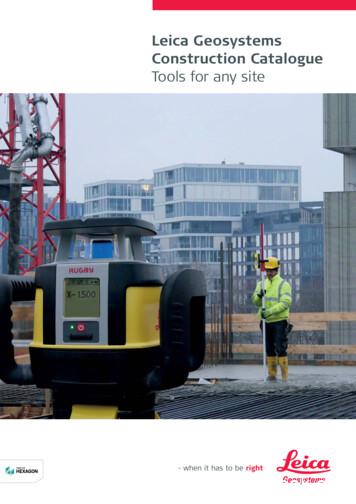Leica SmartWorx Viva V5.00 Software Release Notes
Leica SmartWorx Viva v5.00Software Release NotesRelease Details:Version 5.00Release date 5 June 2013Available for:Products Field Controllers: CS10, CS15Total Stations:TS11, TS15, TM50, TS50, MS50GNSS Sensors:GS08plus, GS08, GS12, GS10, GS14, GS15,GS25, Viva Uno (GS05/GS06)Available via:myWorld https://myworld.leica-geosystems.com/irj/portalDVD Note that it is no longer possible to obtain SmartWorx Viva on a DVDContentsSmartWorx Viva v5.00 Release Notes - Introduction . 2SmartWorx Viva Software Improvements – Total Station Specific Improvements . 4SmartWorx Viva Software Improvements – GNSS Specific Improvements . 10SmartWorx Viva Software Improvements – General Improvements. 11SmartWorx Viva Software Improvements – Data Import and Export Improvements . 11SmartWorx Viva Software Improvements – App Specific Improvements . 15SmartWorx Viva Software Improvements – Languages . 19Obtaining and Loading the New Softwares, Language Files and Apps Using myWorld . 20Obtaining and Loading the New Softwares, Language Files and Apps Using Manual Loading . 20Summary of SmartWorx Viva Software Components . 26Summary of GS10/14/15/25 Sensor Software Components . 29Summary of SmartWorx Viva Simulator Components . 30Leica VivaSmartWorx Viva Release Notes v5.001/30
SMARTWORX VIVA V5.00 RELEASE NOTES - INTRODUCTIONThese Release Notes contain important information about the following softwares:- SmartWorx Viva software version 5.00- GS10/14/15/25 Sensor software version 5.00Please do take your time to read these Release Notes. They contain a summary of what is new withinthe v5.00 softwares and information on how to obtain and load the softwares.It is strongly recommended you use the Leica myWorld portal to upgrade your CS Field Controllers,GS10/14/15/25 Sensors and TS total stations with the new softwares. Click https://myworld.leicageosystems.com/irj/portal to access the portal.Important – please take care to read the following notes carefullyCustomer CareProduct (CCP) datesThe SmartWorx Viva software version 5.00 can only be loaded onto CS FieldControllers which have a CCP date of 1 June 2013 or later.The SmartWorx Viva software version 5.00 can only be loaded onto TS11/15Total Stations which have a CCP date of 1 June 2013 or later.The GS10/15, GS14 and GS25 Sensor software version 5.00 can be loaded ontoall GS10/14/15/25 Sensors regardless of the CCP date.Jobs, CoordinateSystems, WorkingStyles, RTK Profilesand other objectsAll SmartWorx Viva “objects” (such as Jobs, Coordinate Systems, WorkingStyles, RTK profiles etc) created or used within previous SmartWorx Viva firmware versions can be used without problems in SmartWorx Viva v5.00.Version compatibilitybetween CS FieldControllers andGS10/14/15/25 SensorsThe new v5.00 softwares must be loaded to both the CS Field Controllers andGS10/14/15/25 Sensors.It is not possible to use a CS Field Controller running earlier SmartWorx Vivasoftware versions with a TS Total Station or GS10/14/15/25 Sensor runningv5.00 software. Similarly it is not possible to use a CS Field Controller runningSmartWorx Viva v5.00 software with a GS10/14/15/25 Sensor running earliersoftware.Ensure v5.00 softwares are loaded to all CS Field Controllers, TS Total Stations and GS10/14/15/25 Sensors.Version compatibilitybetween CS FieldControllers andTS11/15 Total StationsThe new v5.00 softwares must be loaded to both the CS Field Controllers andTS11/15 Total Stations.It is not possible to use a CS Field Controller running earlier SmartWorx Vivasoftware versions with a TS11/15 Total Station running v5.00 software. Similarlyit is not possible to use a CS Field Controller running SmartWorx Viva v5.00Leica VivaSmartWorx Viva Release Notes v5.002/30
software with a TS11/15 Total Station running earlier software.Ensure v5.00 softwares are loaded to all CS Field Controllers and TS11/15Total Stations.New Windows 8 USBdriversThere are new drivers for CS10/15, GS10/14/15/25 and TS11/15 instruments.The previously available USB drivers are still valid for Windows XP and Windows7, but for Windows 8 there are separate new drivers.New Format Managertemplate file (.tpl)An updated Format Manager template file is available.This is only necessary to be used if it is needed to export the following data froma job using a format file (custom ASCII data export)- Results from the new QuickVolume app- TM50, TS50 or MS50 telescope camera orientation valuesIf the updated Format Manager template file is needed then please contact yourlocal Leica Geosystems representative.Loss of TS11, TS12Lite and TS15 usercalibration valueswhen downgradingto a previousSmartWorx Viva versionDue to changes in the storage of certain settings, if a TS11, TS12 Lite or TS15 isdowngraded to a previous SmartWorx Viva version (prior to SmartWorx Vivav5.00) then all calibration values (which would have been computed using theCheck & Adjust routine) are set to 0.A new calibration should then be made once the downgrade to the previousfirmware version is installed (use the Check & Adjust routine again).Leica VivaSmartWorx Viva Release Notes v5.003/30
SMARTWORX VIVA SOFTWARE IMPROVEMENTS – TOTAL STATION SPECIFIC IMPROVEMENTSLeica Nova MS50MultiStationLeica Nova TS50 ILeica Nova TM50 ILeica Nova TM50Leica SmartWorx Viva fully supports the new Leica Nova MS50, TS50 I, TM50 Iand TM50.The following Leica Nova total station models are available- Leica MS50 1” R2000 MultiStation- Leica TS50 I 0.5” R1000- Leica TM50 I 0.5”/1” R1000- Leica TM50 0.5”/1” R1000Imaging (available for MS50, TS50 I and TM50 I)The MS50, TS50 I and TM50 I total stations are equipped with both an overviewcamera and a telescope camera.Telescope cameraThe telescope camera is in the optical axis of the telescope and has the full 30xmagnification of the telescope. SmartWorx Viva fully supports the telescopecamera for image assisted surveying and image documentation.The “toggle camera” toolbar button on the new toolbar on the left side of theCamera page tab allows the switching between the overview and telescopecamera.3D data overlay is supported for the telescope camera.The Image documentation settings (for example, to automatically capture atelescope image with every measurement) can be configured separately for theoverview and telescope cameras.The Check & Adjust routine has been extended with an additional routine forthe calibration of the telescope camera.Autofocus (available for MS50, TS50 I and TM50 I)The Autofocus functionality allows automatic focussing of the telescope.This functionality applies to the image from the telescope camera seen on thescreen of the total station and what a user sees through the telescope.Leica VivaSmartWorx Viva Release Notes v5.004/30
The Autofocus functionality can be activated in the following ways- Using the Autofocus buttons on the right side cover of the total station- Toolbar button on the new toolbar on the left side of the Camera pagetab- Hot keys and My Favourites menuThe following Autofocus modes are available- Single Autofocus (the telescope will focus to the object to which the telescope is aiming )- Continuous Autofocus (the telescope will continually focus as the telescope is moved)- Refocus (the telescope will be re-focussed)In addition, a hot key functionality called Focus to infinity is available – usingthis hot key quickly moves the focus to infinity. This can reduce the time taken tochange between focussing to short and long range objects.Scanning (only available for MS50 MultiStation)Objects can now be scanned with a speed of up to 1000 points per second.The Scanning app can be accessed from the main menu of SmartWorx Viva viaGo to Work! and then Survey to access the Scanning menuIn order to scan an object, a new scan definition must be first be created bychoosing Create scan definition. A scan definition is created in the followingsteps-The name of the scan definition-The method as to how the scan area shall be defined. The followingmethods are available – polygonal, rectangular, manually entered andfull dome. Choose the method most suitable for the object to be scanned-Once the scan area is defined, it is possible to choose if a panoramicimage shall be captured of the scan area. If a panoramic image is captured then the resulting point cloud is coloured by the RGB values fromthe panoramic imageLeica VivaSmartWorx Viva Release Notes v5.005/30
-The scan resolution. This can be defined as either an angular resolution or by distance between scanned points-The scan mode. Depending on the distance to the object to be scannedand the range noise optimization it is possible to choose between 4 different scan modeso 1000 points per second, up to 300mo 250 points per second, up to 400mo 62 points per second, up to 500mo 1 point per second, up to 1000m-The use of the distance filter. Using the distance filter can remove unwanted measurements in front and behind the object to be scanned. It isrecommended to use this filter setting to optimize the point cloud quality.Once a scan definition has been made, the scan itself can be started.During the scan the status of the scan be viewed.Note that it is possible to make multiple scan definitions before starting any scan.This could be useful where different objects need to be individually scanned(maybe with different resolutions and scan modes) – all the scan definitions canbe created and then all scans started – a “batch” scan.There are some settings in the Scan Settings panel which may help to optimisethe quality of the point cloud.Leica VivaSmartWorx Viva Release Notes v5.006/30
The Scan Settings panel is accessed using the Scan Settings menu option inthe Scanning menu.Scanning is also possible when the MS50 is remotely controlled from a CS15field controller. The connection between the CS and MS50 must be made usinga CTR10 cap on the CS field controller and RH16 mounted on the MS50. Duringthe scan, the scan data is directly streamed to the CS.Data management has been extended to support scan data by the addition of theScans page tab. This allows scans to be view information about the scan anddelete scan definitions and scans.If a scan definition has been completed (a point cloud is available) then the scanitself can be viewed in 3D within the Scan Viewer panel. This allows for example, the scan to be checked for completeness directly in the field.The following features are available when viewing scans- Several scans can be viewed simultaneously – this includes scans fromdifferent instrument setups- Scan(s) can be rotated, zoomed and panned- The background colour can be changed between black and white- The point cloud colour can be RGB (colours from the panoramic image),intensity of the returned laser signal or a single colourLeica VivaSmartWorx Viva Release Notes v5.007/30
Note that the Scan Viewer can display a maximum of 20 000 points. If a scancontains more than 20’000 points, the point cloud is automatically reduced.Other new featuresPrecise target aiming (only for instruments with 0.5” angular accuracy).The Use precise target aiming setting enables precise ATR measurements to0.5” angular accuracyPrecise measure mode (only for TS50 I, TM50 I and TM50)A new Measure mode called Precise has been added. This allows the highestmeasurement accuracy (0.6mm 1ppm)WLAN for the Geocom interface (all instruments)All Leica Nova total stations are equipped with WLAN which can be used to connect to the Internet in general, but maybe of particular use for example whenwanting to set up a monitoring instrument(s) in a WLAN network.The WLAN connection must be established using Windows CE.Once established using WinCE the GeoCom interface can be configured to usethe WLAN connection.Leica VivaSmartWorx Viva Release Notes v5.008/30
USB interfaceA USB interface is now used to control the Leica Nova total station.The USB port is in the non-rotating part of the instrument.The following cables can be used: GEV234, GEV237, GEV261 and GEV269.Internal Battery ChargingThe internal battery of the total station cab now be charged when connected toan external power supplyThis means that if an instrument is normally externally powered (such as formonitoring) then the internal battery will always be charged and automaticallyused if the external power supply should be interrupted.Leica VivaSmartWorx Viva Release Notes v5.009/30
It is also possible to define the Main power source between External powerand Internal battery.Configurable F13 keyOn the right side of the instrument is a SmartKey (F13). This key can be configured as any other hot-key.Particularly useful may be that when using this key to activate measurementsthen the highest possible accuracy is achieved - no tangential forces are appliedto the instrument.Improvements topanoramic imagecaptureIt is now possible to choose how the brightness is controlled for panoramic imagecapture.In the Panoramic Image Capture panel a new setting Brightness control hasbeen added with 2 options.From first image: The brightness of the first image is used for all other images.This setting is recommended when the light conditions are constant over thewhole area of the panoramic image. The result is a smooth tiling of the singleimages within the panoramic image.From each image: The brightness control is adjusted for each individual image.This setting is recommended when a bright light source is in front of the instrument and within the panoramic image area. The result may be a slightly tiledpanoramic image but with the most possible information of the object.SMARTWORX VIVA SOFTWARE IMPROVEMENTS – GNSS SPECIFIC IMPROVEMENTSUse of GS SensorInternet connectionfrom CSIt is now possible to make use of an Internet connection on a GS sensor from theCS Field Controller.For example, imagine the following use case.A user has a GS14 which includes a modem and is connected with this modemto the Internet (probably to receive RTK corrections). The user also has a CSField Controller which is connected to the GS14 (either with cable or Bluetooth) –Leica VivaSmartWorx Viva Release Notes v5.0010/30
but there is no direct connection to the Internet from the CS Field Controller.However, since the CS Field Controller is connected to the GS14, which is connected to the Internet, the user can use Internet based services from the CS.The user could now for example use Leica Exchange to move data to and fromthe field, or could use Leica Active Assist for on-line support.Note that the use of the GS sensor Internet connection is not possible if the GSsensor is connected to the Internet with a dial-up connection.SMARTWORX VIVA SOFTWARE IMPROVEMENTS – GENERAL IMPROVEMENTSTransfer ofstylesheetsThe ability to transfer stylesheets between memory devices and internal memoryhas been added to Transfer User Objects. Choose XSL Stylesheet as theobject to transfer and then choose whether to transfer all or individually.The stylesheets will always be copied to the Convert folder on the memory device selected.Non-recognised filesare transferred to theData folder using Ftpdata transferFiles with a file extension which are not recognised are now passed to the Datafolder of the memory device to which they are being transferred.Previously, unrecognised file extensions would remain in the Download folderSMARTWORX VIVA SOFTWARE IMPROVEMENTS – DATA IMPORT AND EXPORT IMPROVEMENTSExtensions to ExportXML dataImage, TPS scan, TPS Camera Calibration and TPS panoramic image informationThe Hexagon LandXML schema extension – HeXML - has been extended. It isnow possible to export TPS Scan, TPS Image, TPS Panoramic Image and TPSCamera calibration information within the XML file.Leica VivaSmartWorx Viva Release Notes v5.0011/30
To export TPS Image, TPS Panoramic Image and TPS Camera Calibration information select F2(Config) within the Export XML Data panel to enter the Configuration panel.Then check the Use Hexagon XML extension check box within the XML taband finally select the Images check box within the Export page tab.To export TPS Scan information repeat the steps above but this time select theTPS scan information check box within the Export page tab. Note that theTPS measurements check box must also be selected.CodelistsIt is now possible to export a Codelist from a selected job in XML format. Thisincludes Code Group, Code and Code attribute information.To export Codelist information access the Configuration panel as describedabove. Select the Use Hexagon XML extension check box within the XMLpage tab and finally select the Codes check box within the Export page tab.Application ResultsIt is now possible to export all application results. This means data from Stakeout, Reference Line, Traverse, TPS Setup, COGO, Reference Plane, Sets ofAngles, TPS Check & Adjust, Surfaces & Volumes, Quick Surface, Quick Vol-Leica VivaSmartWorx Viva Release Notes v5.0012/30
ume, Roadrunner, Check Recorded Point, TPS Hidden Point and GPS HiddenPoint apps can be exported in XML format.To include these application results within the exported XML file select the Configuration panel as described above. Then select the Use Hexagon XML extension check box within the XML page tab and finally check the ApplicationResults check box within the Export page tab.Contact your local Leica Geosystems sales representative for more informationon the HeXML schema if required.Extensions to ImportXML DataIt is now possible to import global (not local job) Codelists in XML format.Within the Import XML Data panel select the xml file containing a Codelist andcheck the Import global codelist checkbox. The Codelist will appear in theCodelists panel and will then be available to use in any job.Leica VivaSmartWorx Viva Release Notes v5.0013/30
Extensions to Exportwith Style-sheetsThe Hexagon LandXML schema extension – HeXML – has been extended andupdated from version 1.3 to 1.5.Style-sheet developers should change the hexagon namespace path at the topof any existing style-sheet files fromxmlns:hexagon "http://xml.hexagon.com/schema/HeXML-1.3” toxmlns:hexagon "http://xml.hexagon.com/schema/HeXML-1.5” in order to continue to use HeXML attributes.All Application results, Codelists, TPS Image, Panoramic Image, TPS CameraCalibration and TPS Scan attributes can now also be exported using a stylesheet to define output format and structure.No on-board configuration is required to export this additional data. Style-sheetdevelopers should simply add the required attributes to their style-sheet to outputa formatted report.It is also now possible to export data using stylesheets from Road, Rail and Tunnel jobs. This gives the possibility of exporting customized reports and datatransformations from these job types.Leica VivaSmartWorx Viva Release Notes v5.0014/30
Some sample style-sheets are available within myWorld. They can be found inthe Tools download section for SmartWorx Viva products.Contact your local Leica Geosystems sales representative for more informationon style-sheets if required.SMARTWORX VIVA SOFTWARE IMPROVEMENTS – APP SPECIFIC IMPROVEMENTSReference Line appQuick Line improvementsIt is now possible to measure the Start and End points of a Quick Line by pressing the F5 (Survy.) button within the Define QuickLine panel.It is also possible to graphically select t
Leica SmartWorx Viva fully supports the new Leica Nova MS50, TS50 I, TM50 I and TM50. The following Leica Nova total station models are available - Leica MS50 1” R2000 MultiStation - Leica TS50 I 0.5” R1000 - Leica TM50 I 0.5”/1” R1000 - Leica TM50 0.5”/1” R1000 . Imaging (availa
Leica Rugby 600 Series 29 Leica Piper 100 / 200 34 Leica MC200 Depthmaster 36 Optical Levels 38 Leica NA300 Series 40 Leica NA500 Series 41 Leica NA700 Series 42 Leica NA2 / NAK2 43 Digital Levels 44 Leica Sprinter Series 46 Total Stations 48 Leica Builder Series 50 Leica iCON 52 Leica iCON iCR70 54 Leica iCON gps 60 55 Leica iCON gps 70 56 .
Leica Rugby 600 Series 29 Leica Piper 100 / 200 34 Leica MC200 Depthmaster 36 Optical Levels 38 Leica NA300 Series 40 Leica NA500 Series 41 Leica NA700 Series 42 Leica NA2 / NAK2 43 Digital Levels 44 Leica Sprinter Series 46 Total Stations 48 Leica Builder Series 50 Leica iCON 52 Leica iCON iCR70 54 Leica iCON gps 60 55 Leica iCON gps 70 56 .
54 Leica Builder Series Leica iCON 56 58 Leica iCON robot 50 59 Leica iCON gps 60 60 Leica iCON builder 60 61 Leica iCON robot 60 62 Leica iCON CC80 controller Cable Locators & Signal Transmitters 64 66 Leica Digicat i & xf-Series 70 Leica Digitex Signal Transmitters 72 Leica UTILIFINDER
Leica EZ4, Leica EZ4 E or Leica EZ4 W 22 Eyepieces (only for Leica EZ4) 33 Photography Using the Leica EZ4 E or Leica EZ4 W 41 Get Set! 47 The Camera Remote Control (Optional) 55 Care, Transport, Contact Persons 68 Specifications 70 Dimensions 72
This manual covers the following systems: Leica M620 F18 Leica M620 CM18 Leica M620 CT18. Contents 2 Leica M620 / Ref. 10 714 371 / Version - Page Introduction Design and function 4 Ceiling mounts 5 Controls Control unit 6 Lamp housing 6 Tilt head/focus unit 6 Footswitch 7 User interface of the control panel 7 Stand 8 Remote control for Leica .
Leica ES2 1 4 Leica EZ4 and Leica EZ4 W 22 Eyepieces (only for Leica EZ4) 33 Photography Using the Leica EZ4 W 41 Get Set! 47 The Camera Remote Control (Optional) 5 5 Care, Transport, Contact Persons 6 8 Speci cations 70 Dimensions 72 Downloaded from
Leica Rugby Series Features by Model Leica Rugby 320 SG Leica Rugby 410 DG Leica Rugby 420 DG Simple to use 5-Button Keypad . Leica Builder The theodolite built for builder Leica Sprinter Quick, easy and efficient digital leveling Leica Sprinter 50 One-touch does it all
additif alimentaire, exprimée sur la base du poids corporel, qui peut être ingérée chaque jour pendant toute une vie sans risque appréciable pour la santé.5 c) L’expression dose journalière admissible « non spécifiée » (NS)6 est utilisée dans le cas d’une substance alimentaire de très faible toxicité lorsque, au vu des données disponibles (chimiques, biochimiques .