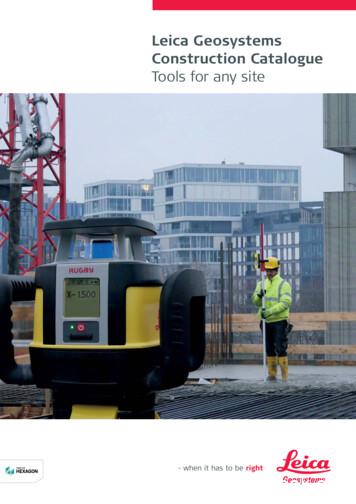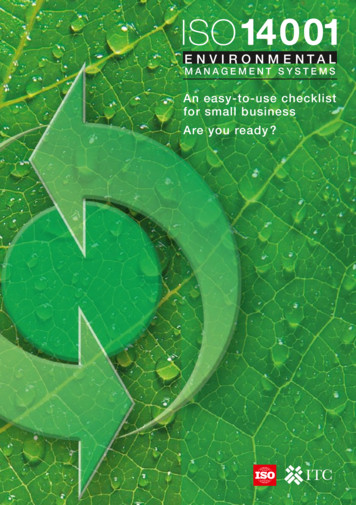LEICA DMIRE2 MICROSCOPE MANUAL - IGC
Cell Imaging Unit – UICLEICA DMIRE2 MICROSCOPE MANUAL1
TABLE OF CONTENTSANATOMY OF THE LEICA DMIRE2 INVERTED MICROSCOPE3INITIALISATION PROCEDURE4LEFT SIDE OF MICROSCOPE (DETAILED VIEW)5DMIRE2 FRONT PANEL61. LCD DISPLAY OF MICROSCOPE STATUS62. LCD DISPLAY CONTROL BUTTONS73. L.E.D. PANEL SHOWING ACTIVE FLUORESCENCE CUBE74. FILTER CUBE SELECTION SWITCH75. MERCURY LAMP SHUTTER86. PORT SELECTION SWITCH87. TUBE LENS8CONTRAST ANGING OBJECTIVE11FOCUSSING12SCANNING MODE132
ANATOMY OF THE LEICA DMIRE2 INVERTED MICROSCOPE1. Binocular phototube16. Filters2. Eyepiece adapter tube17. Aperture diaphragm adjustment3. Eyepieces18. Lamp housing mount4. Tube mount19. Lamp housing5. Tube port for photo/TV connect20. Stage plate6. Beam splitter21. Analyser7. Mains switch22. Tube lens module8. Brightness adjustment23. Switch rod for lateral TV port9. Lateral TV port24. Transmitted light illumination10. Coaxial coarse & fine focus25. Condenser11. Fluorescence module26. Transmitted light lamp housing12. ICT prism adjustment27. Transmitted light field diaphragm13. Sextuple objective nosepiece28. SLR port14. Centring buttons for incident light29. Second lamp housing15. Field diaphragm adjustment3
INITIALISATION PROCEDURE1. Ensure that both the DMIRE2 control box (CTRMIC) and the mercury arc lamppower supply have been switched on (shown below). After switching on theCTR6000 control box the microscope will take a few seconds to initialize2. During microscope initialisation the stage position will be reset and recently usedsettings will be recalled. After initialisation the microscope status menu will appearon the L.C.D. display screen (shown below).4
LEFT SIDE OF MICROSCOPE (DETAILED VIEW)AHalogen lamp intensity adjustment wheelBCoaxial coarse & fine focus*Beam splitter (not functional)CEpifluorescence illumination diaphragm (controls brightness of illumination)DEpifluorescence field diaphragm (controls area of illumination)EObjective prism turretFFilter cube turret5
DMIRE2 FRONT PANEL1. LCD DISPLAY OF MICROSCOPE STATUS (ALPHA-NUMERIC).Displays the following information: Position of objective lens relative to upper limit (e.g. -145µm) Step size setting for focussing (S0-3) Upper & lower limits for stage position ( ) Current objective settings (5x, 10x, 25x, 40x, 63x) Current filter cube. For brightfield (BF) or fluorescence optics (A, N21, I3; below) Dry/ immersion mode (D/I)6
2. LCD DISPLAY CONTROL BUTTONSLEARNPuts microscope in learn mode (DO NOT USE). If you pressthis button by accident, you will see the word “EXIT” flashing.Press the LEARN button again to exit the learn mode.CHANGEToggles between voltage readout and objective readout.Set lower limit of travel for objective (DO NOT USE)Set upper limit of travel for objective (DO NOT USE)STEPAdjust step size for coarseness of focussing. Four settings areavailable (S0, fine; S1, medium fine; S2, medium coarse & S3,coarse).3. L.E.D. PANEL SHOWING ACTIVE FLUORESCENCE FILTER CUBEFILTER(1)COLOUR OF LIGHTFLUOROCHROMES---------------(2) DAPI 31000UZ UV light (BP350/50)--------------DAPI(3) GFPBlue light (BP470/40)FITC, Alexa 488(4) mRFPGreen light (BP 584/50)TRITC, Texas Red, Alexa 5464. FILTER CUBE SELECTION SWITCH (TWO-WAY)Pressing the left button will rotate the motorised filter cube turret left, whereas theright switch will rotate the filter cube turret right. The active filter cube will beilluminated (red) in the horizontal LED panel (see above).5. MERCURY LAMP SHUTTER SWITCH (ONE WAY)Red LED is on when shutter is closed7
6. PORT SELECTION SWITCH (TWO WAY)VISLight directed to binocular eyepiecesSIDELight directed to scannerBOTTOMDisabledThe active port will be illuminated (red) in the vertical LED panel.8
CONTRAST METHODSBRIGHTFIELDUse the wheel on the front left side of the microscope stand near the base to turn onand adjust the halogen lamp brightness (shown below).The lamp voltage will be displayed automatically on the microscope control panelwhen the intensity is adjusted. To switch off transmitted light illumination adjust lampintensity to 2.5V then continue rotating the wheel beyond this point. 0V on controlpanel display indicates illumination is off. To switch on, rotate the wheel in theopposite direction.FLUORESCENCEEnsure transmitted light has been switched off (0V on LCD display panel) and themercury lamp is switched on. Cycle through fluorescent cubes by pressing thefluorescent cube selection switches (*).Press the shutter switch to close the mercury lamp shutter (red light is on when shutteris closed).9
MAGNIFICATIONThe following objective lenses are fitted on the DMIRE2:TURRetpos123456Objective typeMagN.A.ImmersionCover-glassDIC prisms(upper S1)N PLAN2,5x10x0.070.30DRYDRYWith/withoutWith /withoutNot avail. (K11)20x0.70DRY0.17 #1.5K3K3D40x0.85DRY0,17 #1.5K3K7A63x1.30GLYC0.17 #1.5K7K7DOIL0,17 # 1.5K7DWATERWith /without-Not avail.(K10)-HC PL FLUOTARHC PL APOHCX PL APOHCX PL APO CSHCX PL APOHCX risms(lower)CA-CHANGING OBJECTIVETo reduce the chance of immersion medium getting on to a dry objective, themicroscope will not allow you to move freely between oil immersion and dry lensmode. To switch from one mode to another, simultaneously press the upper limit andlower limit buttons on the microscope control panel (asterisks).The words “CHANGE OBJECTIVE” will flash on the LCD display. Now you canchange the objective using the objective turret control buttons located behind thecoaxial coarse and fine focus controls on the LEFT side of the microscope (upperbutton increases the magnification; lower button decreases the magnification)10Pixel size(1xcmount)(um/pixl)2.580.640.16-
FOCUSSING1. Coaxial focus knobsCoaxial focussing knobs are located on the left and right side of the microscope.Turning the knob so that your thumb moves away from you focuses down. Turningthe knob so that your thumb moves toward you focuses up.2. Focussing buttonsIn addition to using the conventional coaxial focussing mechanism, it is possible touse the focussing buttons located on the right side of the microscope (behind coaxialfocus control) to focus your specimen. The upper key will focus up whereas the lowerkey will focus down.If an upper limit is set for the objective (See DMIRE2 Front Panel – LCD DisplayControl Buttons) then the objective will not move above that limit when using thefocussing buttons. The only way to focus above the upper limit is to use the focusingknobs.*The focussing mechanism is electronic and has five settings:SettingStep SizeS0FineS1Medium fineS2Medium coarseS3Coarse* This is a safety feature to prevent accidental damage of the objective.11
SCANNING MODE1. If you didn’t already does it start the Image-Pro Plus software available bothas a Desktop shortcut and the Windows start menu.2. On Image-Pro Plus press the small camera in the toolbar for acquisition.3. On the Acquire dialog:oPress “Preview” to preview your image.oAdjust the exposure time with the small bars in the center of thewindow for optimal contrast.oWhen you’re happy with your image press “Snap” to get the image.4. Save the image to your folder on D:\users.12
LEICA DMIRE2 MICROSCOPE MANUAL . 2 TABLE OF CONTENTS ANATOMY OF THE LEICA DMIRE2 INVERTED MICROSCOPE 3 INITIALISATION PROCEDURE 4 LEFT SIDE OF MICROSCOPE (DETAILED VIEW) 5 DMIRE2 FRONT PANEL 6 1. . The only way to focus above the upper limit is to use the focusing knobs.*
Leica Rugby 600 Series 29 Leica Piper 100 / 200 34 Leica MC200 Depthmaster 36 Optical Levels 38 Leica NA300 Series 40 Leica NA500 Series 41 Leica NA700 Series 42 Leica NA2 / NAK2 43 Digital Levels 44 Leica Sprinter Series 46 Total Stations 48 Leica Builder Series 50 Leica iCON 52 Leica iCON iCR70 54 Leica iCON gps 60 55 Leica iCON gps 70 56 .
Leica Rugby 600 Series 29 Leica Piper 100 / 200 34 Leica MC200 Depthmaster 36 Optical Levels 38 Leica NA300 Series 40 Leica NA500 Series 41 Leica NA700 Series 42 Leica NA2 / NAK2 43 Digital Levels 44 Leica Sprinter Series 46 Total Stations 48 Leica Builder Series 50 Leica iCON 52 Leica iCON iCR70 54 Leica iCON gps 60 55 Leica iCON gps 70 56 .
54 Leica Builder Series Leica iCON 56 58 Leica iCON robot 50 59 Leica iCON gps 60 60 Leica iCON builder 60 61 Leica iCON robot 60 62 Leica iCON CC80 controller Cable Locators & Signal Transmitters 64 66 Leica Digicat i & xf-Series 70 Leica Digitex Signal Transmitters 72 Leica UTILIFINDER
Leica EZ4, Leica EZ4 E or Leica EZ4 W 22 Eyepieces (only for Leica EZ4) 33 Photography Using the Leica EZ4 E or Leica EZ4 W 41 Get Set! 47 The Camera Remote Control (Optional) 55 Care, Transport, Contact Persons 68 Specifications 70 Dimensions 72
This manual covers the following systems: Leica M620 F18 Leica M620 CM18 Leica M620 CT18. Contents 2 Leica M620 / Ref. 10 714 371 / Version - Page Introduction Design and function 4 Ceiling mounts 5 Controls Control unit 6 Lamp housing 6 Tilt head/focus unit 6 Footswitch 7 User interface of the control panel 7 Stand 8 Remote control for Leica .
Leica ES2 1 4 Leica EZ4 and Leica EZ4 W 22 Eyepieces (only for Leica EZ4) 33 Photography Using the Leica EZ4 W 41 Get Set! 47 The Camera Remote Control (Optional) 5 5 Care, Transport, Contact Persons 6 8 Speci cations 70 Dimensions 72 Downloaded from
Leica SmartWorx Viva fully supports the new Leica Nova MS50, TS50 I, TM50 I and TM50. The following Leica Nova total station models are available - Leica MS50 1” R2000 MultiStation - Leica TS50 I 0.5” R1000 - Leica TM50 I 0.5”/1” R1000 - Leica TM50 0.5”/1” R1000 . Imaging (availa
The publication of the ISO 14001 standard for environmental managements systems (EMS) in 1996 and then revised in 2004 has proved to be very successful, as it is now implemented in more than 159 countries and has provided organizations with a powerful management tool to improve their environmental performance. More than 223 149 organizations have been certified worldwide against ISO 14001 at .