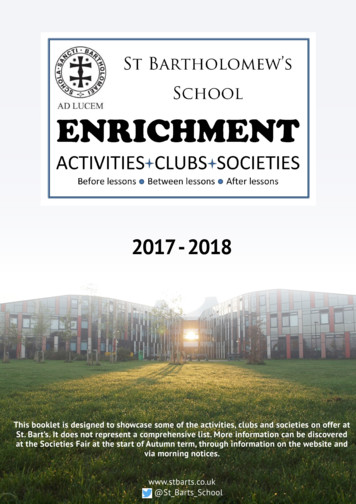Clothing MorphKit For Victoria 4 - Daz 3D
Clothing MorphKit for Victoria 4Version 3.0(c) 2007-2008 Netherworks StudiosA Complete and Professional System for adding Victoria 4 Morphs to clothing using Poser's Magnets and redesigned Python Scripts.This Kit covers the methods for using the sets in Poser 5-7, Poser Pro and DAZ Studio.It is possible to use the deformers (Poser Magnets) with earlier versions of Poser as long as you know howto load magnets, spawn morphs manually in each body part and Create a Full Body Morph after dialing eachspawned morph to 1.000, followed by setting all of those morphs back to 0.000. Be warned that this is a long,manual process.ForewardFirstly, thank you for purchasing the Clothing Morph Kit for Victoria 4. I hope that you have as much funusing this kit as I have creating it.The purpose of this Kit is to replicate the Morphs (from DAZ) into clothing produced for Victoria 4,through the use of Poser's Magnets.This Kit is more effective “out of the box” with clothing that uses standard body parts. In other words,clothing that contains unique parts not common to the Victoria 4 figure will require manual adjustment after amagnet set is loaded. There is a Tricks and Tips section at the end of this Guide to help you with this. PoseAssisting parts, such as body handles should have no issues with this.Though great care has been taken to make sure that the Magnet Sets work with a variety of garments,some clothing may require some manual adjustment. In this version of the Kit, we have also included 10additional overall shaping morphs, which are called “Adjustments” that you can use to spawn bonus morphs intothe clothing to give you or your customers more flexibility with the clothing.It is recommended that you have some familiarity with Poser magnets. However, this guide will walk youthrough each step in using these deformers to replicate morph targets, so no need to fear if you feel uneasywith them.This version 3.0 of the Morphkit features a brand new design and outlook on how magnets can be easilyused to facilitate adding V4 morphs to clothing. The highlights in this version include specially designed “smartmagnets” which pass the names of the morph and the body parts which should be receiving the morph to thepython scripts. This makes the scripts a rather integral part of the Kit.Users of the earlier versions of the Kits will see some similarties but there are differences. Seasoned or not,you are urged to follow the tutorial at least once in order to get the hang of how Version 3.0 differs.Regardless, I believe that you will find this to be the easiest system yet in our arsenal of morph utilties.Thank you for your patronage!
Additional Tools for PoserEverything you need is included in this Kit. The Magnet Sets are located in a Props folder named“ClothingMorphKit-V4”.You’ll find 73 Magnet Sets (63 replicating V4 Morphs plus 10 Adjustment Morph Magnets) categorized inseveral groups:“A” Magnets represent Full Body Morphs, “B” Magnets represent custom Adjustment Morphs, “C” Magnetsrepresent Upper Torso Morphs, “D” Magnets represent Arm-Hand Morphs, “E” Magnets represent BreastMorphs, “F” Magnets represent Lower Torso Morphs, “G” Magnets represent Glute Morphs and lastly, “H”Magnets represent Leg-Foot Morphs.The categories simply present a way to organize everything and you may want to only include Full BodyMorphs along with Adjustment Morphs, for example, in your outfits.The other tools in this kit include:ClothBallThe ClothBall is a special figure included with this Kit to offset quirks that may arise from the design of theMagnet Sets and loading them into a scene that includes a figure and clothing.The ClothBall should be used as the first loaded figure if you plan on working with the Magnet Sets with V4also present in the scene, so that you can see the effects first-hand. It's purpose is to catch stray magnets fromdropping onto V4 and causing her body parts to morph. This really has no effect on the morph creation processif it happens. It is simply a temporary anomaly.Python ScriptsSince the scripts are such an integral part of the kit, it is recommended that you make use of them. Theyare not required to create morphs and spawn Full Body Morphs (P7 and Poser Pro only) but they make theprocess much easier.They can all be found in your poserScripts\Netherworks\ClothingMorphKit3 Poser directory and also in theScripts Menu in Poser 7/Poser Pro under “Netherworks” then “Clothing MorphKit 3” for instant access.Poser 5 & 6 users: If you’d like to add these tools permanently to your Python menu but aren’t sure howto do that, please see Appendix I at the end of this guide for instructions.Poser 7 / Poser Pro users: There is no need at all to add these scripts permanently. If you prefer towork from the Python Palette, there is an entry in the Scripts Menu named “ Send Menu to Python Palette”.This changes your Palette temporarily. Once you press the “Back” button, the scripts menu is returned tonormal.MultiMorph Select (MultiMorph Select.py)This is the primary morph-making tool in the Kit. It is much like the earlier MultiMorph Select script exceptthat it is able to determine the Morph name and which body parts to pre-select from the V4 Magnets.It also features an optional Anti-Dial Matching naming system which sidesteps crosstalk in early versions ofPoser and dial matching in DAZ Studio.
The various areas are explained in more depth in the tutorials.This script will run in Poser 5, 6 or 7 or Poser Pro for PC users. Mac OSX users should be able to use thescript in Poser 7 and Poser Pro.MultiMorph Auto (MultiMorph Auto.py)This script is a very quick version of the standard MultiMorph. There is no TK dialog, so it is can be usedwith Mac or PC. It assumes that the clothing you are working with only contains standard bodyparts that canalso be found on Victoria 4.MultiMorph AutoXDM (MultiMorph AutoXDM.py)Identical to the script, above, except this one adds -c to the end of the morph names for Anti-Dial Matching.Remove Magnets (Remove Magnets.py)This is a bonus script used to remove all the magnets attached to a figure. It is useful if you've changedyour mind about what morphs to the clothing or in the event that a stray magnet has been left in the scene –this can happen, but rarely.This new version of the script will not remove V4's embedded deformers.Zero Figure IK (Zero Figure IK.py)
This script turns off the IK and sets the rotation and translation dials of all of the figure's body parts to0.0000. This script will work on clothing also.Zero Morphs (Zero Morphs.py)For Poser 5 and 6, this is a finishing script. After you've created the Full Body Morph, this will set all themorphs in the clothing to 0.0000.Zero Morphs Selected (Zero Morphs Selected.py)This is a bonus script that only zeroes morphs in the selected body part, not all of them. It is a generalpurpose utility.Neo-MagnetsAs a bonus to this package, I’ve included a visually enhanced magnet replacement called Neo-Magnets.This gives the standard Poser magnet zones a crosshair (for easily determining the center) as well as directionalguides for the axis. It also includes a slightly higher resolution replacement for the Poser ball (new prop andgeometry files), so you’ll still have access to that primitive.As the Neo-Magnets are completely optional and not required to use this kit, I have included them in aseparate archive within the main zip file. Folder paths are retained, so you can unzip the contents to yourRuntime folder if you’d like to use them.One word of warning – if you replace the poser primitives, you cannot get them back! So you might do wellto zip them up first.
Clothing Morph Tutorial – PoserFor this tutorial I am using an original mesh (unreleased at the time of this writing) to illustrate how to usethe magnet sets.You can use any clothing that you'd like to follow along. However, be sure that the clothing is standard indesign (no additional body parts that V4 does not have).1. Load the ClothBallStart with a brand new Poser scene and load the ClothBall. This figure should be located in yourcharacter:ClothingMorphKit folder (Figures then ClothingMorphKit from inside Poser).As described under the Tools section, the ClothBall is used to keep stray magnets from influencing things wedon’t want them to when the scene contains a figure and its clothing. If you’re working with clothing that youknow has all of the Victoria 4 body parts represented, you can skip loading the ClothBall. If you aren't sure, itdoesn’t hurt to use it.2. Load the FigureLoad Victoria 4 into your scene. With the figure selected, use the “Zero Figure IK” script(Zero Figure IK.py) to set all joints to a zeroed position and turn off arm and leg IK.
You should have a Victoria 4 that looks something like this:3. Load the ClothingNext we want to load the clothing that is to receive the Victoria 4 morphs.First, select the ClothBall (so that it can do it's magnet-catching magic) and then load (by adding to thescene) the outfit.
When the clothing enters the scene do not conform it. Do make sure that it is “zeroed”, the way we didwhen V4 was loaded, by again using the “Zero Figure IK” script (important!)4. Choose a Magnet SetHead over to your Props library and choose the “ClothingMorphKit-V4” folder. You'll notice that all of themagnets are categorized with a starting letter (A through H). This roughly matches each category of bodymorphs in the Victoria 4 figure. The “B” category contains 10 completely optional magnet sets that you can useto create morphs that generally adjust certain areas.On the thumbnail of each magnet set is the “internal name” that should be used in the resulting morph.Don't worry though, you do not need to study the names. The scripts will provide the names for you.Back to our tutorial, we are going to load and use Voluptuous morph, which is “A-Voluptuous”. With theclothing selected, load this magnet set.
You should have something that looks like the following image. All of the magnets are creating using EdgesOnly so that you can see the deformation underneath.
5. Magnets to MorphsNext we want to turn those magnets into morphs.Make sure the Clothing is selected and load the MultiMorph Select (MultiMorph Select.py) script. As in ourillustration in the Tools section, you should have the morph name automatically inserted and the suggestedbody parts pre-selected for you.You can change the selections by clicking them, which toggles the selection on or off. White text isselected.The Anti-Dial Matching feature is optional. If you are producing morphs and also like to use DAZ Studio,this option alters the morph naming slightly to prevent Morph Matching from occurring. The morphs createdfrom these sets approximate DAZ' morphs. They will work to match positive morph dialing to a setting of1.0000. However, folks tend to dial morphs in both forwards and backwards and in that case the morphs maybecome less accurate.Mentioned eariler, the Category “B” Adjustment Magnet Sets are supplied to help with reverse dialing alsoas they can be used to add general adjustment morphs. So if you intend to include the Adjustment morphs, youmight not need to worry about Anti-Dial Matching.If you do decide to use the Anti-Dial Matching, the suffix “-c” is added to your morphs by default. You canenter whatever extension you'd like in the dark box and the script will save it between sessions.
Back to the tutorial, we aren't going to worry about Anti-Dial Matching right now and just create theVoluptuous morph in the Clothing. Click the Make Morph button.In Poser 5 and 6, the following things will happen:Spawn a morph named PBMVoluptuous on each selected body partDelete all of the magnets attached to the clothingSet those new morphs to 1.0000Close the TK dialog boxAdditionally, in Poser 7 and Poser Pro the script will:Create the Full Body Morph AutomaticallySet the Sensitivity and Friendly Dial Name for the Body dialSet all the individual morphs back to 0.0000The first time you run the MultiMorph Select script, you will get a dialog telling you that a morph wascreated, it's name and to go onto the next step (if on Poser 5 or 6). This will not show upon successive runs ofthe script.Due to the differences in Python between Poser versions, Poser 5 and 6 users will need to perform steps a,b and c below. Poser 7 / Poser Pro users can skip right to step 6.5a. Create a Full Body Morph (Poser 5 & 6 only)With the new morphs set to 1.000 go to the Poser menu and select “Figure” then “Create Full Body Morph”.You’ll get a dialog box similar to this (the actual look is Poser version dependent):For the naming, we're going to use the name on the Magnet Set Thumbnail. In this case it'sPBMVoluptuous (if you were using Anti-Dial Matching the name would be PBMVoluptuous-c if you used thedefault suffix).5b. Set Morphs Back to Zero (Poser 5 & 6 only)Now we want to set all those new 1.0000 morphs back to zero. With the Clothing selected, use the ZeroMorphs script (Zero Morphs.py).5c. Adjust Body Dial Name (Poser 5 & 6 only)At this point you might want to give the PBMVoluptuous Body Morph a friendlier name and adjust the dialsettings a bit.
Select the Body of the Dress. Go to the PBMVoluptuous Body Dial and double-click it. In this dialog, youwant to change the name from PBMVoluptuous to just Voluptuous in the Name entry box. So that you're notdialing the morph forever to get to 1.0000, change the Sensitivity to 0.02.6. Final ResultYou're finished. You can repeat making morphs as necessary.
Clothing Morph Tutorial – DAZ StudioFor this tutorial I am using an original outfit (unreleased at the time of this writing) to illustrate how to usethe magnet sets.You can use any clothing that you'd like to follow along. However, be sure that the clothing is standard indesign (no additional body parts that V4 does not have).The basics of this tutorial were written by DavidGB. His words are used with permission.1. Load the Figure and ClothingLoad Victoria 4 and the Clothing into your Studio scene. You may fit the clothing to the figure, or not, asyou wish.2. Figure and Clothing Set UpSelect V4 in the Scene Pane and go to the Parameters Pane. Open the pane's dropdown menu (little buttonwith arrow on in the top right corner of the pane) and choose Zero- Zero figure. Apply the morph to V4 thatyou wish to add to the clothing.Make sure that the Clothing is Zeroed in the same way as we did with the figure: Select the Clothing and inthe Parameters Pane's dropdown menu, choose Zero- Zero figure.3. Applying the Magnet SetBack to the Scene Pane, select the Clothing. In the Content Pane to the Poser Runtime where you installedthe magnet set. It should be in Props, then the “ClothingMorphKit-V4” folder. You'll notice that all of themagnets are categorized with a starting letter (A through H). This roughly matches each category of body
morphs in the Victoria 4 figure. The “B” category contains 10 completely optional magnet sets that you can useto create morphs that generally adjust certain areas.On the thumbnail of each magnet set is the “internal name” that can be used in the resulting morph.Back to our tutorial, we are going to load and use Voluptuous morph, which is “A-Voluptuous”. With theClothing selected, load this magnet set.You should have something that looks like the following image.You might notice that on occasion some magnets may “fall through” and attach to the V4 figure. However,this is simply an anomaly and they should not affect the V4 figure.4. Magnets to MorphsIn the Scene Pane, select the clothing and in the Scene dropdown menu select “Expand All”.Again in the Scene Pane, click in the highest body part node (usually the hip) in the clothing item. ThenShift-Click on the lowest body part node so that all nodes are highlighted and selected.Head over to the D-Form Pane. In the “Morph Spawning:” section, make sure “Create Root ControlParameter” is ticked, then click the “Spawn Morph.” button. In the little window that opens, type in a name forthe morph and click the OK button. For our example here, you may want to enter FBMVoluptuous:
About NamingIf you want the morph to operate automatically in the clothes (when you change the morph setting in thefigure the clothes are fitted also) you must give the morph a name that is exactly the same as the nameillustrated on the thumbnail of magnet set - inlcuding an FBM or PBM on the front.If you don't want the morph to operate automatically, then give the morph any name you like (such as thename of the magnet set without the FBM or PBM prefix) that is not exactly the same.It must be noted that the morph produced in the clothes is not guarenteed to fit through the full range ofthe morph setting, particularly if the morph is applied in the clothes-wearing figure in a negative value.If you create the morph so that it does not auto-match the setting, you can manually dial it in the root(BODY) of the clothes to a slightly different value that may solve poke-through issues. If you create the morphso that it does auto-match, then this will not be possible using the root (BODY) dial as this is disabled for anauto-matching morph. However, you can, using Shift-Select, select all the nodes of the clothing at the sametime, and then in the Parameters Pane, adjust the morph in all the body part nodes away from the automatching value to solve any poke-through with just the one morph dial.Be warned that if you do do Dial Matching with exact names in this step, you will get a doubling effectfrom the morphs “kicking in” along with the magnets still being present. Do not be alarmed, this will beremedied once we remove the deformers.5. Finishing UpHaving created the morph, we now want to remove all the D-Formers from the scene. From the ScenePane dropdown menu, deselect “Show Figures”, “Show Cameras” and “Show Lights”. Now simply selecteverything in the Scene Paletta (or use “Control-A” on your keyboard). Right-Click anywhere over the selectedD-Formers and click on “Remove Items from Scene”.Be sure to go back to your Scene Pane dropdown and reselect “Show Figures”, “Show Cameras” and “ShowLights”.Alternatively, if you have done a completely virgin install of DAZ Studio (not an upgrade), you can use theScene Menu item, Delete All D-Formers to remove the D-Form objects from the scene. However, I had troublegetting this menu to appear at the time of this writing.To save your work back into the library, after you've added all the morphs that you want in the outfit, firstremove Victoria 4 from the scene and then save the outfit (by itself) as a DAZ scene file in your DAZ libraries.
Appendix I: Setting Up the Python MenuThis section is mainly for Poser 5 and 6 users. Poser 7 / Poser Pro users can use the “ Send Menu toPython Palette” Scripts Menu entry to send the menu temporarily to the Python Palette.There are two ways to set up the Python Scripts to work from the Python Menu Box with Poser:Click and AddThe first one is for a temporary change in the current Poser session. Simply Click on an empty button andbrowse to the script (.py extension) that you’d like to assign to that button. It will remain in place until you closePoser, use a sub-menu within the Python Menu or reinitialize Python from the File menu.The second option is a bit more involved but gives you permanent access to the script Adding a Sub-MenuIf you’d like a brand new sub-menu from the Python Menu, you can set up Poser's Script Palette Menu toshow the Clothing MorphKit Tools by using MorphKit3Buttons.py, found inposerScripts/Netherworks/ClothingMorphKit3.Make a backup of mainButtons.py in your Runtime:Python:poserScripts folder (just a safety precaution).Open this file with a text editor (notepad or similar) and you should have something similar to this (the differentversions of Poser may have slightly different text):import poserposer.DefineScriptButton(1, ons.py", "Prop Samples")poser.DefineScriptButton(2, ons.py", "Geom Mods")poser.DefineScriptButton(3, ns.py", "Utility Funcs")poser.DefineScriptButton(4, backButtons.py", "SampleCallbacks")poser.DefineScriptButton(5, Buttons.py", "Render / IO")poser.DefineScriptButton(6, lModButtons.py", "MaterialMods")poser.DefineScriptButton(7, "", ".")poser.DefineScriptButton(8, "", ".")poser.DefineScriptButton(9, "", ".")poser.DefineScriptButton(10, ":Runtime:Python:PoserScripts:clearButtons.py", "Clear Buttons")Where you see poser.DefineScriptButton, followed by a parenthesis and a number, those are the positionson the Python Menu box.The ones like:poser.DefineScriptButton(7, "", ".")are blank areas that we can add a new submenu to. Pick one of those and change the"", thingMorphKit3:MorphKit3Buttons.py", "Clothing Morph Kit 3"That’s it. Now when you open the Python Menu Box, you should see a new selection, Clothing Morph Kit 3.
Appendix II: Tips and TricksNon-Standard Body PartsInevitably, you are going to come across clothing that have areas that the Magnets Sets aren't affecting.This is usually due to additional body parts built into the clothing to add rigid or draping pieces.Guide parts, such as body handles or pose pointers, are unaffected and should not cause you to have toadjust the sets.To remedy affecting Non-Standard Body Parts you have to extend the influence of the Magnet Set to coverthose extra body parts.In PoserFirst thing you need to do is examine your clothing and determine where those extra parts are. Afterloading the desired Magnet Set (Step 4), select a standard body part next to the extra parts and it should revealwhich magnets are likely to affect it by looking at the circular Zones of the magnets. You might do well to usePoser's Hierarchy Editor and make a list (perhaps on a scratch pad) of the Magnets that need to be modified.Poser 5 users will have to use the Hierarchy Editor as the magnets don't show up properly in the scene.For each Zone that appears to be influencing the extra parts, select that Magnet. In the Poser Menu, select“Object” then “Properties” and click on “Add Element to Deform”. When the Hierarchy dialog box comes up,select the extra body part that the zone came into contact with. You may have to do this more than once forthe same magnet if multiple extra parts are affected.Depending on the number of additional body parts, this can be a lot of work, so make sure it’s somethingthat you definitely want to have the morphs.When you get to the portion of the tutorial where you use the MultiMorph script to make the morphs, youmust use the MultiMorph Select script, not either of the “quickie” ones. Make sure at that step (Step 5) to clickto select and include the extra body parts.DAZ StudioThis is actually much easier to do in DAZ Studio.Select the extra body part. If there are more than one, use CTRL-Select to select all of the parts that V4doesn't have at the same time.Go to the D-Form Pane, click on the “Add Node(s).” button. In the D-Former selection window, scrolldown past all the names that begin “V4” (these are V4's joint smoothing magnets, which you do not want toadd). On the first name that doesn't begin with V4, press and hold the mouse button while draggingdownwards until you have highlighted all of the remaining names in the list.Now click the “Accept” button. You should now see the D-Formers affect any extra parts of the clothes thatcome within range of their influence.
Magnet AdjustmentsThough this should be an uncommon occurance, there may be times where you’ll have to adjust themagnets to better fit the morphs to some garments.There are a few things you can do to adjust them. First, try to increase the Magnet Zone’s (of D-FormerField in DS) influence overall using the Scale dial. Try going up by 2’s.If this doesn’t work well, try increasing the influence of the magnet (or D-Former in DS) by slightlyincreasing the values that have already been set. So if the xScale is set to 102%, try 104% and so on.You can also try moving the Magnet Base more towards the center of the offending area.Naughty Magnets -or- I’ve Changed My MindYou may load a Magnet Set and then change your mind. The “Remove Magnets” (Remove Magnets.py)Python script will delete all the magnets connected to a figure with one click.Occasionally, a Magnet may remain in the scene after using the Python scripts to delete them.This is a rare occurrence that can happen when a lot of magnets are present (as with the full body morphsets). The “Remove Magnets” script is good for cleaning up after this too.The All-Hip Dress (Poser)Often clothing designers will choose to make the entire skirt or lower part of a dress a solid “hip” body partinstead of putting Thighs, Shins and Feet into it.The Full Body and Legs Magnet Sets are created so that this is anticipated. However, in the case of some ofthe leg morphs, you will need to use the standard MultiMorph Select script and also make sure that you select“hip” in addition to any other body parts present.Auto Scripts Non-Verbose (Poser)The Auto Scripts (MultiMorph Auto and MultiMorph AutoXDM) are designed to tell you each time whenmorphs have been successfully created. If you tire of seeing this dialog at the end, open each in a text editorand change:flag3 1toflag3 0
Clothing Morph Tutorial – Poser For this tutorial I am using an original mesh (unreleased at the time of this writing) to illustrate how to use the magnet sets. You can use any clothing that you'd like to follow along. However, be sure that the clothing is standard in design (no additional
don ed hardy desktop.clothing don ed hardy tattoo.clothing donations.clothing dope.clothing dots.clothing dplus.clothing dulce.clothing dunk high sb shoes.clothing dx3pjgc3r1y8l.clothing e.clothing e f1q36 8mx q.clothing eagle.clothing eastex.clothing eat.clothing ebay.clothing ed hardy clothes official.clothing ed hardy
Bruksanvisning för bilstereo . Bruksanvisning for bilstereo . Instrukcja obsługi samochodowego odtwarzacza stereo . Operating Instructions for Car Stereo . 610-104 . SV . Bruksanvisning i original
10 tips och tricks för att lyckas med ert sap-projekt 20 SAPSANYTT 2/2015 De flesta projektledare känner säkert till Cobb’s paradox. Martin Cobb verkade som CIO för sekretariatet för Treasury Board of Canada 1995 då han ställde frågan
service i Norge och Finland drivs inom ramen för ett enskilt företag (NRK. 1 och Yleisradio), fin ns det i Sverige tre: Ett för tv (Sveriges Television , SVT ), ett för radio (Sveriges Radio , SR ) och ett för utbildnings program (Sveriges Utbildningsradio, UR, vilket till följd av sin begränsade storlek inte återfinns bland de 25 största
Hotell För hotell anges de tre klasserna A/B, C och D. Det betyder att den "normala" standarden C är acceptabel men att motiven för en högre standard är starka. Ljudklass C motsvarar de tidigare normkraven för hotell, ljudklass A/B motsvarar kraven för moderna hotell med hög standard och ljudklass D kan användas vid
LÄS NOGGRANT FÖLJANDE VILLKOR FÖR APPLE DEVELOPER PROGRAM LICENCE . Apple Developer Program License Agreement Syfte Du vill använda Apple-mjukvara (enligt definitionen nedan) för att utveckla en eller flera Applikationer (enligt definitionen nedan) för Apple-märkta produkter. . Applikationer som utvecklas för iOS-produkter, Apple .
och krav. Maskinerna skriver ut upp till fyra tum breda etiketter med direkt termoteknik och termotransferteknik och är lämpliga för en lång rad användningsområden på vertikala marknader. TD-seriens professionella etikettskrivare för . skrivbordet. Brothers nya avancerade 4-tums etikettskrivare för skrivbordet är effektiva och enkla att
Plays are sometimes written from scratch; others are well known. KS3 Dramatic Society Club . of those students currently studying for ABRSM theory exams. Bring your lunch and have a chat. School Choir Large mixed (male and female voices) choir open to all years and abilities, which prepares for major musical events. Senior Jazz Combo Wild and unpredictable band of senior musicians in years .