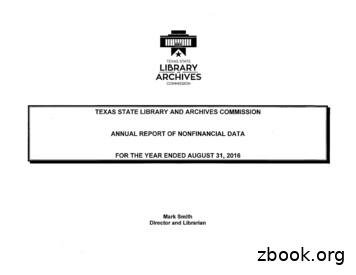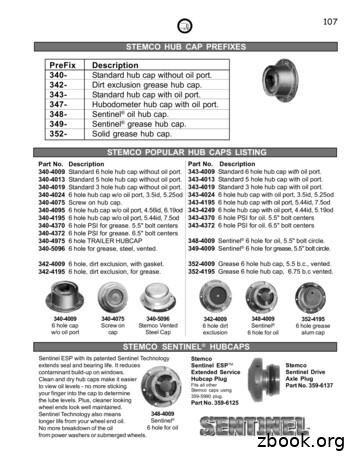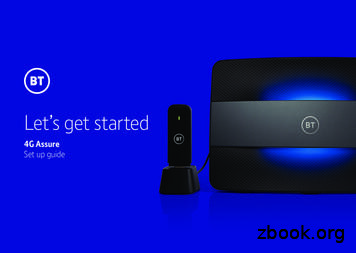Aqara Hub M1S Quick Start Guide ······················· 30 39
Aqara Hub M1S Quick Start Guide · · · · · · · · · · · · · · · · · · · · · · · 01Aqara Hub M1S(閘道器)· · · · · · · · · · · · · · · · · · · · · · · · · · · · · · · 14Aqara Hub M1S Schnellstartanleitung · · · · · · · · · · · · · · · · · · 21Guide de démarrage rapide du Hub Aqara M1S · · · · · · · · 30Guía rápida de Aqara Hub M1S ·· 39Guida rapida all’M1S Hub Aqara · · · · · · · · · · · · · · · · · · · · · · · · · 48Aqara Hub M1S: Краткое руководство · · · · · · · · · · · · · · · · · 45Aqara Hub M S(ハブ)クイックスタートガイド · · · · · · · 66
Product IntroductionAqara Hub M1S is a smart home control center, which connects Zigbeedevices to Wi-Fi network. At the same time, it can manage and controlsmart scenes, and can conveniently control smart devices, such asplug, switch, bulb, curtain and so on.ButtonSingle Press: Turn on/off night lightLong Press (10 seconds):Reset thenetwork connectionPress 10 times: Restore thefactory default settingsAudio OutputNight Light* For more details about Aqara products, please visit www.aqara.com01
Quick Setup1. Download the appScan the QR code, or search for "Aqara Home" in the app store.Download and install the Aqara Home app.If you want to use the Mi Home app, please restore the factorysettings, and then press the button twice within 10 seconds after youhear the voice prompt "Ready to connect. Please open the AqaraHome app". You can then add the hub using the Mi Home app.02
2. Add Hub M1S1 Plug the hub into the socket and wait until the yellow light blinksquickly. Make sure your mobile Phone is connected with 2.4 GHzWi-Fi network.* If you are using a dual band router, please disable the 5 GHz Wi-Fi network.* Keep your phone close to the hub and make sure both of them areconnected with the same Wi-Fi network.2 Please open the Aqara Home app, click “ ” in the upper rightcorner, select “Hub M1S” and follow the instructions to completeadding the hub.* iOS user: Follow the instructions to scan the product box or manually enterthe HomeKit code on the hub, and complete the setup. Once it is addedsuccessfully, you can check the hub in the Apple Home app. Please keep theHomeKit code in a safe place in case you need to add the hub again.3 If you failed to add the hub, please press the button on the hub formore than 10 seconds until the yellow light flashes quickly, andthen add it again.03
3. Add bridge accessoriesAfter the hub is connected, please open the Aqara Home app, go to“Accessories” page and tap “ ” in the top right corner, and select theaccessory to add to the hub according to instructions. Please refer tobridge accessory quick start guide for more details.Installation1. To ensure steady communication between the hub and itsaccessories, it is recommended to install the hub at the center ofthe area where the accessories are located.2. Depending on the local environment, the indoor transmissiondistance reaches up to 30 meters between the hub and bridgeaccessories without barriers, such as walls.04
Indicator Light DescriptionIndicator light statusHub statusYellow light is always onStarting upYellow light flashesWaiting for network connectionYellow or white light flashesConnecting to networkWhite light is always onNetwork configurations are notcompleted within 15 minutesafter start-upPurple light flashesAllowed to add the sub-deviceIndicator light is offWorks normally or powered offNotice1. A customer who owns an Apple TV (4th generation or later) withtvOS 10 or later, an iPad with iOS 10 or later, or a HomePod cancontrol HomeKit-enabled accessories away from home andautomatically through triggers such as time of day, location, sensordetection, or the action of an accessory.05
2. Communication between iPhone, iPad, Apple Watch, HomePod, orMac and the HomeKit- enabled Aqara Hub is secured by HomeKittechnology.3. Use of the Works with Apple badge means that an accessory hasbeen designed to work specifically with the technology identified inthe badge and has been certified by the developer to meet Appleperformance standards. Apple is not responsible for the operationof this device or its compliance with safety and regulatorystandards.SpecificationsModel: HM1S-G01Dimensions: 80 80 41.5 mm (3.15 3.15 1.63 in.)Wireless Protocol: Wi-Fi IEEE 802.11 b/g/n 2.4 GHz, ZigbeeInput: 100—240V , 50/60Hz, 0.2AOperating Temperature: -10 — 40 (14 —104 F)Operating Humidity: 0% – 95% RH, no condensation06
Wi-Fi Operation Frequency: 2412-2472 MHzWi-Fi Maximum Output Power: 20 dBmZigbee Operation Frequency: 2405-2480 MHzZigbee Maximum Output Power: 13 dBm* Maximum Transmit Power and Working Frequency for EU only.Online Customer Service: www.aqara.com/supportEmail: support@aqara.comManufacturer: Lumi United Technology Co., Ltd.Address: 8th Floor, JinQi Wisdom Valley, No.1 Tangling Road, LiuxianAve, Taoyuan Residential District, Nanshan District, Shenzhen, China.Warnings1. This product is NOT a toy. Please keep children away from thisproduct.2. This product is designed for indoor use only. Do NOT use in humidenvironments or outdoors.3. Beware of moisture, do NOT spill water or other liquids onto theproduct.07
4. Do NOT place this product near a heat source. Do NOT place it in anenclosure unless there is normal ventilation.5. Do NOT attempt to repair this product by yourself. All repairsshould be performed by an authorized professional.6. This product is only suitable for improving the convenience of yourhome life and reminding you about the device status. It shouldNOT be used as security equipment for home, building, warehouseor any other places. If a user violates the product use instructions,the manufacturer will NOT be liable for any risks and propertylosses.7. Mains plug is used as disconnect device and it should remainreadily operable during intended use.In order to disconnect theapparatus completely, the main plug should be disconnected fromthe main socket outlet completely.FCC ID: 2AKIT-HM1S-G01Federal Communications Commission (FCC) compliance statement:1. This device complies with part 15 of the FCC Rules.Operation is subject to the following two conditions:08
(1) This device may not cause harmful interference, and(2) this device must accept any interference received, includinginterference that may cause undesired operation.2. Changes or modifications not expressly approved by the partyresponsible for compliance could void the user's authority to operatethe equipment.Note: This equipment has been tested and found to comply with thelimits for a Class B digital device, pursuant to part 15 of the FCC Rules.These limits are designed to provide reasonable protection againstharmful interference in a residential installation.This equipment generates, uses and can radiate radio frequencyenergy and, if not installed and used in accordance with theinstructions, may cause harmful interference to radio communications. However, there is no guarantee that interference will not occur ina particular installation. If this equipment does cause harmfulinterference to radio or television reception, which can be determinedby turning the equipment off and on, the user is encouraged to try tocorrect the interference by one or more of the following measures:-Reorient or relocate the receiving antenna.09
-Increase the separation between the equipment and receiver.-Connect the equipment into an outlet on a circuit different from thatto which the receiver is connected.-Consult the dealer or an experienced radio/TV technician for help.RF Exposure statement:This equipment complies with FCC radiation exposure limits set forthfor an uncontrolled environment. This equipment should be installedand operated with minimum distance of 20 cm between the radiatorand your body. This transmitter must not be co-located or operating inconjunction with any other antenna or transmitter.IC: 22635-HM1SG01IC NOTICE TO CANADIAN USERSThis device contains licence-exempt transmitter(s)/receiver(s) thatcomply with Innovation, Science and Economic DevelopmentCanada’s licence-exempt RSS(s). Operation is subject to the followingtwo conditions:(1) This device may not cause interference.(2) This device must accept any interference, including interference10
that may cause undesired operation of the device.This Class B digital apparatus complies with Canadian ICES‐003.This device complies with RSS‐247 of Industry Canada. Operation issubject to the condition that this device does not cause harmfulinterference.This equipment complies with IC radiation exposure limits set forthfor an uncontrolled environment. This equipment should be installedand operated with minimum distance of 20 cm between the radiatorand your body. This transmitter must not be co-located or operatingin conjunction with any other antenna or transmitter.L'émetteur/récepteur exempt de licence contenu dans le présentappareil est conforme aux CNR d’Innovation, Sciences etDéveloppement économique Canada applicables aux appareils radioexempts de licence. L'exploitation est autorisée aux deux conditionssuivantes :(1) L'appareil ne doit pas produire de brouillage;(2) L'appareil doit accepter tout brouillage radioélectrique subi,même si le brouillage est susceptible d'en compromettre le11
fonctionnement. Cet appareil numérique de la Classe B conforme àla norme NMB‐003 du Canada.Cet appareil est conforme à la norme RSS ‐ 247 d'Industrie Canada.Le fonctionnement est soumis à la condition que cet appareil neprovoque pas d'interférences nuisibles.Cet équipement est conforme aux limites d’exposition auxrayonnements de la IC établies pour unenvironnement non contrôé.Cet équipement doit être installé et fonctionner à au moins 20cm dedistance d’un radiateur ou de votre corps.Cet émetteur ne doit pasêtre co-localisé ou fonctionner en conjonction avec une autreantenne ou un autre émetteur.EU Declaration of ConformityUnder normal use of condition, this equipment should bekept a separation distance of at least 20cm between theantenna and the body of the user. Hereby, [Lumi United TechnologyCo., Ltd.] declares that the radio equipment type [Hub M1S,HM1S-G01] is in compliance with Directive2014/53/EU. The full text ofthe EU declaration of conformity is available at the following internetaddress: http://www.aqara.com/DoC/12
All products bearing this symbol are waste electrical andelectronic equipment (WEEE as in directive 2012/19/EU)which should not be mixed with unsorted householdwaste. Instead, you should protect human health and theenvironment by handing over your waste equipment to a designatedcollection point for the recycling of waste electrical and electronicequipment, appointed by the government or local authorities.Correct disposal and recycling will help prevent potential negativeconsequences to the environment and human health. Please contactthe installer or local authorities for more information about thelocation as well as terms and conditions of such collection points.13
��,請登錄www.aqara.com。14
快速設定1、下載客戶端在App Store搜尋並安裝「Aqara a Home app。*如需使用Mi Home �連接中,請打開Aqara Home �增閘道器1 �15
*若使用雙頻路由器,請先關閉5GHz ��同一Wi-Fi網路。2 開啟Aqara Home app,在「配件」頁面按右上角的「 ��置代码。3 p查看。16
備紫色閃爍正常工作或未通電熄滅17
需要安裝一臺HomePod或Apple 閘道器與iPhone、iPad、Apple ��保護。3、使用帶有Works with ��HM1S-G01產品尺寸:80 80 41.5公釐(3.15 3.15 1.63英吋)無線通訊協定:Wi-Fi IEEE 802.11 b/g/n 2.4 GHz、Zigbee輸入電壓:100—240V , 50/60Hz, 0.2A工作溫度:-10 — 40 (14 —104 F)18
工作濕度:0% 95%RH,無冷凝Wi-Fi工作頻率:2412 MHz-2472 MHzWi-Fi發射功率: 20 dBmZigbee工作頻率:2405-2480 MHzZigbee發射功率: 13 ��,否則不可放在密閉位置中。19
��電源插頭與主電源插座完全斷開。20
ProduktübersichtAqara Hub M1S ist ein intelligentes Heim-Kontrollzentrum, das eineintelligente Verbindung zwischen WI-FI und ZigBee-Geräten realisierenkann. Gleichzeitig kann es intelligente Szenen verwalten und steuernund intelligente Geräte wie Stecker, Schalter, Glühbirne, Vorhang usw.zweckmäßig steuern.TasteEinmal drücken: Nachtlicht ein-/ausschaltenLanges Drücken (10 Sekunden):Die Netzwerkverbindung zurücksetzenZehnfaches Drücken:Die Werkseinstellungen wiederherstellenAudioausgangNachtlicht* Für weitere Details zu den Aqara-Produkten besuchen Sie bitte www.aqara.com.21
Schnelleinrichtung1. Laden Sie die App herunterLaden Sie “Aqara Home” aus dem App Store herunter oder scannenSie den QR Code, um die Aqara Home-App herunterzuladen.* Wenn Sie die Mi Home APP verwenden möchten, stellen Sie bitte dieWerkseinstellungen wieder her und drücken Sie dann innerhalb von 10 Sekundenzweimal auf die Taste, nachdem Sie die Sprachaufforderung „Bereit zurVerbindung. Bitte öffnen Sie die Aqara Home App“ gehört haben.22
2. Fügen Sie den Hub hinzu1 Stecken Sie den Hub in die Steckdose und warten Sie, bis dasgelbe Licht schnell blinkt. Stellen Sie sicher, dass Ihr Mobiltelefonmit dem 2,4-GHz-WI-FI-Netz verbunden ist.* Wenn Sie einen Dualband-Router verwenden, deaktivieren Sie bitte das5-GHz-WLAN-Netzwerk.* Halten Sie das Telefon nahe an den Hub und stellen Sie sicher, dass beidesich in demselben WLAN-Netzwerk befinden.2 Bitte öffnen Sie die Aqara Home App, klicken Sie auf „ “ in deroberen rechten Ecke, wählen Sie „Hub M1S“ und folgen Sie denAnweisungen, um das Hinzufügen des Hubs abzuschließen.* iOS-Benutzer: Folgen Sie den Anweisungen zum Scannen der Produktboxoder geben Sie den HomeKit-Code auf dem Hub manuell ein und schließenSie die Einrichtung ab. Sobald es erfolgreich hinzugefügt wurde, können Sieden Hub in der Apple Home App überprüfen. Bitte bewahren Sie denHomeKit-Code sorgfältig auf.3 Wenn Sie es nicht geschafft haben, die Hub hinzuzufügen, drückenSie bitte die Taste auf der Hub für mehr als 10 Sekunden, bis dasgelbe Licht schnell blinkt, und fügen Sie sie dann erneut hinzu.23
3. Vernetztes Zubehör hinzufügenSobald der Hub verbunden ist, öffnen Sie bitte die Aqara Home-App,öffnen Sie dann die Seite „Zubehör“ und berühren Sie „ “ obenrechts. Wählen Sie nun das Zubehör aus und fügen Sie es gemäß denAnleitungen zum Hub hinzu. Weiterführende Angaben entnehmenSie bitte der Bedienungsanleitung für vernetzte Geräte.Montage1. Um eine ständige Kommunikation zwischen dem Hub und seinenuntergeordneten Geräten zu gewährleisten, wird empfohlen, denHub in der Mitte des Bereichs zu installieren, in dem sich dieuntergeordneten Geräte befindet.2. Abhängig von der lokalen Umgebung beträgt die Übertragungsreichweite zwischen dem Hub und vernetzten Geräten inInnenräumen normalerweise bis 30 Meter, wenn keine Hindernissevorhanden sind, beispielsweise Wände.24
Beschreibung MeldeleuchteStatus des IndikatorsStatus des HubGelb immer anStartetGelb blinktWarten auf eine Verbindung zum NetzwerkGelb oder Weiß blinktVerbindet zum NetzwerkWeiß immer an15 Minuten nach dem Start istdas Netzwerk nicht konfiguriertLila blinktHinzufügen von Untergeräten zulassenAusNormaler Betrieb oder nicht eingeschaltetHinweis1. Ein Kunde, der ein Apple TV (4. Generation oder höher) mit tvOS 10oder höher, ein iPad mit iOS 10 oder höher oder einen HomePodbesitzt, kann HomeKit-aktiviertes Zubehör außer Haus undautomatisch durch Auslöser wie Tageszeit, Standort, Sensorerkennung oder die Aktion eines Zubehörs steuern.25
2. Die Kommunikation zwischen iPhone, iPad, Apple Watch,HomePod oder Mac und dem HomeKit-aktivierten Mi Smart HomeHub wird durch die HomeKit-Technologie gesichert.3. Die Verwendung der Plakette "Works with Apple" bedeutet, dassder Zubehörteil speziell für die in der Plakette identifizierteTechnologie entwickelt und vom Entwickler zertifiziert wurde, umdie Leistungsstandards von Apple zu erfüllen. Apple ist nicht fürden Betrieb dieses Geräts oder die Einhaltung von SicherheitsundRegulierungsstandards verantwortlich.SpezifikationenModell: HM1S-G01Abmessungen: 80 80 41.5 mm (3.15 3.15 1.63 Zoll)Funkprotokoll: Wi-Fi IEEE 802.11 b/g/n 2.4 GHz, ZigbeeEingang: 100—240V , 50/60Hz, 0.2ABetriebstemperatur: -10 bis 40 C (14 bis 104 F)Betriebsfeuchtigkeit: 0 – 95% RH, keine Kondensation26
Wi-Fi Betriebsfrequenz: 2412-2472 MHzWi-Fi Maximale Übertragungsleistung: 20 dBmZigbee Betriebsfrequenz: 2405-2480 MHzZigbee Maximale Übertragungsleistung: 13 dBm* Maximale Übertragungsleistung und Betriebsfrequenz nur für EU.Online-Kundendienst: www.aqara.com/supportE-Mail: support@aqara.comHersteller: Lumi United Technology Co., Ltd.Adresse: 8th Floor, JinQi Wisdom Valley, No.1 Tangling Road, LiuxianAve, Taoyuan Residential District, Nanshan District, Shenzhen, China.Warnhinweise1. Dieses Produkt ist KEIN Spielzeug. Bewahren Sie das Produkt bitteaußerhalb der Reichweite von Kindern auf.2. Dieses Produkt ist ausschließlich für die Anwendung inInnenräumen bestimmt. Verwenden Sie es NICHT in feuchten3. Umgebungen oder im Freien. Das Gerät darf nicht feucht werden;Wasser oder andere Flüssigkeiten dürfen KEINEN Kontakt mit dem27
Produkt haben.4. Stellen Sie dieses Produkt NICHT nahe einer Heizquelle auf.Platzieren Sie das Gerät ausschließlich Deutsch dann in einemGehäuse, wenn für AUSREICHENDE Belüftung gesorgt wurde.5. Versuchen Sie NIEMALS dieses Produkt selbst zu reparieren.Reparaturen müssen qualifiziertem Fachpersonal vorbehalten sein.6. Dieses Produkt eignet sich lediglich für die Verbesserung vonUnterhaltungsgeräten, es dient der Bequemlichkeit und verfügtüber eine Erinnerungsfunktion für die Geräte im Heim. Es darfNICHT als Sicherheitsvorrichtung für eine Wohnung, ein Gebäude,Lager oder andere Orte verwendet werden. Bei Zuwiderhandlunggegen die Bedienungsleitung für das Produkt schließt derHersteller jegliche Haftung für Risiken sowie für Eigentumsverlusteaus.7. Der Netzstecker wird als Trennvorrichtung verwendet und solltewährend des beabsichtigten Gebrauchs leicht funktionsfähigbleiben. Um das Gerät vollständig zu trennen, muss derHauptstecker vollständig von der Hauptsteckdose getrennt werden.28
EU-KonformitätserklärungUnter normalen Betriebsbedingungen sollte dieses Geräteinen Abstand von mindestens 20 cm zwischen derAntenne und dem Körper des Benutzers einhalten.Hiermit bestätigt[Lumi United Technology Co., Ltd.] dass das Funkgerät des Typs [HubM1S, HM1S-G01] mit der Verordnung 2014/53/EU in Einklang steht.Der vollständige Wortlaut der EU-Konformitätserklärung ist unter derfolgenden Internetadresse abrufbar: http://www.aqara.com/DoC/Alle mit diesem Symbol gekennzeichneten Produkte sindElektroschrott und Elektrogeräte (WEEE entsprechendEU-Richtlinie 2012/19/EU) und dürfen nicht mit unsortiertemHaushaltsmüll vermischt werden. Schützen Sie stattdessenIhre Mitmenschen und die Umwelt, indem Sie Ihre zu entsorgendenGeräte an eine dafür vorgesehene, von der Regierung oder einer lokalenBehörde eingerichtete Sammelstelle zum Recycling von Elektroschrottund Elektrogeräten bringen. Eine ordnungsgemäße Entsorgung undRecycling helfen, negative Auswirkungen auf die Gesundheit von Umweltund Menschen zu vermeiden. Wenden Sie sich bitte an den Installateuroder lokale Behörden, um Informationen zum Standort und denallgemeinen Geschäftsbedingungen solcher Sammelstellen zu erhalten.29
Présentation du produitLe Hub Aqara M1S est un centre de contrôle domestique intelligent quipeut réaliser une connexion intelligente entre le Wi-Fi et les appareilsZigbee. Dans le même temps, il peut gérer et contrôler les scènesintelligentes et peut facilement contrôler les appareils intelligents, telsque les prises, les interrupteurs, les ampoules, les rideaux, etc.BoutonUn seul appui : allumer ouéteindre l'éclairage nocturneAppui long (10 secondes):réinitialiser la connexion réseauAppui décuplé : restaurer lesparamètres d'usine par défautSortie audioÉclairage nocturne* Pour plus de détails sur les produits Aqara, veuillez visiter le site www.aqara.com.30
Configuration rapide1. Téléchargez l'applicationTéléchargez l'application Aqara Home depuis l'App Store, ou en lisantle code QR ci-dessous.* Si vous souhaitez utiliser l'application Mi Home, veuillez restaurer les paramètresd'usine, puis appuyez deux fois sur le bouton dans les 10 secondes après avoirentendu l'invite vocale "Prêt à vous connecter. Veuillez ouvrir l'application AqaraHome".31
2. Ajoutez le Hub1 Branchez le Hub dans la prise et attendez que le voyant jauneclignote rapidement. Assurez-vous que votre téléphone mobile estconnecté à un réseau Wi-Fi 2.4 GHz.* Si vous utilisez un routeur double bande, désactivez le réseau Wi-Fi 5 GHz.* Placez votre téléphone près du hub et vérifiez que les deux appareils sontconnectés au même réseau Wi-Fi.2 Veuillez ouvrir l'application Aqara Home, cliquez sur " " dans lecoin supérieur droit, sélectionnez "Hub M1S" et suivez lesinstructions pour terminer l'ajout du Hub.* Utilisateur iOS: suivez les instructions pour scanner la boîte du produit ouentrez manuellement le code du kit domestique (HomeKit) sur leconcentrateur et terminez la configuration. Une fois qu'il a été ajouté avecsuccès, vous pouvez vérifier le concentrateur dans l'application Apple Home.Veuillez conserver soigneusement le code du kit domestique (HomeKit).3 Si vous n'arrivez pas à ajouter le Hub, veuillez appuyer sur lebouton du Hub pendant plus de 10 secondes jusqu'à ce que levoyant jaune clignote rapidement, puis ajoutez-le à nouveau.32
3. Pour relier d'autres accessoires au HubUne fois le Hub connecté, ouvrez l'application Aqara Home, allez à lapage Accessoires et touchez le signe " " situé au coin supérieur droit;ensuite, sélectionnez l'accessoireet ajoutez-le au hub en suivant lesinstructions. Pour de plus amples détails, consultez le mode d'emploide l'accessoire.Installation1. Pour assurer une communication stable entre le Hub et sesaccessoires, il est recommandé d'installer le Hub au centre de lazone où se trouvent les accessoires.2. Selon l'environnement local, la portée à l'intérieur atteint jusqu'à30 mètres entre le hub et les accessoires reliés s'il n'y a pasd'obstacles tels que des murs.33
Signification des états des voyantsEtat des voyantsEtat du HubLumière jaune toujours alluméeDémarrage en coursLumière jaune clignotantEn attente de connexion au réseauLumière jaune ou blanche clignote Connexion au réseauLumière blanche toujours allumée 15 minutes après le démarrage,le réseau n'est pas configuréLumière violette clignotantAutoriser l'ajout d'un accessoireEteindreFonctionne normalement ou n'estpas alimentéRemarque1. Un client qui possède un Apple TV (4e génération ou versionultérieure) avec tvOS 10 ou version ultérieure, un iPad avec iOS 10ou version ultérieure, ou un HomePod peut contrôler lesaccessoires compatibles HomeKit loin de chez lui et automatiquement via des déclencheurs tels que l'heure de la journée,l'emplacement, la détection du capteur ou l'action d'un accessoire.34
2. La communication entre l'iPhone, l'iPad, l'Apple Watch, leHomePod ou le Mac et leHubest sécurisée par la technologieHomeKit.3. L'utilisation du badge Works with Apple signifie qu'un accessoire aété conçu pour fonctionner spécifiquement avec la technologieidentifiée dans le badge et a été certifié par le développeur pourrépondre aux normes de performance d'Apple. Apple n'est pasresponsable du fonctionnement de cet appareil ni de sa conformitéaux normes de sécurité et réglementaires.CaractéristiquesModèle : HM1S-G01Dimensions : 80 80 41.5 mm (3.15 3.15 1.63 in)Protocole sans fil : Wi-Fi IEEE 802.11 b/g/n 2.4 GHz, ZigbeeAlimentation: 100—240V , 50/60Hz, 0.2ATempérature de service : de -10 à 40 C (de 14 à 104 F)Humidité de service : de 0 à 95 % HR, non condensante35
Wi-Fi Fréquence de fonctionnement: 2412-2472 MHzWi-Fi Puissance maximale de transmission: 20 dBmZigbee Fréquence de fonctionnement: 2405-2480 MHzZigbee Puissance maximale de transmission: 13 dBm* Puissance maximale de transmission et fréquence de fonctionnement pour l'UEuniquement.Service clientèle en ligne : www.aqara.com/supportCourriel : support@aqara.comFabricant : Lumi United Technology Co., Ltd.Adresse : 8th Floor, JinQi Wisdom Valley, No.1 Tangling Road, LiuxianAve, Taoyuan Residential District, Nanshan District, Shenzhen, Chine.Avertissements1. Ce produit N'EST PAS un jouet Maintenez-le hors de portée desenfants.2. Cet appareil ne doit être utilisé qu'à l'intérieur. Ne l'utilisez PAS àl'extérieur ou dans des environnements humides.36
3. Méfiez-vous de l'humidité, et n'éclaboussez pas l'appareil d'eau nid'autres liquides.4. Ne placez PAS ce produit près d'une source de chaleur. Ne lemettez PAS dans un lieu clos, à moins qu'il ne soit suffisammentventilé.5. N'essayez PAS de réparer vous-même cet appareil. Touteréparation doit être effectuée par un professionnel agréé.6. Ce produit n'est conçu que pour améliorer les divertissements et lapraticité dans votre vie à la maison, et pour vous rappeler le statutde l'appareil Il ne doit PAS être utilisé comme équipement desécurité domiciliaire, d'immeubles, d'entrepôts, etc. Si unutilisateur enfreint les instructions d'utilisation du produit, lefabricant ne sera responsable d'AUCUN risque ni perte de biens.7. La fiche secteur est utilisée comme dispositif de déconnexion etelle doit rester facilement utilisable pendant l'utilisation prévue.Pour déconnecter complètement l'appareil, la fiche principale doitêtre complètement débranchée de la prise de courant principale.37
Déclaration de conformité UEDans des conditions normales d'utilisation, cet équipementdoit être maintenu à une distance de séparation d'au moins20 cm entre l'antenne et le corps de l'utilisateur.Par la présente, [LumiUnited Technology Co., Ltd.] déclare que cet équipement radio de type[Hub M1S, HM1S-G01] est conforme à la Directive européenne2014/53/UE. L’intégralité de la déclaration de conformité pour l’UE estdisponible à l’adresse suivante : http://www.aqara.com/DoC/Tous les produits portant ce symbole deviennent desdéchets d'équipements électriques et électroniques (DEEEdans la Directive européenne 2012/19/UE) qui ne doiventpas être mélangés aux déchets ménagers non triés. Vousdevez contribuer à la protection de l’environnement et de la santéhumaine en apportant l’équipement usagé à un point de collectedédié au recyclage des équipements électriques et électroniques,agréé par le gouvernement ou les autorités locales. Le recyclage et ladestruction appropriés permettront d’éviter tout impact potentiellement négatif sur l’environnement et la santé humaine. Contactezl’installateur ou les autorités locales pour obtenir plus d’informationsconcernant l’emplacement ainsi que les conditions d’utilisation de cetype de point de collecte.38
Presentación del productoAqara Hub M1S es un centro de control doméstico inteligente, quepuede realizar una conexión inteligente entre Wi-Fi y dispositivosZigbee. Al mismo tiempo, puede administrar y controlar escenasinteligentes, y puede controlar convenientemente dispositivosinteligentes como enchufes, interruptores, bulbos, cortinas y asísucesivamente.BotónPulsación única Encender/apagarla luz nocturnaPulsación Larga (10 segundos):Restablecer la conexión de redPulsación Décupla: Restaurar laconfiguración predeterminada de fábricaSalida de audioLuz nocturna* Para más detalles sobre los productos Aqara, por favor visite www.aqara.com.39
Configuración rápida1. Descarga la aplicaciónDescarga “Aqara Home” de la App Store o escanea el siguiente códigoQR para descargar la aplicación Aqara Home.* Si desea utilizar la aplicación Mi Home, por favor, restaure la configuración defábrica y luego presione el botón dos veces en 10 segundos después de escucharel mensaje de voz "Listo para conectar. Por favor, abra la aplicación Aqara Home".40
2. Agregar el centro1 Conecte el Hub al enchufe y espere hasta que la luz amarilla sedesconecte rápido. asegúrese de que su teléfono móvil estáconectado a una red Wi-Fi de 2.4 GHz.* Si está utilizado un router de doble banda, desactive la red Wi-Fi de 5 GHz.* Ponga su teléfono cerca del Hub, y asegúrese de que está conectado a lamisma red Wi-Fi.2 Por favor, abra la aplicación Aqara Home, haga clic en " " en laesquina superior derecha, seleccione "Hub M1S" y siga lasinstrucciones para agregar el Hub completamente.* Usuario de iOS: Siga las instrucciones para escanear la caja del producto oingrese manualmente el código de HomeKit en el Hub y complete laconfiguración. Una vez que se agrega con éxito, puede verificar el centro en laaplicación Apple Home. Mantenga el código de HomeKit con cuidado.3 Si falla en agregar el Hub, por favor presione el botón en el Hubpor más de 10 segundos hasta que la luz amarilla parpadeerápidamente, y luego agregue de nuevo.41
3. Añadir accesorios conectadosUna vez que se ha conectado el Hub, abra la aplicación Aqara Home,vaya a la página de “Accesorios” y pulse “ ” en la esquina superiorderecha, y seleccione el accesorio para agregar el Hub siguiendo lasinstrucciones. Para más infor
* iOS user: Follow the instructions to scan the product box or manually enter the HomeKit code on the hub, and complete the setup. Once it is added successfully, you can check the hub in the Apple Home app. Please keep the HomeKit code in a safe place in case you need to add the hub again. 1 3
ambonare inc hub as 18,700.00 ambonare inc hub as 373,223.00 amtex scale & system hub wo 250.00 austin ribbon & comp hub wo 422.60 ava consulting hub as 175,658.31 flores and associate hub hi 62.00 hydrozone landscape hub hi 5,145.00 ibridge group inc hub wo 540.00 language usa inc hub wo 254.80 precision micrograph hub wo 17,837.88
347-Hubodometer hub cap with oil port. 348-Sentinel oil hub cap. 349-Sentinel grease hub cap. 352-Solid grease hub cap. Part No. Description 340-4009 Standard 6 hole hub cap without oil port. 340-4013 Standard 5 hole hub cap without oil port. 340-4019 Standard 3 hole hub cap without oil
NOTE: The wheel hub nuts are RH thread (right hub), and LH thread (left hub). NOTE: Rotate the wheel hub occasionally while tightening the hub nut. 9/23/2019 Wheel Hubs and Bearings - Full Floating Axle - Vehicles With: Dana M275/Dana M300 - Wheel Hub - Removal and Installation 2017 Fo
Hub Assembly The PreSet by Meritor hub is a low-maintenance hub assembly manufactured for Meritor TN, TQ and TP Series trailer axles, and steer and drive axles. The hub subassembly includes an integral tooth wheel for a vehicle equipped with an anti-lock braking system (ABS). PreSet hub
Remember: you need a BT Business Smart Hub or BT Business Hub 5 with its power on before you can use your dongle. Your dongle won't work with a different kind of router or a different BT hub. Business Smart Hub Business Hub 5 1 Make sure your dongle is plugged into the docking station and the docking station is connected to your hub (see page 5).
4.1 Quick Start Tutorial When Collect is opened for the first time, the Quick Start tutorial is displayed. Quick Start is a series of five screens that provide a summary review of the main capabilities of the app. Tap the Forward icon to move through the Quick Start screens. Tap Start to open the app after finishing with the Quick Start screens .
(see the “Fetch My Media Hub Quick Start Guide for Media Servers”) See your folders, album artwork, playlists in My Media Hub Play a slideshow of photos Play your music or videos with full playback controls About this document This guide will help play your media off a USB device from your Fetch Box to your connected TV. Related .
TABE 11 & 12 READING PRACTICE TEST LEVEL M. Read the passage. Then answer questions 1 through 7. Whale Watching. Across the blue, rolling waves, a dark hump rises from the sea. It slides out of sight as an enormous tail lifts and falls. As it does, another hump rises beside it and begins the same dance. Several people cheer from the pontoon boat. Some raise their cameras, while others lift .