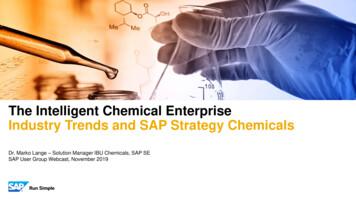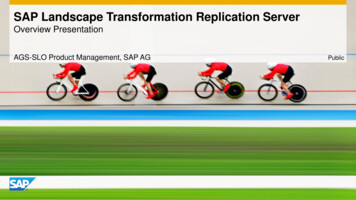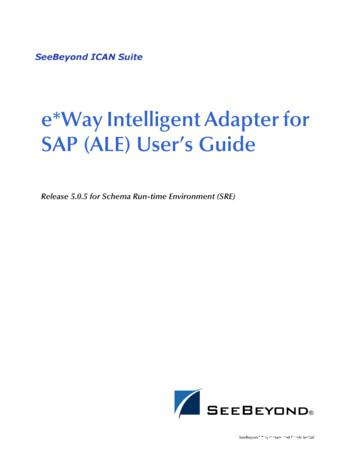3 Day Free Trial: SAP Audit Management
3 Day Free Trial: SAP Audit Management A Sample Script
GRC 2017 Disclaimer This document is for reference purpose only. The latest version of the product may be different from the trial version you are accessing. To experience the latest version, please contact our sales representative. You can also visit our product page to learn more about the new features.
SAP Audit Management exercise flow Exercise 1 – Audit Preparation Exercise 2 – Audit Execution Exercise 3 – Audit Reporting
Exercise 1: Audit Preparation Use your assigned ID to create an audit, define time period, assign the team members, and initiate it Step 1 Where to Click and What you should see : Click on the Create Audit tile Step 2 Where to Click and What you should see : Enter the following: Title : Financial Reporting XX Audit Scope: - Review Processes and Controls to ensure external financial reports are accurate and timely. Time Period: From/To Date. Type: Assurance Group :- Financial & Operational Audit Category :- Financial Audit Country/Region :- USA Company Code :- 3000 Estimated Effort :- 40 Estimated Cost :- 5000 EUR Tags :- Financial Note :- XX is your initials
Click the sign to add the auditable item “Financial Reporting Compliance Risk” to the audit.
Click save Step 3 Where to Click and What you should see : Go to Initiate Audit tile Select the audit
Click the team button and click the edit button Enter your ID as the audit manager Enter your ID as the Audit Lead. Enter your ID as the auditor Enter your ID as the Chief Audit Executive Click Save Click Initiate Click OK Go back to the home page.
Step 4 Where to Click and What you should see : Click Prepare Audits
Step 5 Where to Click and What you should see : Highlight Financial Reporting XX audit Step 6 Where to Click and What you should see : Click the Work Program icon Click the pencil icon Enter the key scope, scope, and work package. Select save. Click the “Journal entries” work package to edit the details
Click Edit Enter the description “Test key financial statement reporting controls“ Select yourself as the responsible person. Click OK Click the sign to add a risk Click the sign to add a control Click sign to add a procedure
Select “Test” Enter the Title, Description, planned start/End date, and Responsible person and click ok.
Click the sign to assign a control Go back to the Work Program tab Click Submit Step 7 Where to Click and What you should see : Click the Approve Audit Preparation tile Open the Financial Reporting Audit XX and reviews all details of work program Click Approve
Exercise 2: Audit Execution Step 8 Where to Click and What you should see : Click the My Ongoing Audits tile Select the Financial Reporting XX audit Click the work program tab Click the first 0 under Working Papers Step 9 Where to Click and What you should see : Click the sign
Browse and select the file from the Working Papers folder on the desktop Click upload Click the Work Program tab Click the journal entries work package Click the Procedures Click the Complete button Click OK Step 10
Where to Click and What you should see : Go back to the Work Program tab Step 11 Where to Click and What you should see : Click the Finding tab Click the sign Enter the following:
o Title : Journal entries o Description: Corporate Audit noted two exceptions out of a sample of 30 inspected. o Type : Compliance o Category : Board Relevant o Ranking : High o Click the sign to assign working Papers o Recommendation: Implement Training and monitor the control o Click Save o Click the finding o Click the sign to add risks o Click the sign to add controls o Click the sign to add an action plan
Title : Implement Training Type: Action Action Responsible : Jessica Cruz Details: Provide onsite training for employees Deadline : Future Date Sign off
Exercise 3: Audit Reporting Step 12 Where to Click and What you should see : Click on the My Ongoing Audits tile Open the Financial Reporting XX audit Click the Report Icon Click Generate Select a category Select a rating Enter “Draft audit report” in the Executive Summary
select the PDF report template and click OK.
Step 13 Where to Click and What you should see : Click Submit draft Report Click OK Sign off Step 14 Where to Click and What you should see : Click the Approve Audit Report tile Open the Financial Reporting XX audit Click Approve Click OK Sign Off
Step 15 Where to Click and What you should see : Click on the My Ongoing Audits tile Open the Financial Reporting XX audit Click the Report Icon Click Generate Enter “Final audit report” in the Executive Summary
Click submit final report Click ok
Step 16 Where to Click and What you should see : Click on Approve Audit Report Open the Financial Reporting XX audit Click Approve Click OK Go to the home page
Step 17 Where to Click and What you should see : Click on issue audit report Open the Financial Reporting XX audit Click the Issue audit report button Click OK
Step 18 Where to Click and What you should see : Click on the Track Ongoing Audit tile Open the Financial Reporting XX audit Click Close
SAP Audit Management exercise flow Exercise 1 - Audit Preparation Exercise 2 - Audit Execution Exercise 3 - Audit Reporting . Exercise 1: Audit Preparation Use your assigned ID to create an audit, define time period, assign the team members, and initiate it Step 1
SAP ERP SAP HANA SAP CRM SAP HANA SAP BW SAP HANA SAP Runs SAP Internal HANA adoption roadmap SAP HANA as side-by-side scenario SAP BW powered by SAP HANA SAP Business Suite powered by SAP HANA Simple Finance 1.0 2011 2013 2014 2015 Simple Finance 2.0 S/4 HANA SAP ERP sFin Add-On 2.0
SAP Certification Material www.SAPmaterials4u.com SAP Certification Material for SAP Aspirants at Low cost Home Home SAP Business Objects SAP BPC CPM SAP BPC 7.0 SAP EWM SAP GTS SAP Public Sector SAP Real Estate SAP FSCM SAP FI/CO SAP AC - FI/CO SAP BI 7.0 SAP CRM 5.0
SAP Master Data Governance SAP Information Steward SAP HANA smart data integration SAP Data Hub SAP Cloud Platform Big Data Services SAP HANA, platform edition SAP Vora Customer Experience IoT Workforce Engagement SAP Cloud for Customer SAP Commerce SAP Marketing SAP Asset Intelligence Network SAP Predictive Maintenance and Service SAP .
SAP HANA Appliance SAP HANA DB In-Memory A io BI Client non-ABAP (SAP supported DBs) SAP Business Suite SAP Business Suite SAP Business Suite SAP Business Suite SAP Business Suite SAP Business Suite SAP Business Warehouse SAP HANA DB r In-Memory Source Systems SAP LT Replication Ser
ALE/RFC Setup 88 SAP System Type 88 SAP IDoc Version 88 Program ID (SAP to e*Gate) 88 SAP Load Balancing Usage (e*Gate to SAP) 89 SAP Application Server (e*Gate to SAP) 89 SAP Router String (e*Gate to SAP) 90 SAP System Number (e*Gate to SAP) 90 SAP Gateway Ho
Customer Roadmap to SAP Simple Finance - Example " Adopting SAP Simple Finance is a journey - start early" Side-by-side SAP HANA Acceleration SAP HANA accelerators, BW, BPC, GRC SAP Business Suite on SAP HANA SAP ERP on SAP HANA SAP ERP in SAP HANA Enterprise Cloud SAP Accounting Powered By SAP HANA Simple Finance add-on/
SAP Business Suite SAP BW SAP Apps Partner Apps SAP HANA PLATFORM Planning and Calculation Engine Real-Time Replication Services Information Composer & Modeling Studio SAP UI HTML5 Mobile SAP BI 4 SAP ERP SAP CRM SAP SCM SAP PLM SAP SRM SAP Netweaver Predictive Analytics & Business Function Libraries In-Memory
Sep 28, 2021 · SAP LLC “SAP Labs“ MEE Russian Federation SAP SAP CIS, LLC MEE Serbia SAP SAP West Balkans d.o.o. MEE Slovakia SAP SAP Slovensko s.r.o. MEE Slovakia SAP Ariba Ariba Slovak Republic, s.r.o. MEE Slovenia SAP SAP sistemi, aplikacije in produkti za obdelavo podatkov d.o.o. MEE Switzerland Emarsys Emarsys Schweiz GmbHFile Size: 598KB