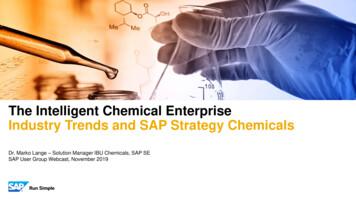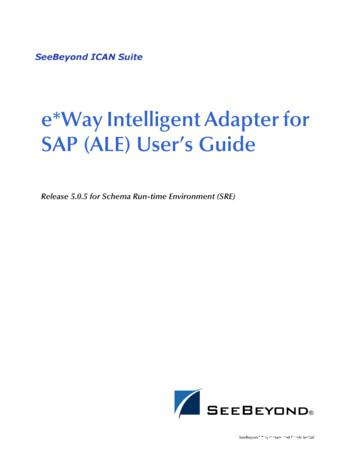SAP Fieldglass Services User Guide - Motorola
SAP Fieldglass Services User Guide Statement of Work (SOW) March 2018 1
COMPANY INFORMATION Disclaimer 2017 SAP Fieldglass, Inc. All rights reserved. This information is proprietary and confidential. This document should not to be distributed without written consent of SAP Fieldglass, Inc. Contact SAP Fieldglass If you have any questions about the SAP Fieldglass system, please contact the SAP Fieldglass Customer Support Team: US: 1 (866) 467-4833 International: 44 (0) 800 169 1741 or 44 (0) 800 169 1674 Australia: 61 1800 395912 1
SERVICES USER GUIDE: SOW TABLE OF CONTENTS COMPANY INFORMATION .1 USING THIS GUIDE .4 SERVICES: STATEMENT OF WORK (SOW).4 Introduction . 4 SOW CREATION .5 Objectives. 5 Create SOW . 5 SOW Details . 8 Clauses . 14 Characteristics . 16 SOW Workers . 23 Review and Submit . 28 Submit an SOW . 29 Withdraw an SOW . 30 Approve an SOW . 32 Copy an SOW . 32 Renew an SOW . 36 SOW BUYER COLLABORATION .36 Introduction . 36 Objectives. 37 Reassign Section to Collaborator . 37 Compare a Section to a Previous Version . 37 Review a Section . 38 SOW COMMUNICATIONS .38 Introduction . 38 Objectives. 38 Communicate via Ask an Expert . 38 Communicate via Chat . 39 SOW SUPPLIER RESPONSE .41 Introduction . 41 Objectives. 41 Supplier Reviews and Responds to an SOW . 41 Supplier Accepts an SOW . 43 Supplier Adds an SOW Worker . 46 Supplier Adds an Existing Worker. 48 Supplier Adds an Active Worker . 49 MANAGE SOW WORKERS .50 Introduction . 50 Objectives. 50 Approve an SOW Worker . 50 Activate an SOW Worker . 51 Change a Worker Supervisor . 51 Change a Worker Supervisor for Multiple Cost Centers . 52 Supplier Revise an SOW Worker . 53 Withdraw a Worker . 54 Edit and Resubmit a Withdrawn Worker . 54 Close a Worker. 55 Reopen a Closed Worker . 55 Reset a Worker Password . 56 2
SERVICES USER GUIDE: SOW SOW UPDATES WITHOUT A REVISION .56 Introduction . 56 Objectives. 57 Edit an SOW without a Revision . 57 Add Management Event, Add Schedule, Add Event, and Add Fee to SOW . 60 Update Owner on Schedule or Event . 61 SOW REVISIONS.62 Introduction . 62 Objectives. 62 Revise an SOW . 62 Approve an SOW Revision . 65 Remove an SOW Revision . 66 SOW BID .66 Introduction . 66 Objectives. 66 Create an SOW Bid . 66 Supplier Responds to an SOW Bid . 67 Redistribute an SOW Bid . 69 View SOW Bid Responses and Create an SOW from an SOW Bid . 69 RECALL AND CLOSE AN SOW .70 Recall an SOW . 70 Close an SOW . 70 SOW INVOICING .71 Introduction . 71 Objectives. 72 Buyer or Supplier Responds to a Management Event. 72 Supplier Responds to a Schedule . 73 Supplier Marks Event as Completed . 74 Supplier Creates a Fee . 74 Buyer Approves a Schedule, Event, or Fee . 75 Supplier Creates an SOW Invoice . 76 3
SERVICES USER GUIDE: SOW USING THIS GUIDE This guide is intended to be used as a general aid for customer end users creating a statement of work (SOW) in SAP Fieldglass. The instructions support the process for locating the services modules, submitting an SOW to suppliers, and managing the SOW throughout its lifecycle. This guide does not provide the Administrator permissions and processes required to set up the SOW module. However, when administration information is applicable, it is noted in this document and often refers the reader to the Services Administration Guide for additional information. This guide provides a full overview of the available settings for the SOW module. Please note that, depending on the customer’s company configuration settings, the pages of the SOW may appear differently than what is documented in this guide. SERVICES: STATEMENT OF WORK (SOW) Introduction A Statement of Work (SOW) is a formal document that captures and defines the work activities, deliverables, and timeline a vendor must execute in performance of specified work for a customer. Creating and maintaining SOWs in the SAP Fieldglass application allows organizations to: Monitor budgets (estimated spend against actual spend) Track worker headcount Track time submitted by workers Monitor the end dates of SOWs and workers Ensure change control processes are followed Automate invoicing This user guide provides all of the SOW lifecycle activities from the initial SOW creation to the invoicing options available. In this guide, the following topics are discussed: SOW Creation SOW Buyer Collaboration SOW Communications SOW Supplier Response Manage SOW Workers SOW Updates without a Revision SOW Revisions SOW Additional Actions SOW Invoicing 4
SERVICES USER GUIDE: SOW SOW CREATION Objectives To create an SOW, the following tasks are completed: Create Statement of Work Complete SOW Details Add SOW Clauses Add SOW Characteristics Add SOW Workers Complete SOW Review Submit an SOW Approve an SOW Copy an SOW Create SOW The SOW module may be accessed by creating a new SOW from the Create menu, from the home page under My Statements of Work, by creating an SOW from a Decision Form or Wizard, or by creating an SOW from an RFX. In this document, we will be only creating SOW from the Create menu or My Statement of Work. To create a new SOW: 1. Click the Create menu and select Statement of Work. Or Click the Create a new Statement of Work icon on the home page. Users will first be prompted to select a Classification upon creating an SOW. To complete the Create Statement of Work page: 1. Select the SOW mandatory details. Field Name Description Ask the Expert If enabled, this allows your buyer users to ask other buyer users questions related to statements of work. This is not available should the SOW be created from an SOW Bid. The selected Classification will appear and the selection may be changed via edit. Only the Suppliers and SOW templates associated to the selected Classification will be available. The SOW Owner will default to the logged in user. If creating an SOW on behalf of another user, select the SOW Owner from the list. Classification SOW Owner The SOW Owner list only contains users that have user role permissions to create SOWs. If an owner is selected, and that owner has different business unit associations than the creator, the creator can only associate the business units available to them. The owner selected will drive the SOW templates and existing SOWs visible under the Create Statement of Work from section. The owner will receive enabled SOW notifications during the lifecycle of 5
SERVICES USER GUIDE: SOW Field Name SOW Billing Currency Billable? Description the SOW. The SOW Billing Currency will default to the logged in user’s default currency. If creating an SOW for a different currency, select the SOW Billing Currency from the list. Only company-enabled currencies are available for selection. The currency selected will drive the SOW templates and existing SOWs visible under the Create Statement of Work from section. Under Billable?, select Yes if the SOW requires invoicing or No if the SOW will not require invoicing. If selected, only SOW templates that have the Can be used to create non-billable Statement of Work setting enabled will appear in the Template List under the Select Source section. Create SOW Bid? Note: When selecting a non-billable statement of work template, the Maximum Budget on the SOW will be 0 and only Clauses, Management Events, and SOW Workers can be used. Refer to the Services Administration Guide for additional details. The Create SOW bid? Field will default to No. To create an SOW Bid, choose Yes in the Create SOW Bid? field. This filters the list to only show templates that have the Can be used to create SOW Bid flag set to Yes, and creates a new SOW Bid when a template is selected. Note: The Create SOW Bid? field is hidden if the Billable? field is set to No. 2. Select Source Card View: The default upon first viewing to Cards view, which will display cards with frequently used template, supplier, and classification combinations. Users can select any of the cards to create an SOW with that template, supplier, and classification combination. Users may also decide to only search by a specific supplier, once selected, the card view will update to options available for only that supplier. List View: Users can switch to List view by clicking on the link in the upper right corner of the Select Source section. The most recently selected view will display for that user going forward. This view will then require the User to first select a supplier, which will then allow them to select any associated templates to both that supplier and the previously selected Classification. More Information: Within either view, users can access more information about an SOW template by clicking the More info link for a template. This opens a modal that provides template information in five tabs: Usage, Details, Rules, Worker Rules, and Active SOWs. 6
SERVICES USER GUIDE: SOW 3. Under Create Statement of Work from, select SOW Template or Master SOW. Field Name SOW Template Description Select SOW Template to search for a template that matches the SOW that will be created. Templates are created for different SOW request types by Administrators, and templates help pre-define business rules. Templates can be customized by the creator depending on company configurations and template rules. The templates visible under the Template List are dependent on the classification, Owner, and currency selected. With SOW Template chosen, select a template from the Template List. If there is only one template available, the template name will appear under the Template List without requiring a radio button to select it. SOW templates that are established as Master SOW (MSOW) templates will appear in this list as well. Under the Master SOW column to the right, a Yes will be displayed if it is a MSOW. The purpose of the MSOW functionality is to give the buyer the ability to create a master contract with a supplier. The MSOW includes all the agreed upon contractual terms that will be in effect throughout each Child SOW (CSOW) created from the MSOW. MSOW templates can include Clauses, Management Events, Fees, and SOW Workers. This gives a buyer the ability to include all the negotiated rates and roles for a supplier on a MSOW. When a CSOW is created from the MSOW, it inherits information from the MSOW. An SOW created from a Master SOW Template can be used to create other SOWs that are children of the Master. Master SOW SOWs created from templates that are not Master Templates can be copied if the Copy SOW company configuration is enabled. Please see the Copy an SOW section below for additional information. Select the Master SOW (MSOW) source to search for MSOWs that were previously created from a Master SOW template. This source enables the user to copy an existing MSOW and create a Child SOW (CSOW). The CSOW will default values and rules established on the MSOW with the option to customize sections and update values as necessary. A CSOW created from a MSOW must be for the same supplier as the MSOW. With the Master SOW source chosen, select an existing MSOW from the Statement of Work List. The Master SOW source only appears under Create Statement of Work from when an SOW has been previously submitted from a Master SOW template with the supplier selected from the Supplier List. 7
SERVICES USER GUIDE: SOW The Statement of Work List shows SOW requests that the owner has created in the past from an MSOW template. There are caveats to which MSOWs will be available to copy based on company configurations and the status of the MSOW: If the setting Statement of Work can be created for Master SOW before final approval is enabled, the MSOW does not require final approval or acceptance of the MSOW by the supplier in order to create a CSOW from the MSOW. However, the MSOW must be reviewed by the supplier first if the supplier has a review step and then approved by the buyer if SOW approval is applicable before the MSOW is available for copying. If the setting Statement of Work can be created for Master SOW before final approval is not enabled, the MSOW must be accepted by the supplier before the MSOW is available for copying. The final approval is completed by the supplier accepting the MSOW. If the Owner has not created any previous SOWs from a Master SOW, no SOWs will appear, and the source option SOW Template must be used instead. If the Owner has only created one SOW previously from a Master SOW, the MSOW name will appear under the Statement of Work List without requiring a radio button to select it. 4. Click Continue. SOW Details This section contains sections; Statement of Work, Posting Information, Accounting, Cost Allocation, Rules, Attachments sections. Note: Some sections or fields may not appear on your page due to company configuration settings or SOW template settings. Please refer to the Services Administration Guide for additional details. 1. Statement of Work: Field Name Description Name Enter the Name of the SOW. The name will be reflective of the request type. Description If creating the SOW using an SOW template, the name will default from the template. If creating the SOW by copying a previous MSOW, the name from the prior MSOW will default. Name can be modified from the defaulted data. Enter a Description of the SOW. Description might contain details regarding the purpose of the SOW, the description of the project or program, a description of the services required, the amount budgeted, the type of contract, qualifications, etc. It is optional to fill in a description of less than 10,000 characters. If a description was pre-populated on the SOW template, it will default on the SOW. Description can be modified from the defaulted template data. Companies may wish to add descriptions that will help users determine the correct SOW template to select. 8
SERVICES USER GUIDE: SOW Field Name Description Start Date Enter the Start Date for the project or work or use the calendar to select a date. End Date Note: If workers will be associated to the SOW and will submit time sheets in Fieldglass, worker start dates must be on or after the SOW start date. Enter the End Date for the project or work or use the calendar to select a date. To auto-calculate a fixed period of time after entering the Start Date, click Enter job duration to enter the length of time and select Days, Weeks, Months, or Years from the list. Click Calculate end date to have the system calculate the end date. Defined By Note: If workers will be associated to the SOW and will submit time sheets in Fieldglass, worker end dates must be on or before the SOW end date. Select one of the three Defined By options: Buyer, Supplier, or Buyer and Supplier. Defined By indicates who will enter the SOW characteristics. The default value pulls from the SOW template. The SOW creator has the option to change the selection unless the Defined By locked on SOW setting is enabled on the SOW template, and the radio buttons are read-only. If the SOW characteristics/clauses are defined by the Buyer, only the buyer will be able to add the terms and the supplier may not make any edits to the characteristics. If the SOW characteristics are defined by the Supplier, only the supplier will be able to define the terms. The supplier is only allowed to add details to characteristic types but will not be able to add or remove characteristics created by the buyer. If the SOW characteristics are defined by Buyer and Supplier, then both the buyer and supplier can define the terms. Enforce Date Duration of Master Statement of Work when creating Child Statement of Work (Will only appear during creation of MSOW) When submitting an SOW, the Defined By will drive the review and acceptance process by a supplier. Please see the section Submit SOW below for additional information. Select the Enforce Date Duration of Master Statement of Work when creating Child Statement of Work if future SOWs created from the Master SOW should align with the dates defined on the Master SOW. For example, the start date of the Child SOW must be on or after the start date of the Master SOW. The end date of the Child SOW must be on or before the end date of the Master SOW. Only when a Master SOW template is selected to create an SOW will this field appear on the SOW. 9
SERVICES USER GUIDE: SOW Field Name Description Child Statements of Work created from this Master Statement of Work (Will only appear during creation of MSOW) Select one of the three Child Statements of Work created from this Master Statement of Work options: Must use all Fees, Rates, and Roles defined on Master Statement of Work Can select a subset of Fees and Roles, but not alter the Rates (new Rates can be added) Can select a subset of Fees and Roles, alter the Rates and add new Fees and Roles When selecting Must use all Fees, Rates, and Roles defined on Master Statement of Work, the items established on the MSOW are automatically included on the CSOW and cannot be removed and additional characteristics cannot be added. When selecting Can select a subset of Fees and Roles, but not alter the Rates (new Rates can be added), all the items needed are established on the MSOW. When creating the CSOW, the user can select a subset of the fees and roles established on the MSOW but cannot add other fees or select roles that were not on the MSOW. The rates established on the MSOW are automatically included on the CSOW and cannot be removed. However, other rates not on the MSOW can be added. When selecting Can select a subset of Fees and Roles, alter the Rates, and add new Fees and Roles, the items established on the MSOW can be included on the CSOW and other items can be added. Only when a Master SOW template is selected to create an SOW will this field appear on the SOW. 2. Posting Information: Field Name Description Buyer Reference Enter a Buyer Reference. A buyer reference provides another name or ID for the SOW and it offers an additional search criteria. The Buyer Reference is visible to the buyer and supplier. Buyer users with Edit Reference user role permissions are permitted to modify references. Site The supplier has the option to enter a Supplier Reference for their internal naming and search purposes on the SOW. The Supplier Reference is visible to the buyer and supplier. Select a Site. The site is where the project or work will be performed. If work will be done at more than one site, select the main site. The available sites depend on the following: the owner’s associated sites, the creator’s sites if the creator differs from the owner, and the supplier’s association to the sites. When invoicing events and schedules, the supplier can modify the site for the work if the statement of work template rule, Allow Supplier to specify Site on Line Item is enabled. Please refer to the SOW 10
SERVICES USER GUIDE: SOW Field Name Location Business Unit Description Invoicing section later in this document for additional information. Select a Location if applicable. The location is a dependent on the site selected above and may default to the same Site if locations are not configured for the customer. Select a Business Unit. The available business units depend on the following: the owner’s associated business units, the creator’s business units if the creator differs from the owner, and the business units associate
work (SOW) in SAP Fieldglass. The instructions support the process for locating the services modules, submitting an SOW to suppliers, and managing the SOW throughout its lifecycle. This guide does not provide the Administrator permissions and processes required to set up the SOW module.
SAP Fieldglass Integration Overview and Differentiators Author: SAP Fieldglass Subject: SAP Fieldglass open platform and extensive integration experience firmly places us as a best-in- breed provider. As technology ecosystems become increasingly important in the digital economy, SAP Fieldglas
SAP ERP SAP HANA SAP CRM SAP HANA SAP BW SAP HANA SAP Runs SAP Internal HANA adoption roadmap SAP HANA as side-by-side scenario SAP BW powered by SAP HANA SAP Business Suite powered by SAP HANA Simple Finance 1.0 2011 2013 2014 2015 Simple Finance 2.0 S/4 HANA SAP ERP sFin Add-On 2.0
SAP Certification Material www.SAPmaterials4u.com SAP Certification Material for SAP Aspirants at Low cost Home Home SAP Business Objects SAP BPC CPM SAP BPC 7.0 SAP EWM SAP GTS SAP Public Sector SAP Real Estate SAP FSCM SAP FI/CO SAP AC - FI/CO SAP BI 7.0 SAP CRM 5.0
SAP Master Data Governance SAP Information Steward SAP HANA smart data integration SAP Data Hub SAP Cloud Platform Big Data Services SAP HANA, platform edition SAP Vora Customer Experience IoT Workforce Engagement SAP Cloud for Customer SAP Commerce SAP Marketing SAP Asset Intelligence Network SAP Predictive Maintenance and Service SAP .
SAP Leonardo Machine Learning Roadmap Subject to change SAP Cash Application SAP Service Ticket Intelligence SAP Brand Impact SAP Customer Retention Resume Matching (Fieldglass) Job Standardization (Fieldglass) SAP Accounts Payable (Concur) Remittance Advice (S/4) .
ALE/RFC Setup 88 SAP System Type 88 SAP IDoc Version 88 Program ID (SAP to e*Gate) 88 SAP Load Balancing Usage (e*Gate to SAP) 89 SAP Application Server (e*Gate to SAP) 89 SAP Router String (e*Gate to SAP) 90 SAP System Number (e*Gate to SAP) 90 SAP Gateway Ho
-SAP Ariba o SAP Ariba CIG (Cloud Integration Gateway) o SAP Ariba Procurement o SAP Ariba Sourcing o SAP Ariba Network New content for Analytics: -SAP Marketing Cloud -SAP Fieldglass -New metrics for SAP Cloud Integration Suite New in configuration: -Functionality to copy Scenarios New features are:
SAP Business Suite SAP BW SAP Apps Partner Apps SAP HANA PLATFORM Planning and Calculation Engine Real-Time Replication Services Information Composer & Modeling Studio SAP UI HTML5 Mobile SAP BI 4 SAP ERP SAP CRM SAP SCM SAP PLM SAP SRM SAP Netweaver Predictive Analytics & Business Function Libraries In-Memory